Samsung 750 User Manual
Page 19
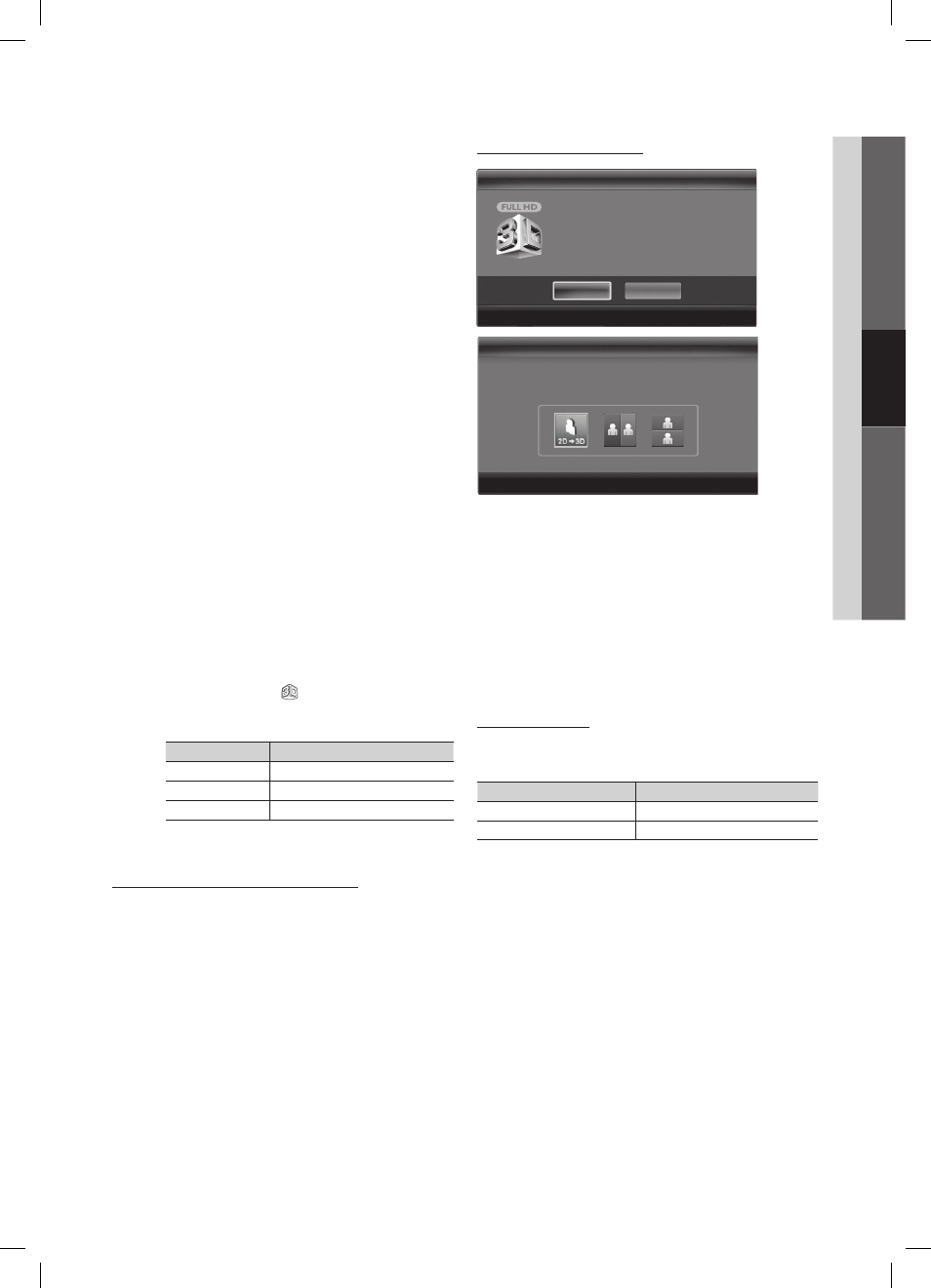
19
English
03
Basic Featur
es
“Side by Side” and “Top & Bottom” are available
✎
when the resolution is 720p, 1080i and 1080p in
DTV, HDMI and USB mode or when set to PC
and the PC is connected through an HDMI/DVI
cable.
“Vertical Strip”, “Line by Line” and “Checker
✎
Board” are available when the resolution is set to
PC and the PC is connected through an HDMI/
DVI cable.
“Frame Sequential” displays the frequency (60Hz
✎
only) when the resolution is set to PC.
3D
■
→ 2D (Off / On): Displays the image for the left eye
only.
This function is deactivated when
✎
3D Mode is set
to “2D
→ 3D” or Off.
3D View point
■
: The overall adjustment of 3D
perspective.
This function is deactivated when
✎
3D Mode is set
to “2D
→ 3D” or Off.
Depth
■
: Adjusts focus / depth in “2D
→ 3D” mode.
This function is only activated when the
✎
3D Mode
is “2D
→ 3D”.
Picture Correction
■
: Adjusts the images for the left and
right eye.
3D Auto View (Off / On)
■
: If 3D Auto View is set to On,
a “Side-By-Side” format HDMI signal with one of the
resolutions below is automatically switched to 3D. Here,
correct 3D information must be sent from the Standard
HDMI 3D Format.
If a 3D failure occurs due to a 3D information error,
✎
set 3D Auto View to Off and manually select a 3D
Mode using the
3D( )
button or corresponding
menu.
Support resolution (16:9 only)
✎
Resolution
Frequency (Hz)
1280 x 720p
60 Hz
1920 x 1080i
60 Hz
1920 x 1080p
24 / 30 / 60 Hz
3D Optimize
■
: The overall adjustment of 3D effect.
Resolution supported for HDMI PC mode
The resolution for HDMI PC mode is optimized to 1920 x
1080 input.
An input resolution other than 1920 x 1080 may not be
displayed properly in 3D display or full screen mode.
How to watch the 3D image
1. Press the
CONTENT
button, then the Content View
menu will appear.
2. Press the
◄ or ► button, then select 3D.
To watch in 3D, wear 3D Active Glasses and press the
power button on the glasses.
3. Select OK, then press the
ENTERE
button.
4. Using the
◄ or ► buttons on your remote control,
selects the 3D Mode of the image you want to view.
Some 3D modes may not be available depending
✎
on the format of the image source.
Supported formats and operating specifications for
Standard HDMI 3D
The 3D formats indicated below are recommended by
✎
the HDMI association and must be supported.
Source signal format
Standard HDMI 1.4 3D
1920x1080p@24Hz x 2
1920x2205p@24Hz
1280x720p@60Hz x 2
1280x1470p@60Hz
3D
OK
To watch in 3D, wear 3D glasses and press the
power button on the glasses.
Watching 3D picture for a long time may cause
eye fatigue and/or dizziness.
Cancel
U Move E Enter e Exit
3D
3D
Using the LEFT / RIGHT keys on the remote control,
select the icon suitable for the picture on screen.
Using the LEFT / RIGHT keys on the remote control,
select the icon suitable for the picture on screen.
U Move E Enter e Exit
U Move E Enter e Exit
BN68-02584A_Eng_New.indd 19
2010-09-03 �� 10:37:07
