Enable the router, File and resource sharing over lan, Static ip and tcp/udp port forwarding in nat mode – Sierra Wireless MP 880W User Manual
Page 52: Set up static ip addresses, Static ip and tcp, Udp port forwarding in nat mode
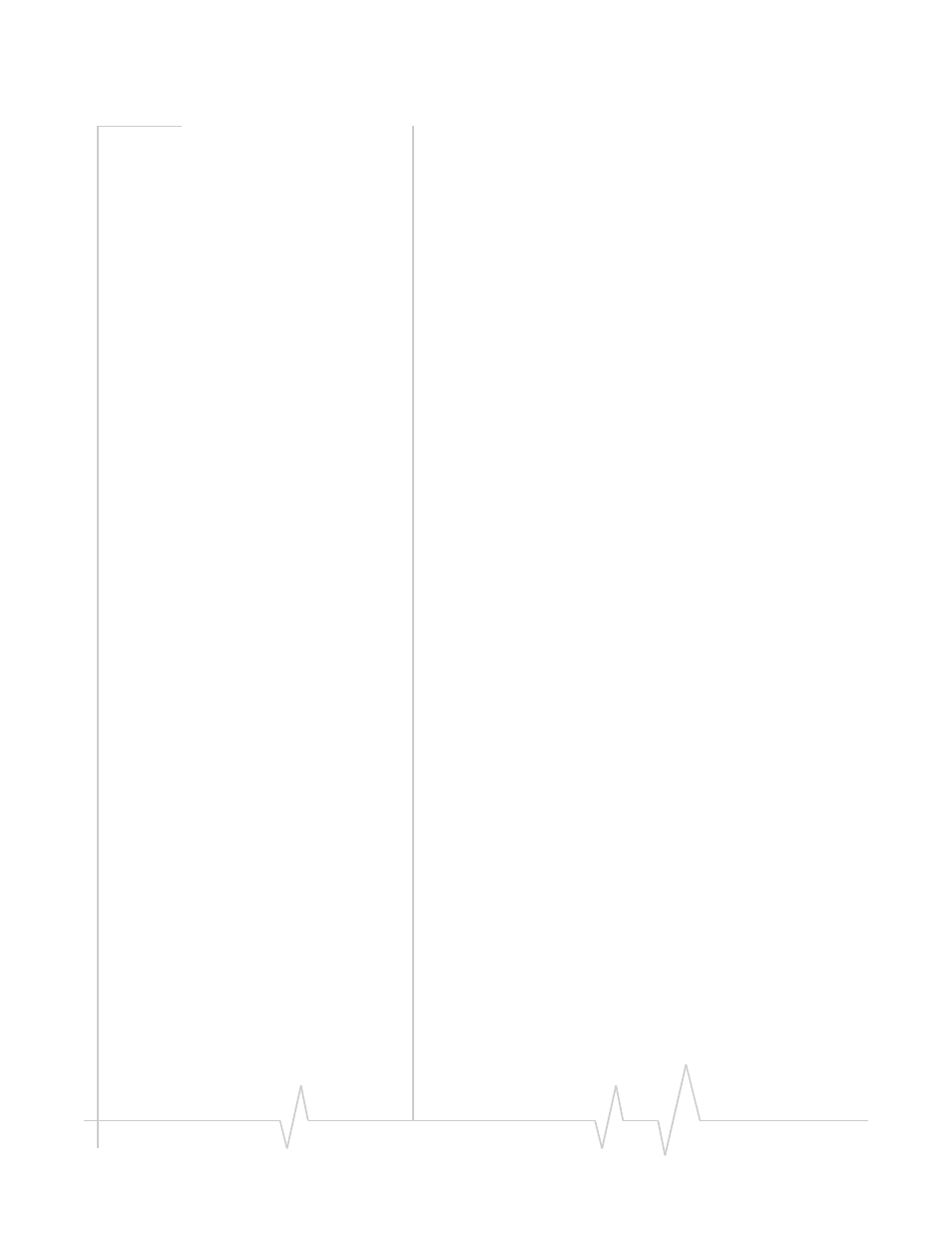
Configuring the Router Functions
Rev 1.5 Jul.08
52
Enable the router
The router features are enabled when NAT is enabled. By
default, NAT is disabled. To enable NAT:
1.
In Watcher, select
Tools > Options > MP
.
2.
Under Network Settings, select Network Address Trans‐
lation (NAT) and from the drop‐down list select
Enabled
.
The MP modem automatically resets in order for the
change to take effect.
File and resource sharing over LAN
When NAT is enabled on the MP modem, its router capabil‐
ities allow you to share files and resources such as printers,
fax, etc. between computers on the LAN.
Static IP and TCP/UDP port
forwarding in NAT mode
If desired, you have the option to set up static IP addresses and
TCP/UDP port forwarding. The following sections describe
these optional settings in more detail.
Set up static IP addresses
Static IP addresses are used to assign a predefined IP address
to a specific client on the local network. The client is identified
by its MAC address. When Static IP is used in conjunction with
NAT port forwarding, it allows a server application to reside
on the local network and receive unsolicited data/requests
from a remote client on the external network.
Private IP addresses in the range 192.168.1.20 to 192.168.1.254
for Ethernet and 192.168.2.20 to 192.168.2.254 for wireless LAN
are available for use as static IP addresses.
You can set up a maximum of 10 static routes, and these routes
can apply to either an Ethernet or WAP interface. To set up
static routing, you need to know the MAC address of the
computers you want to configure.
To configure static routes:
1.
Unlock the MP modem configuration. In Watcher, select
Tools > AT Commands
and enter the AT!MPCFGOPEN=ʺxʺ,
where “x” is the password. (Default password is MP3G,
e.g. AT!MPCFGOPEN=ʺMP3Gʺ)
