Playback, Playing a disc, Enjoying bonusview/bd-live – Sony BDV-F7 User Manual
Page 33: Enjoying blu-ray 3d, Displaying the play information, Es 33
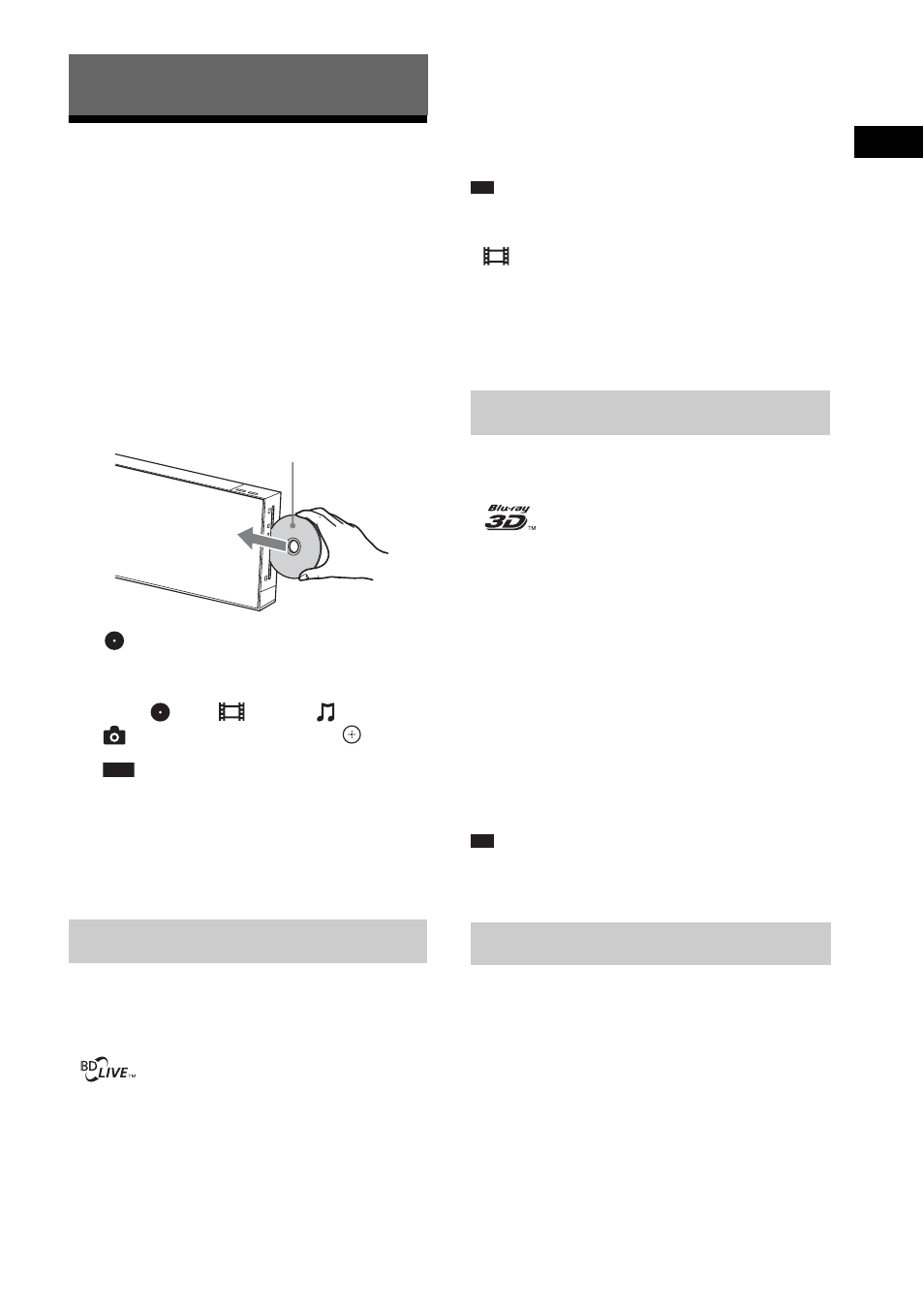
P
lay
b
a
ck
33
US
Playing a Disc
For playable discs, see “Playable Discs”
(page 64).
1
Switch the input selector on your TV so
that the signal from the system
appears on your TV screen.
2
Load a disc.
Push the disc into the disc slot until the disc
is pulled in automatically.
appears on the home menu and playback
starts.
If playback does not start automatically,
select
in the
[Video],
[Music], or
[Photo] category, and press
.
Note
• Do not load a disc while the unit is in standby
mode.
• Do not load a disc while the illumination LED is
flashing just after you turn on the unit.
• Insert the disc straight into the disc slot.
Some BD-ROMs with “BD-LIVE” logo* have
bonus content and other data that can be
downloaded for enjoyment.
*
1
Prepare for BONUSVIEW/BD-LIVE.
• Connect the unit to a network (page 25).
• Set [BD Internet Connection] to [Allow]
2
Insert a BD-ROM with BONUSVIEW/
BD-LIVE.
The operation method differs depending on
the disc. Refer to the operating instructions
of the disc.
Tip
• Delete unnecessary data in internal memory or
USB memory. Select [Erase BD Data] in
[Video] to delete unnecessary data. If you
use USB memory as local storage, all saved
data in the [BUDA/BUDB] folder is deleted.
Make sure to backup any video/music/photo
data in the [BUDA/BUDB] folder.
You can enjoy Blu-ray 3D Discs with the 3D
logo*.
*
1
Prepare for Blu-ray 3D Disc playback.
• Connect the system to your 3D-
compatible TV using a High-Speed
HDMI cable (not supplied).
• Set [3D Output Setting] and [TV Screen
Size Setting for 3D] in [Screen Settings]
(page 50).
2
Insert a Blu-ray 3D Disc.
The operation method differs depending on
the disc. Refer to the operating instructions
supplied with the disc.
Tip
• Refer also to the operating instructions of your 3D-
compatible TV.
You can check the playback information, etc.,
by pressing DISPLAY.
The displayed information differs depending on
the disc type and player status.
Playback
Enjoying BONUSVIEW/BD-LIVE
Labeled side facing
the front
Enjoying Blu-ray 3D
Displaying the play information
