Editing playlists, Tran sf er ri ng fr o m pc – Sharp GB201 User Manual
Page 22
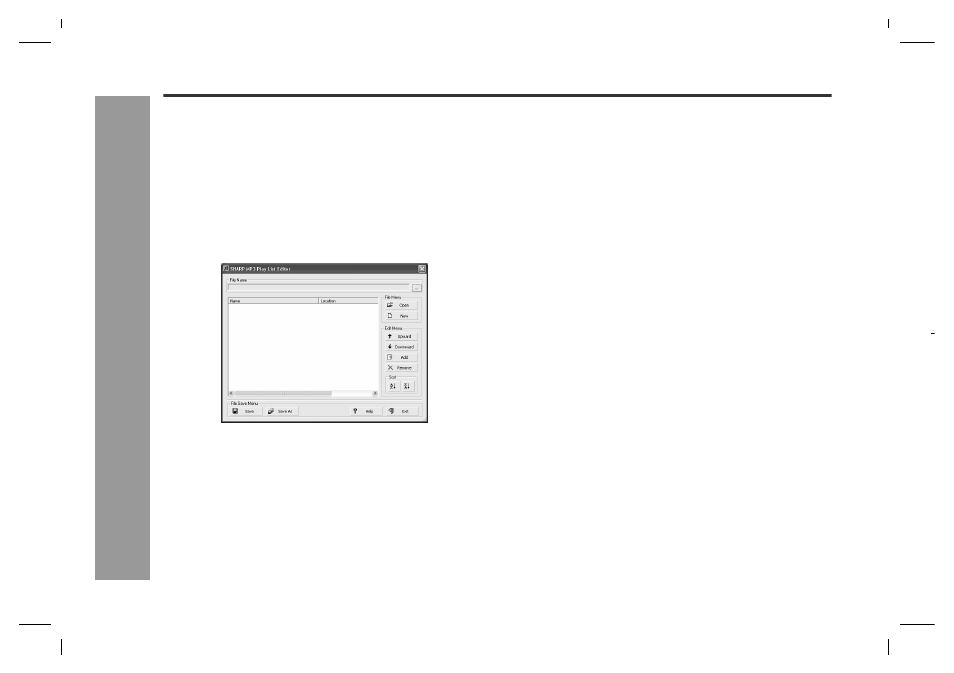
19
HR-GB201
04/5/18
HR-GB201_UK.fm
HR-GB201 9JCG5230100042
T
ran
sf
er
ri
ng fr
o
m
PC
-E
diting pla
y
lis
ts
-
Editing playlists
Create a playlist to play audio data in your desired order.
"
Creating a playlist
1
Connect the unit to a PC (see page 13).
2
Start SHARP Music Manager.
!
The navigation window appears.
3
Click "Edit Playlist" on the "Tools" menu.
!
The playlist edit window appears.
4
Click the "New" button.
!
The "New M3U File" dialogue box appears. Name the
playlist and save it to the "PLAYLIST" folder on the
"SHARP" drive.
5
Click the "Add" button.
!
The "Open File" dialogue box appears.
6
Select audio data to add to the playlist.
!
The data is added to the playlist.
!
Select from MP3, WMA and WAV files.
!
Only the audio data on the "SHARP" drive can be
added.
!
Change the order with the "Upward" and "Downward"
buttons. Playback starts from the top of the playlist.
7
Click the "Save" button.
!
If the "File Save As" dialogue box appears, name and
save the playlist. Select the "PLAYLIST" folder on the
"SHARP" drive as a location.
8
Click the "Exit" button.
!
Playlist edit window closes.
Note:
Playlist files have the extension "m3u".
