Tran sf er ri ng fr o m pc – Sharp GB201 User Manual
Page 21
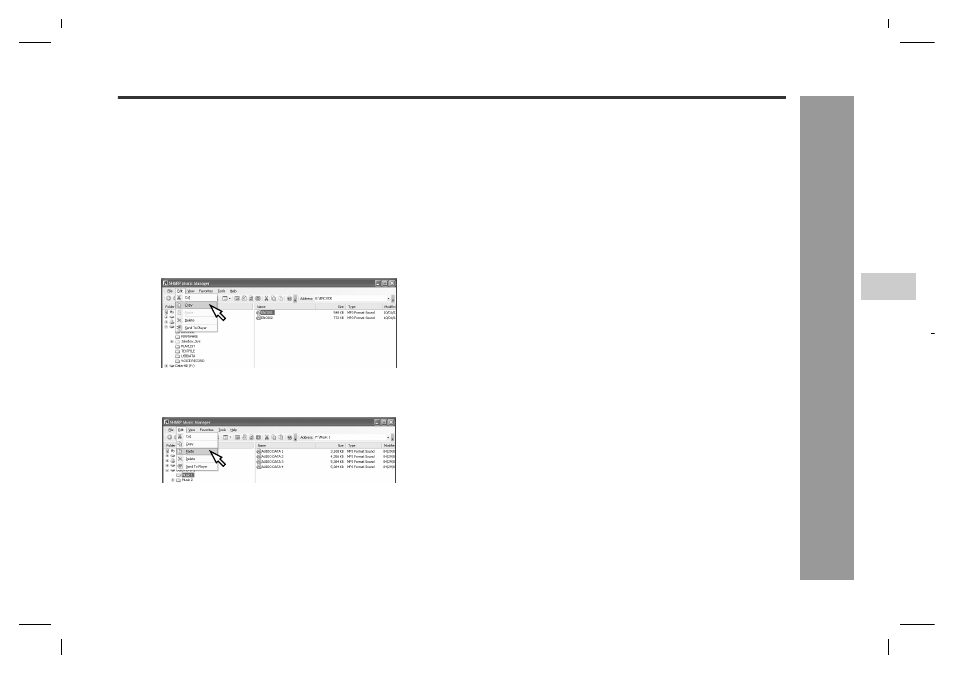
18
HR-GB201
2-6
8
10
14
30
34
38
44
04/5/18
HR-GB201_UK.fm
HR-GB201 9JCG5230100042
T
ran
sf
er
ri
ng fr
o
m
PC
-T
ra
ns
fe
rr
ing a
u
dio
d
a
ta
-
!
From the unit to PC
You can transfer data recorded with the built-in micro-
phone or LINE IN to a PC (see pages 30 or 34 - 35).
1
Start SHARP Music Manager.
"
The navigation window appears.
2
Select audio data in the "ENCODE" or "VOICE
RECORD" folder on the "SHARP" drive, and click
"Copy" on the "Edit" menu.
3
Select a target folder on the PC and click "Paste"
on the "Edit" menu.
Note:
Audio data in the "Jukebox_Sys" folder cannot be trans-
ferred.
!
Deleting audio data from the unit
1
Start SHARP Music Manager.
"
The navigation window appears.
2
Select audio data to delete and click "Delete" on
the "Edit" menu.
"
The "Confirm File Delete" window appears.
3
Click the "Yes" button.
Caution:
"Are you sure you want to send (file name) to the
Recycle Bin?" appears. When you click "Yes", the
audio data is permanently deleted (not moved to the
Recycle Bin).
Note:
Right-click operations are not available for audio data in
the "Jukebox_Sys" folder.
!
Setting the startup folder
Specify a folder to be displayed first when SHARP Music
Manager starts.
1
Select a folder and click "Set Start" on the stan-
dard bar (see page 15).
"
The "SharpMusicManager" dialogue box appears.
2
Click the "OK" button.
"
A startup folder is created.
