Tran sf er ri ng fr o m pc – Sharp GB201 User Manual
Page 19
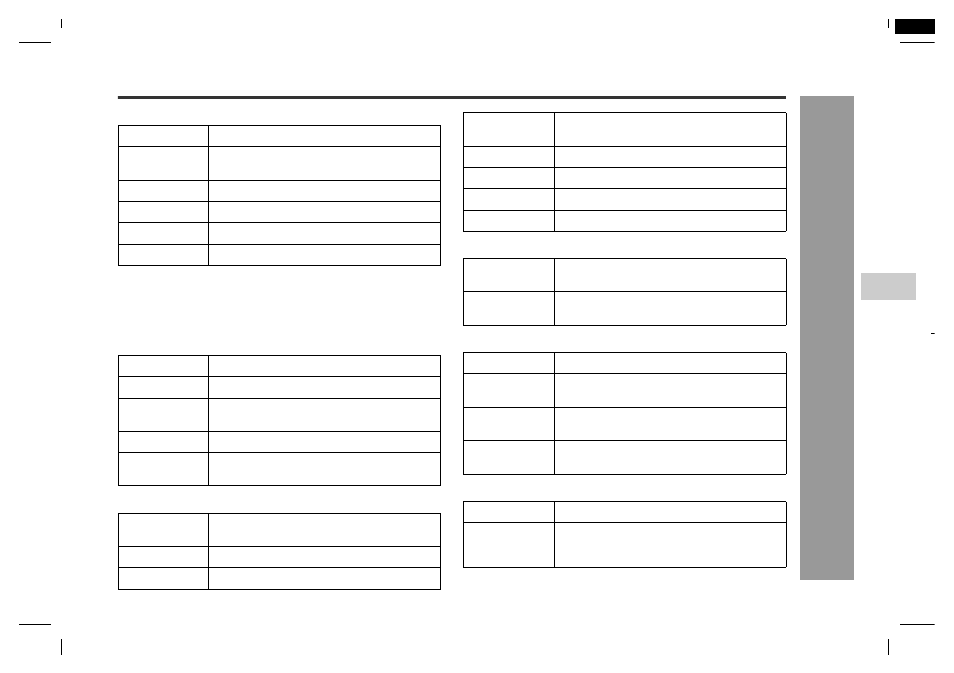
16
HR-GB201
2-6
8
10
14
30
34
38
44
04/5/18
HR-GB201_UK.fm
HR-GB201 9JCG5230100042
T
ran
sf
er
ri
ng fr
o
m
PC
-St
a
rt
ing S
H
ARP
M
u
s
ic
M
a
na
ge
r-
1. File
2. Edit
3. View
4. Favorites
5. Tools
6. Help
New Folder
Create new folders in a selected folder. *1
Open...
Execute applications according to the file
extension.
Delete
Delete a selected folder/file.
Rename
Change folder names. *2
Properties
Display folder/file properties.
Exit
Exit SHARP Music Manager.
(*1) You cannot create a new folder in the "Jukebox_Sys"
folder on the "SHARP" drive.
(*2) File names cannot be changed on SHARP Music Man-
ager.
Cut
Cut a selected folder/file.
Copy
Copy a selected folder/file.
Paste
Move a cut/copied folder/file to a selected
folder.
Delete
Delete a selected folder/file.
Send To
Player
Transfer audio data or folders containing
audio data to the "Jukebox_Sys" folder.
ToolBars
Display or hide the standard bar and ad-
dress bar.
Status Bar
Display or hide the status bar.
Folder Tree
Display or hide the folder tree.
Audio File
Only
Display all data or audio file only.
Back
Display the previous folder.
Forward
Display the next folder.
Up One Level
Display the upper folder.
Refresh
Update the display of files and folders.
Add To
Favorites
Add folders to a favourite list.
Organize
Favorites
Organise a favourite list.
Search
Search files.
Edit Playlist
The playlist edit window appears (see
page 19).
Edit Music
Info
Edit audio data information (see page 22).
Update Music
Info
Update the ID3 tag management informa-
tion of all audio data within the device.
Help Topics
The help window appears.
About Sharp-
MusicMan-
ager...
Version information appears.
4
H
R
-G
B
201
9JC
G
52
301
000
42
