Operating the drive – Sony CDU948S User Manual
Page 9
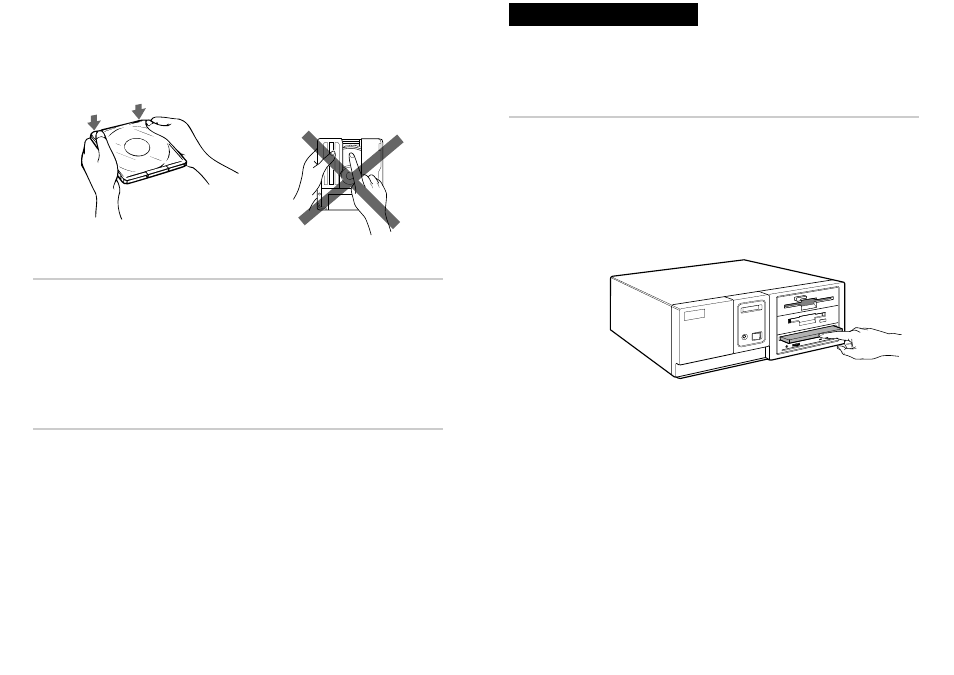
Operating the Drive
Assure application software is installed before using the CD-R drive.
Starting Up
1
Turn on the power supply.
2
Insert caddy into drive slot with disc label facing up. Push gently
until auto-load mechanism pulls caddy into drive.
Important:
When loading a caddy, do not attempt to overpower the auto-load.
As the drive begins reading the Table of Contents (TOC) data, the busy
indicator lights amber and remains illuminated until read is completed.
When the busy indicator changes to green the drive is ready to receive
commands, data may be retrieved from the disc. After loading a disc, it
takes a moment for the drive to become ready while Program Memory
Area is read. From this point, follow instructions provided with the
application software.
Notes:
●
Drive will not permit caddy insertion if:
– PREVENT/ALLOW option in jumper block is set to OFF.
– Host computer is set to PREVENT mode via software.
●
Busy indicator on drive continues to light amber if:
– Disc is not properly inserted or a malfunction occurs.
In such a case, eject the caddy and reinsert it properly. Should the light
remain amber, consult dealer or qualified service point.
During audio play the busy indicator remains amber, this is normal.
Operating the Drive 17
3
Close the lid firmly.
4
Do not manually open slide.
Storing Discs and Caddies
●
Remove the caddy from the drive before moving drive.
●
Do not store the disc or caddy in a location subject to:
– high humidity
– high temperature
– excessive dust
– direct sunlight
Care of Discs
●
Only hold disc by its edge. Do not touch the record surface.
●
Wipe CD-ROM disc with optional CD cleaner to clean it.
●
Do not wipe CD-R discs before recording data. To avoid scratching
the recording surface, blow away dust using an air blower.
16 Using Discs and Caddies
