Using a bi-amplifier connection, Recording onto recording media – Sony STR-DA1200ES User Manual
Page 91
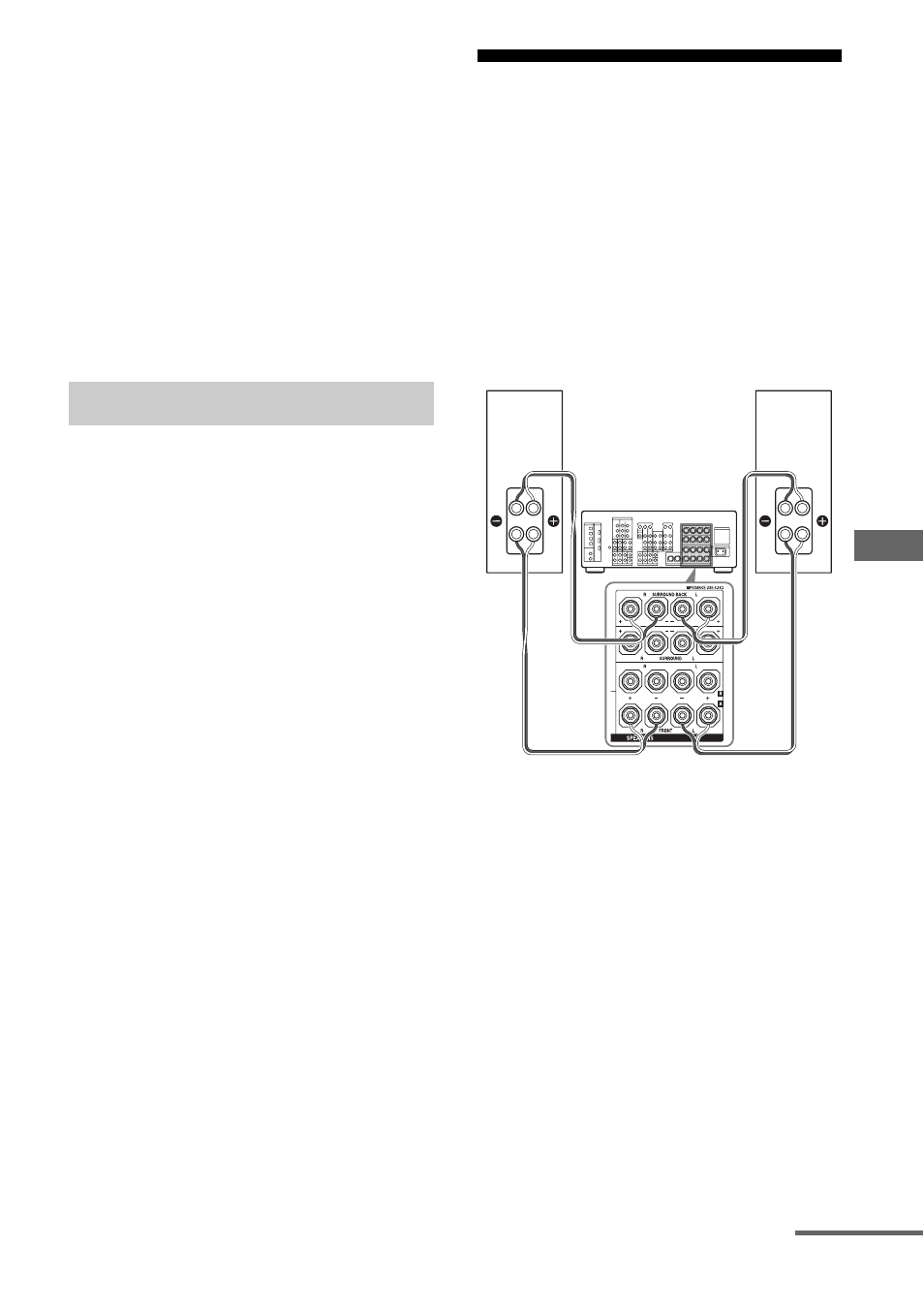
91
GB
O
ther O
p
e
ra
tions
Notes
• Sound adjustments do not affect the signal output
from the TAPE/CDR OUT or MD/DAT OUT
jacks.
• The audio signals input to the MULTI CHANNEL
INPUT jacks are output only from the front left/
right channels.
To record digital sound
Connect a component for playback to the
digital audio input (OPTICAL IN) jack, and
connect the recording component to the
OPTICAL MD/DAT OUT jack.
1
Press the input button of the
playback component.
You can also use INPUT SELECTOR on
the receiver.
2
Prepare the component for
playing.
For example, insert the video tape you
want to copy into the VCR.
3
Prepare the recording
component.
Insert a blank video tape, etc. into the
recording component (VIDEO 1 or
VIDEO 2) for recording.
4
Start recording on the
recording component, then
start playback on the playback
component.
Notes
• Some sources contain copy guards to prevent
recording. In this case, you may not be able to
record from the sources.
• The audio signals input to the MULTI CHANNEL
INPUT jacks are output only from the front left/
right channels.
Using a bi-amplifier
connection
If you are not using surround back speakers,
you can use the SURROUND BACK
SPEAKERS terminals for the front speakers
for use with a bi-amplifier connection.
To connect speakers
Connect the jacks on the Lo (or Hi) side of the
front speakers to the FRONT SPEAKERS A
jacks, and connect the jacks on the Hi (or Lo)
side of the front speakers to the SURROUND
BACK SPEAKERS terminals. Make sure that
metal fittings of Hi/Lo attached to the speakers
have been removed from the speakers. Not
doing so may cause a malfunction of the
receiver.
To set up speakers
Set “SUR BACK SP” to “BI-AMP” in the
Speaker Settings menu (page 63). The same
signals output from the FRONT SPEAKERS
A terminals can be output from the
SURROUND BACK SPEAKERS terminals.
Recording onto recording media
Front speaker
(R)
Front speaker
(L)
Hi
Lo
Hi
Lo
continued
