Viewing the picture in picture (pip), Option – Samsung 29Z6 User Manual
Page 32
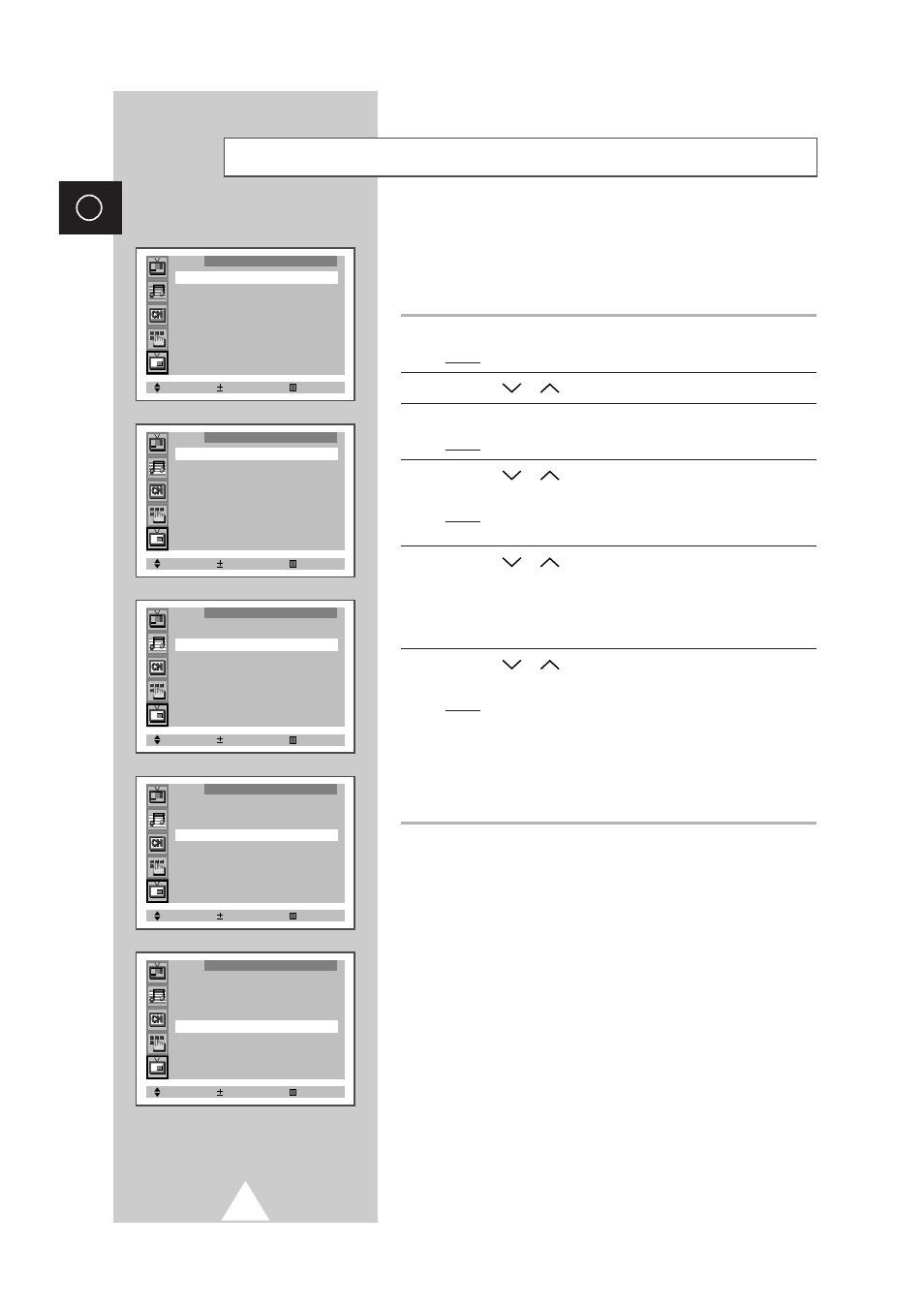
32
ENG
You can display a sub picture within the main picture of TV program
or external A/V devices such as VCR or DVD. In this way you can
watch TV program or monitor the video input from any connected
devices while watching TV or other video input.
1
Press the MENU button.
Result:
The main menu is displayed.
2
Press the
or
button to select PIP. Press the
-
or
+
button.
3
Press the
-
or
+
button again to set On.
Result:
The options available in the PIP group are displayed.
4
Press the
or
button to select Select. Find a source of sub
picture by pressing the
-
or
+
button.
Result:
The sources are displayed in the following order:
TV
- AV1 - AV2 - AV3 - S-VIDEO.
5
Press the
or
button to select Prog.No.. If you are
watching TV program, select the channel that you want to view
through a sub picture by pressing the
-
or
+
button.
➣
When the source of the sub picture (Select) is set to TV,
you can select the channel of the sub picture.
6
Press the
or
button to select Size. Select a size of sub
picture by pressing the
-
or
+
button.
Result:
The sizes are displayed in the following order:
Double
- Large - Small - 16 PIP.
➣
◆ 16 PIP : You can view up to 16 memorized channels
on the sub picture spontaneously.
◆ On the condition of 16 PIP, it is impossible to execute
swap, still and locate.
Viewing the Picture In Picture (PIP)
: Option
Select Adjust Exit
PIP
PIP
: Off
Select Adjust Exit
PIP
PIP
: On
Select
: TV
Prog.No.
: P 1
Size
: Double
Select Adjust Exit
PIP
PIP
: On
Select
: TV
Prog.No.
: P 1
Size
: Double
Select Adjust Exit
PIP
PIP
: On
Select
: TV
Prog.No.
: P 1
Size
: Double
Select Adjust Exit
PIP
PIP
: On
Select
: TV
Prog.No.
: P 1
Size
: Double
