Enrolling a fingerprint – Sony ICD VGN-UX200 User Manual
Page 102
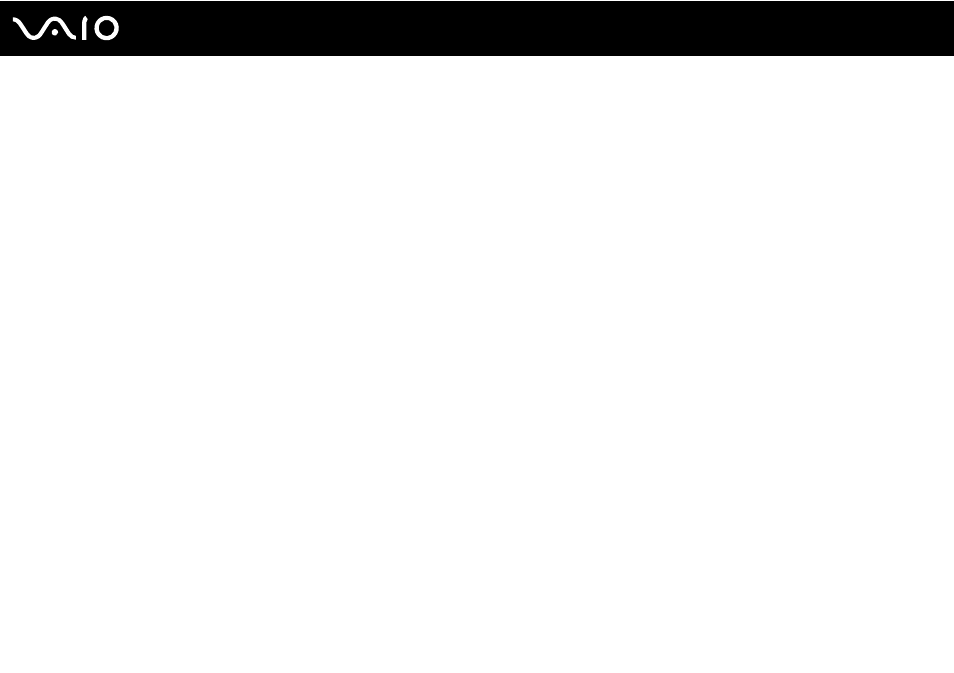
102
Customizing Your VAIO Computer
Enrolling a Fingerprint
To use the fingerprint authentication functionality, you must enroll your fingerprint(s) in your computer.
✍
Set the Windows password on your computer before enrollment. See Adding the Windows Password
for the detailed instructions.
To enroll a fingerprint
!
Up to 21 fingerprints can be enrolled on a first-come, first-served basis for logging onto your system using the Boot Security functionality. If you share
your computer with other people, you may not be able to use your enrolled fingerprint to log onto your system.
1
Click Start, point to All Programs and Protector Suite QL, and then click Welcome.
The Welcome window appears.
2
Click Enroll now.
✍
If the Windows password is not set on your computer, password registration will be prompted.
1 Click OK on the prompt window.
2 Click Yes for confirmation.
3 Enter your password twice and click OK.
3
Click Next.
4
Enter the Windows password and click Next.
5
Select the Run interactive tutorial check box and click Next.
6
Read the tutorial information and click Next.
