Opera, Opera tion tion, Selecting of picture size – Sanyo CE32DFN2-B User Manual
Page 17: Screen options, Vcr / dvd controls
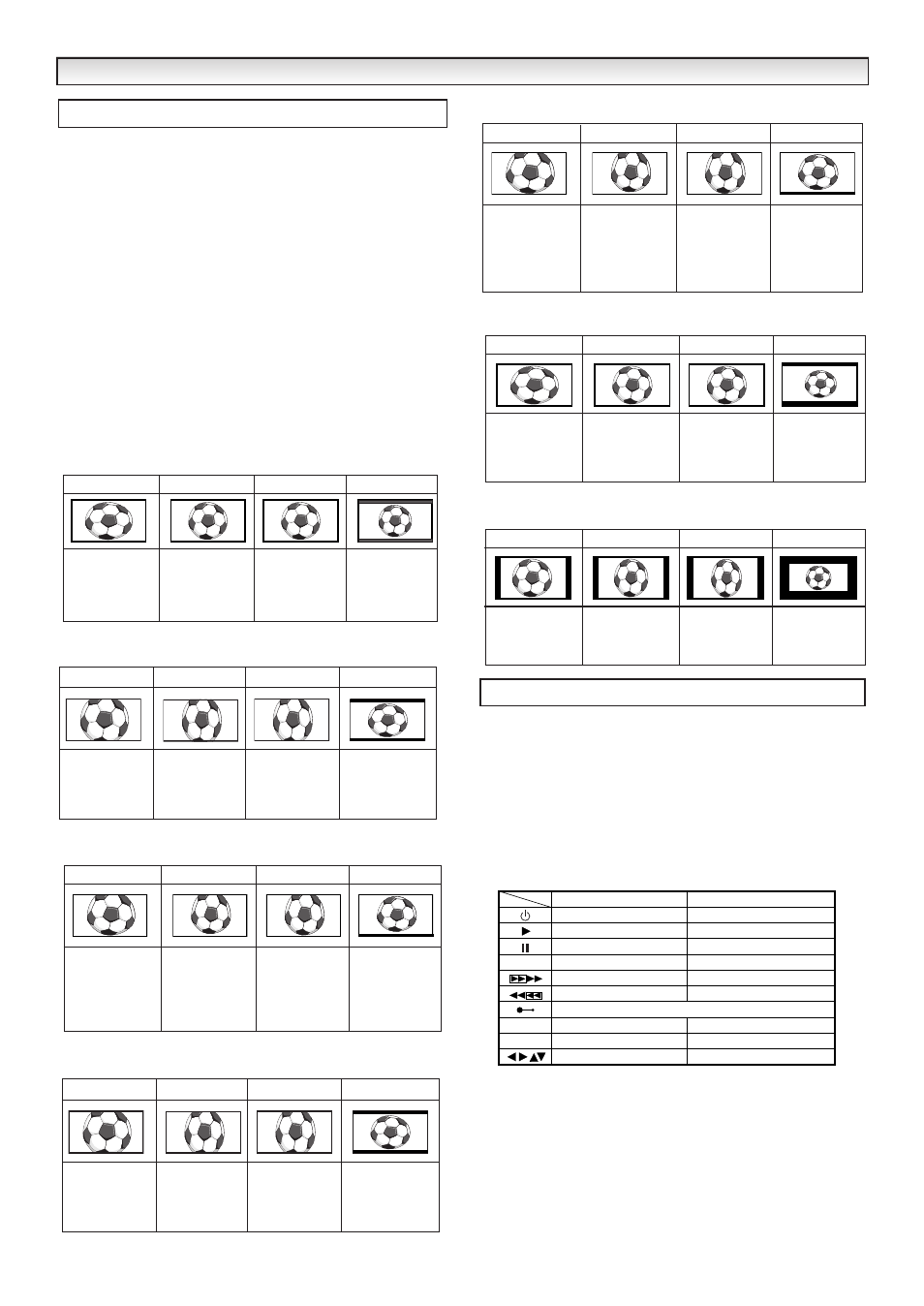
17
■
Screen options
Today there are various transmission formats with different size
ratios, eg. 4:3 , 14:9, 16:9 and video formats such as letterbox.
■
AUTO
It automatically switches to the optimum screen mode according to
the WSS signal provided in the receiving signal source. If the signal
does not have it, the TV keeps current screen mode.
✐
This setting may cause the picture to change when a different for-
mat is received eg. when an advert is received.
✐
WSS (Wide screen signalling)
Some broadcasters transmit this signal and some VCR tapes have it
included . The signal identifies the picture format ratio (16:9, 14:9, 4:3
etc.).
If WSS is not being received and you are not happy with your picture
this TV provides you the option to change it with the following options.
Press the WIDE button repeatedly to select your desired setting.
This remote control transmitter has been designed to be used in
conjunction with selected SANYO VCR’s and DVD players. Some
SANYO VCR’s and DVD players may have their own functions,
so please refer to the individual instruction booklet when using
this remote control to ensure compatibility.
Some of the keys are used for both the VCR and DVD player.
The symbols indicated with blue are for the keys to control the
DVD player. When you use the DVD player with this remote
control, first press and hold the DVD button and then press your
desired control button each time.
OPERA
OPERA
TION
TION
Selecting of picture size
4:3
14:9
16:9
Letterbox Video
Stretches the
picture horizontally
to fill the screen.
The picture is more
stretched at the
edges.
The height is
expanded to fill the
whole screen.
The picture fills the
screen and is
proportionally
correct.
The black bars top
and bottom remain
and the height is
compressed to fit
the picture area.
4:3
14:9
16:9
Letterbox Video
The correct picture
width is maintained
but the top and
bottom are
cropped.
Zooms in slightly
cropping the top
and bottom.
Zooms in slightly
cropping the top
and bottom.
The black bars top
and bottom are
smaller and the
picture height is
compressed slightly.
■
ZOOM (14:9)
4:3
14:9
16:9
Letterbox Video
As zoom (14:9), but
bottom is
compressed even
more to allow
subtitles to be
seen.
As zoom (14:9), but
bottom is
compressed even
more to allow
subtitles to be
seen.
As zoom (14:9), but
bottom is
compressed even
more to allow
subtitles to be
seen.
As zoom (14:9), but
bottom is
compressed even
more to allow
subtitles to be
seen.
TITLES ON SCREEN
TITLES ON SCREEN
TITLES ON SCREEN
TITLES ON SCREEN
■
TITLE IN (14:9)
4:3
14:9
16:9
Letterbox Video
The correct picture
width is maintained
but the top and
bottom are
cropped.
Zooms in slightly
cropping the top
and bottom.
Zooms in slightly
cropping the top
and bottom.
The black bars top
and bottom are
smaller and the
picture height is
compressed slightly.
■
ZOOM (16:9)
4:3
14:9
16:9
Letterbox Video
As Zoom (16:9),
but bottom is
compressed even
more to allow
subtitles to be
seen.
As Zoom (16:9),
but bottom is
compressed even
more to allow
subtitles to be
seen.
As Zoom (16:9),
but bottom is
compressed even
more to allow
subtitles to be
seen.
As Zoom (16:9),
but bottom is
compressed even
more to allow
subtitles to be
seen.
TITLES ON SCREEN
TITLES ON SCREEN
TITLES ON SCREEN
TITLES ON SCREEN
■
TITLE IN (16:9)
4:3
14:9
16:9
Letterbox Video
The correct ratio is
maintained with
black bars on the
left and right.
Black bars left and
right, picture height
is stretched.
Black bars left and
right, picture height
is stretched.
Black bars left,
right, top and
bottom.
■
NORMAL
4:3
14:9
16:9
Letterbox Video
The whole screen
is filled stetching
the width.
The whole screen
is filled stetching
the height slightly
at the edges.
The whole screen
is filled with the
corrrect picture
ratio.
The black bars top
and bottom are
present and the
height is
compressed.
■
FULL
VCR / DVD controls
OK
DVD
■
n/a
DVD command mode selection
Power
Play
Pause
Stop
Play
Pause
Stop
Fast/Cue
Next chapter selection
Previous chapter selection
Enter
Cursor selection
Rewind/Review
n/a
Record, press both button at same time.
n/a
Power
VCR
DVD
