2zoom – Savin 2513f User Manual
Page 47
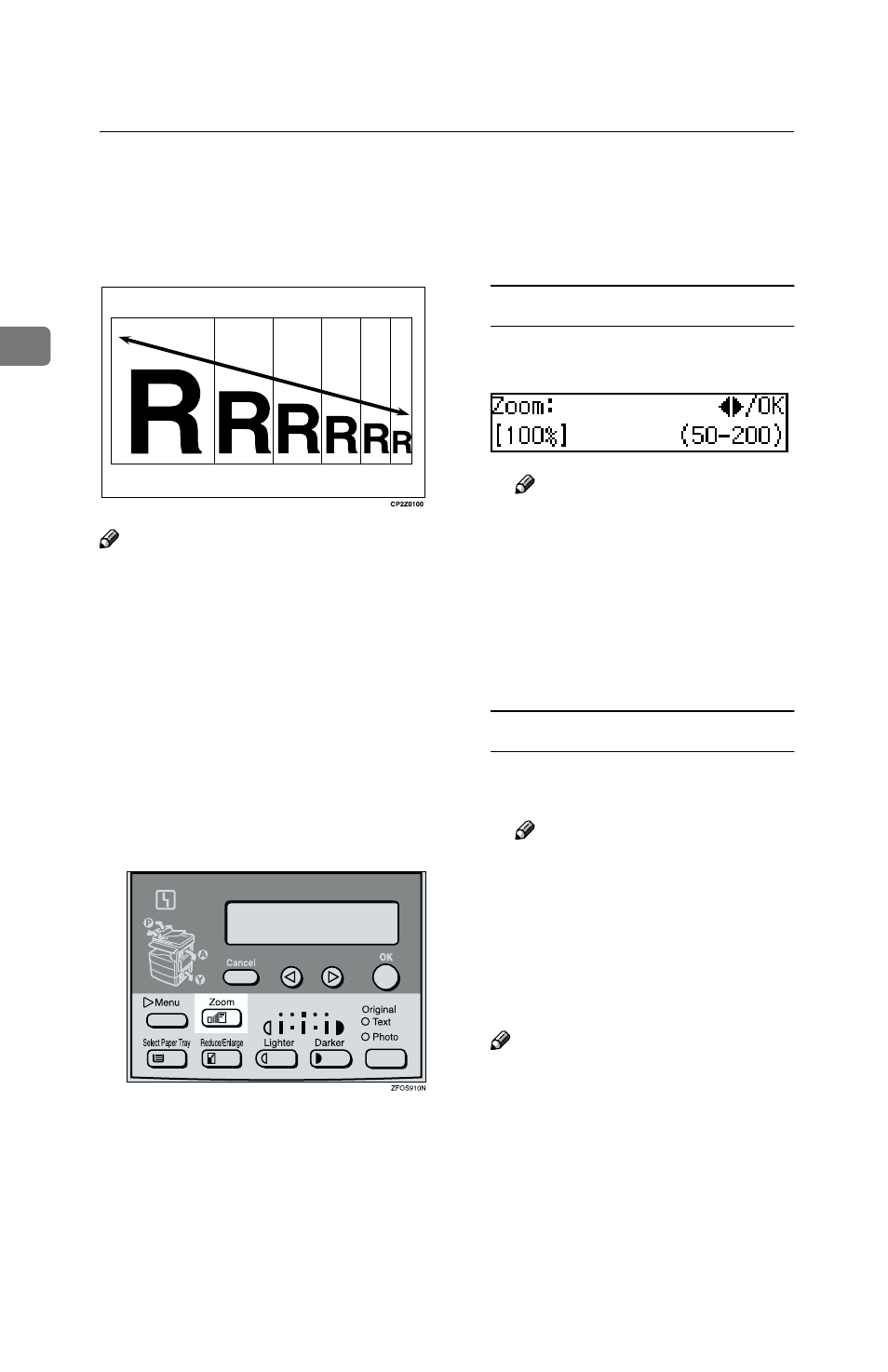
Copying
34
2
Zoom
You can change the reproduction ra-
tio in 1% steps.
Note
❒ You can change the reproduction
ratio from 50–200%.
❒ You can select a ratio regardless of
the size of an original or copy pa-
per. With some ratios, parts of the
image might not be copied or mar-
gins will appear on copies.
❒ You can select a preset ratio which
is near the desired ratio, and then
adjust the ratio with the
0 or 1
key.
AAAA
Press the
{{{{Zoom}}}} key.
BBBB
Enter the ratio.
When using the
0 or 1 key
A
A
A
A Enter the desired reproduction
ratios with the
0
0
0
0 or 1
1
1
1 key.
Note
❒ To change the ratio in 1%
steps, just press the
0 or 1
key. To change the ratio in
10% steps, press and hold
down the
0 or 1 key.
❒ To change the ratio entered,
press the
{{{{Clear/Stop}}}} key,
and then enter the new ratio.
When using the number keys
A
A
A
A Enter the desired ratio with the
number keys.
Note
❒ To change the ratio entered,
press the
{{{{Clear/Stop}}}} key,
and then enter the new ratio.
CCCC
Press the
{{{{OK}}}} key.
DDDD
Place your originals, and then
press the
{{{{Start}}}} key.
Note
❒ When you place originals in the
document feeder, set the origi-
nal size. See p.20 “Placing Stan-
dard Size Originals”
