Sony FD TRINITRON KV-21FX30E User Manual
Page 9
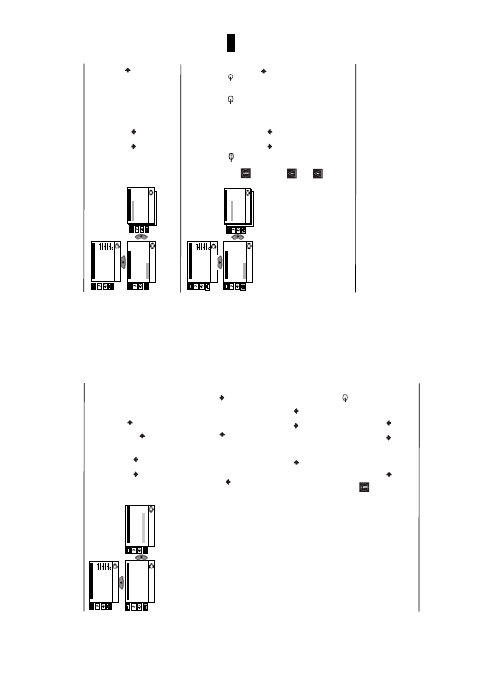
9
14
Menu System
continued...
b)
Label a channel using up to five characters.
To do this: Highlighting the
Programme
option, press the
PROGR +/-
button to select
the programme number with the channel
you wish to name. When the programme you
want to name appears on the screen, select
the
Label
option and press
. Next
press
o
r
to select a letter, number or
“-
“ for a blank. Press
to confirm this
character. Select the other four characters in
the same way. After selecting all the
characters, press
OK
twice to store.
c)
Normally the automatic fine tuning (AFT) is
operating, however you can manually fine
tune the TV to obtain a better picture
reception in the case that the picture is
distorted.
To do this: while watching the channel (TV
Broadcast) you wish to fine tune, select the
AFT
option and press
. Next press
or
to adjust the fine tuning between -15
and +15. Finally press
OK
twice to store.
d)
Skip any unwanted programme numbers when they are selected with the PROGR +/- buttons.
To do this: Highlighting the
Programme
option, press the
PROGR +/-
button to select
the programme number you want to skip.
When the programme you want to skip
appears on the screen, select the
Skip
option
and press
. Next press
or
to select
Yes
. Finally press
OK
twice to confirm and
store.
To cancel this function afterwards, select
“No
”
instead of
“Yes
” in the step above.
e)
This option allows you to view and record correctly scrambling channels when using a decoder connected to the Scart
:
2/
directly or through a VCR.
This option is only available depending on the country you have selected in the “
Language/Country
” menu.
To do this: select the
Decoder
option and
press
. Next press
or
to select
On
.
Finally press
OK
twice to confirm and store.
To cancel this function afterwards, select
“Off
”
instead of
“On
” in the step above.
S
Level 1
Level 2
Level 3 / Function
Picture Adjustment
Mode: Personal
Contrast
Brightness
Colour
Sharpness
Hue
Reset
OK
Set Up
Language/
Country
Auto T
uning
P
rogramme Sorting
P
rogamme Labels
A
V
P
reset
Manual P
rogramme P
reset
Det
ail Set Up
OK
Set Up
Language/
Country
Auto T
uning
P
rogramme Sorting
P
rogamme Labels
A
V
P
reset
Manual P
rogramme P
reset
Det
ail Set Up
OK
1
5
GB
Menu System
NOISE REDUCTION
The
“Noise Reduction
” option in the
“Detail Set
Up
” menu allows to reduce automatically the
picture noise in case of a weak broadcasting
signal.
To do this: after selecting the option, press
.
Then press
or
to select
Auto
. Finally
press
OK
to confirm and store.
To cancel this function afterwards, select
“Off
”
instead of
“Auto
” in the step above.
AV2 OUTPUT
The
“AV2 Output
” option in the
“Detail Set
Up
” menu allows you to select the source to be
output from the Scart connector
:
2/
q
in
order you can record from this Scart any signal
coming from the TV or from an external
equipment connected to the Scart connector
:
1/
or front connectors
3 and
3.
If your VCR supports Smartlink, this
procedure is not necessary.
To do this: after selecting the option, press
.
Then press
or
to select the desired
output signal:
TV, AV1, AV3
or
AUTO
.
If you select
“AUTO
”, the output signal
will always be the same one that is
displayed on the screen.
If you have connected a decoder to the
Scart
:
2/
q
or to a VCR connected to
this Scart, please remember to change back
the
“AV2 Output
” to
“AUTO
” or
“TV
” for
a correct unscrambling.
Level 1
Level 2
Level 3 / Function
Picture Adjustment
Mode: Personal
Contrast
Brightness
Colour
Sharpness
Hue
Reset
OK
Set Up
Language/
Country
Auto T
uning
P
rogramme Sorting
P
rogamme Labels
A
V
P
reset
Manual P
rogramme P
reset
Det
ail Set Up
OK
Det
ail Set Up
Noise Reduction:
A
V2 Output:
R
G
B Centring:
Pictur
e Rot
ation:
Auto
TV
0
0
OK
continued...
Picture Adjustment
Mode: Personal
Contrast
Brightness
Colour
Sharpness
Hue
Reset
OK
Set Up
Language/
Country
Auto T
uning
P
rogramme Sorting
P
rogamme Labels
A
V
P
reset
Manual P
rogramme P
reset
Det
ail Set Up
OK
Det
ail Set Up
Noise Reduction:
A
V2 Output:
R
G
B Centring:
Pictur
e Rot
ation:
Auto
TV
0
0
OK
