Saitek CYBORG V.3 User Manual
Page 2
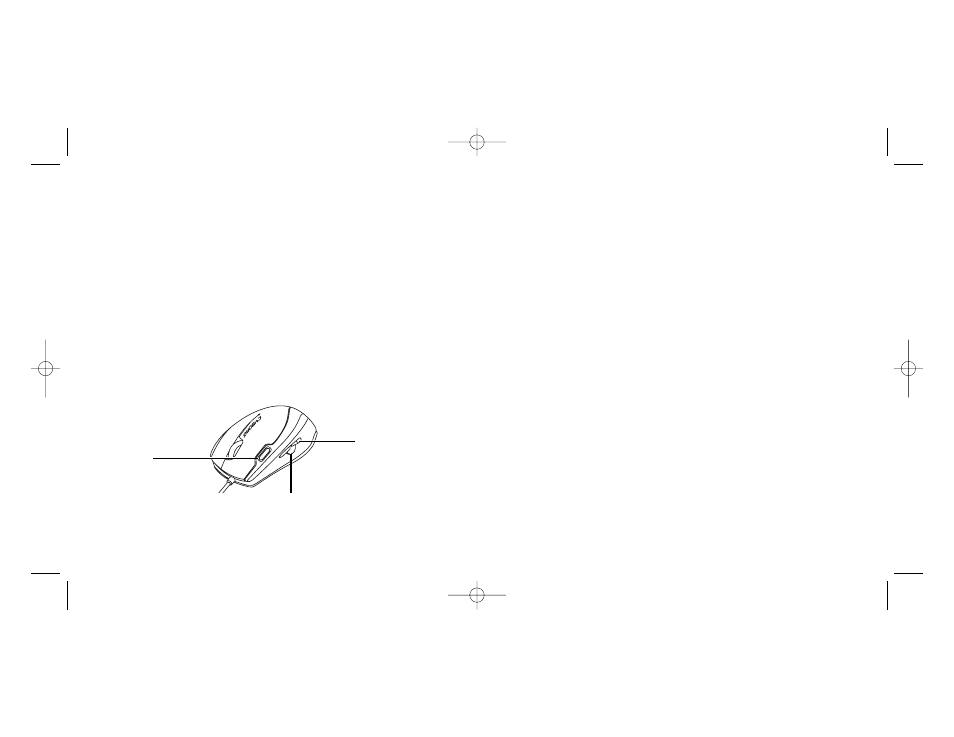
System Compatibility
PC running Windows XP/XP64/Vista
Software installation for users of Windows® XP, XP64 and Vista
A) Drivers Only
1.
With your computer switched on, close down any programs that are currently running and
insert the Installation CD into your CD-ROM drive.
2.
When the Introduction Screen appears, click Install Software to continue. If the CD does not
run automatically, select Start from the Windows® Taskbar, then Run and type D:\Setup.exe
and click OK - where D:\ is letter of your CD-ROM drive. For Vista users, the screen will ask
Do you want to run this file? Press Run. A screen will now appear saying A program needs
your permission to continue. Press Continue.
3.
When the Welcome screen appears, click Next to continue.
4.
After reading the Disclaimer, select the I accept the terms of the Disclaimer option and click
Next to continue.
5.
Plug the USB cable into one of your computer's USB ports and click on Next.
6.
At the Registration screen, select Check this box to register now and follow the on-screen
instructions, or you can choose to select this option later.
7.
Click on Finish to complete the installation.
B) Drivers and Programming Software
Follow points 1 - 7 of the install procedure in A), then at the Software Setup screen, select Install
the SST Programming Software and click Next. For Vista users, the screen will once again ask Do
you want to run this file? Press Run. A screen will now appear saying A program needs your
permission to continue. Press Continue.
In the following Software Setup screen, click Next and follow the on-screen instructions. At this
point Vista users will be asked to install the Saitek Magic Bus and XP users asked to install the
Saitek Magic Mouse, HID-compliant mouse, Saitek Magic Keyboard and HID Keyboard Device
(these are what Windows calls the Programming elements of your Saitek controller). Continue to
click on Next and Finish to accept the installation until the Registration screen appears.
At the Registration screen, select Check this box to register now and follow the on-screen
instructions, or do not select this option and register later.
Upon completion of the installation, you have the option to Run Profile Editor, which will give you a
view of the programming environment. If you do not wish to see the Profile Editor at this point, just
uncheck the box and click on Finish to complete the installation.
SAITEK CYBORG V.3 MOUSE
Getting Started
Congratulations on purchasing the Saitek Cyborg V.3 Mouse. The mouse offers a range of
programmable gaming functions, backlighting and gaming ergonomics, plus 2400 dpi resolution for
high-speed, highly accurate tracking.
Important Information
Some experts believe that using any mouse or trackball may cause serious injury to hands, wrists,
arms, neck, or back. If you feel pain, numbness, or weakness in these areas, please consult a
qualified health professional immediately.
To reduce the risk of injury, please follow these precautions:
•
Take frequent breaks, get up and walk around several times every hour.
•
Vary your tasks throughout the day.
•
Keep your shoulders relaxed with your elbows at your side. Position your keyboard and mouse
so you do not have to reach.
•
Adjust your chair and keyboard so your upper arms and wrists are straight.
•
Avoid resting your wrists on sharp edges.
2
3
Front top button (mode
selector)
The button at the front
left of the mouse
switches modes to
change mouse sensitivity
when using the Saitek
Smart Technology default
software profile. The
green LEDs on the side
of the mouse indicate
which mode is selected.
Front and back
side buttons
The buttons on the side of
the mouse can perform a
range of functions
depending on how they are
programmed. As a default,
they operate as Internet
forward and back buttons
when using a web browser
to move to next web page
or last page visited.
Mouse Buttons
As well as the typical left and right buttons with scroll wheel and wheel button, the Saitek Cyborg
V.3 Mouse has four other buttons offering extra functionality.
Central side button
The central side button has no
default function in Windows.
However, using the Saitek Smart
Technology Software profile this
button opens internet favourites.
PM70_manual.qxd 27/04/2009 15:39 Page 2
