Slow motion play/step motion play, Slow motion play, Step motion play – Samsung BD-D5700 User Manual
Page 43: Using the tools button, Moving to a desired scene directly, Repeating the title or chapter
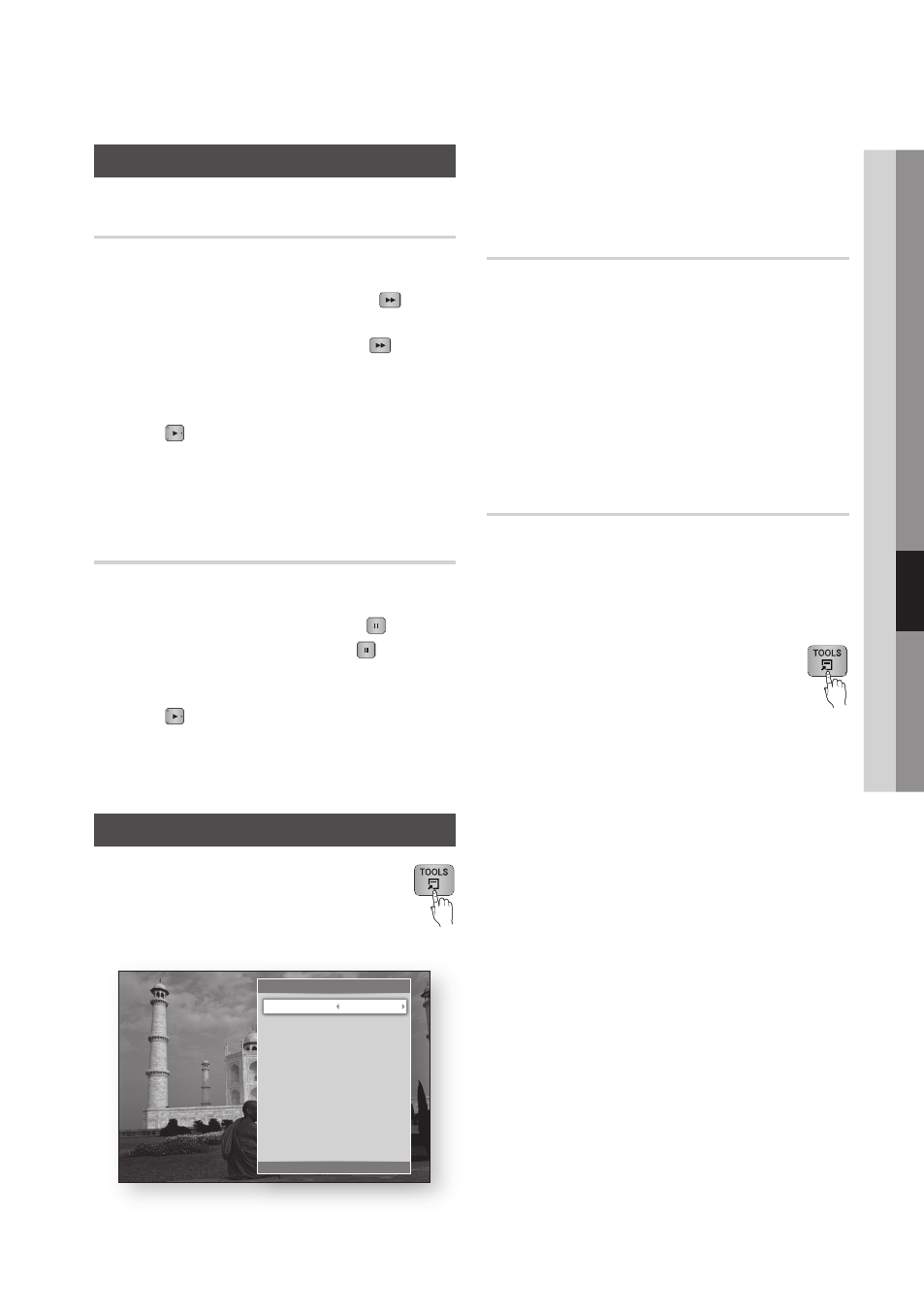
English
06
Basic Functions
Slow Motion Play/Step Motion Play
Slow Motion Play
hzZ��
In pause mode, press the SEARCH ( )
button.
Each time you press the SEARCH ( ) button,
the playback speed will change as follows:
*
1/8 * 1/4 * 1/2
To return to normal speed playback, press the
PLAY ( ) button.
NOTE
The player does not play sound in Slow mode.
Step Motion Play
hzZ��
In pause mode, press the PAUSE ( ) button.
Each time you press the PAUSE ( ) button, a
new frame appears.
To return to normal speed playback, press the
PLAY ( ) button.
NOTE
The player does not play sound in Step mode.
Using the TOOLS button
During playback, you can operate the disc
menu by pressing the TOOLS button.
Tools Menu Screen
•
•
✎
▪
•
•
✎
▪
•
NOTE
Depending on the disc, the Tools menu may differ.
Moving to a Desired Scene Directly
hzZ�
During playback, press the TOOLS button.
Press the ▲▼ buttons to select Title Search,
Chapter Search, or Time Search.
Press the ◄► or number button to select
desired Title, Chapter or Time, then press the
ENTER button.
Repeating the Title or Chapter
hzZ�
To repeat the disc title or chapter.
Depending on the disc, the Repeat function may
not be available.
During playback, press the TOOLS
button.
Press the ▲▼ buttons to select Repeat Mode.
Press the ◄► buttons to select Chapter or
Title, then press the ENTER button.
To return to normal play, press the TOOLS
button again.
Press the ▲▼ buttons to select Repeat Mode.
Press the ◄► buttons to select Off, then
press the ENTER button.
✎
▪
1.
2.
3.
1.
2.
3.
4.
5.
6.
Tools
<
Change " Enter ' Return
Title Search
1/2
Chapter Search
:
1/20
Time Search
: 00:00:13/01:34:37
Repeat Mode
:
0ff
Full Screen
:
Original
Picture Settings :
Normal
Audio
: 1/1 JPN 2CH
Subtitle
:
0/2 Off
Angle
:
1/1
BONUSVIEW Video :
Off
BONUSVIEW Audio :
0/1 Off
