How to make your new drive the boot drive, What to do if you don’t have a working hard drive, Troubleshooting – Seagate U SERIES X 20 ST320014A User Manual
Page 2: Seagate support services
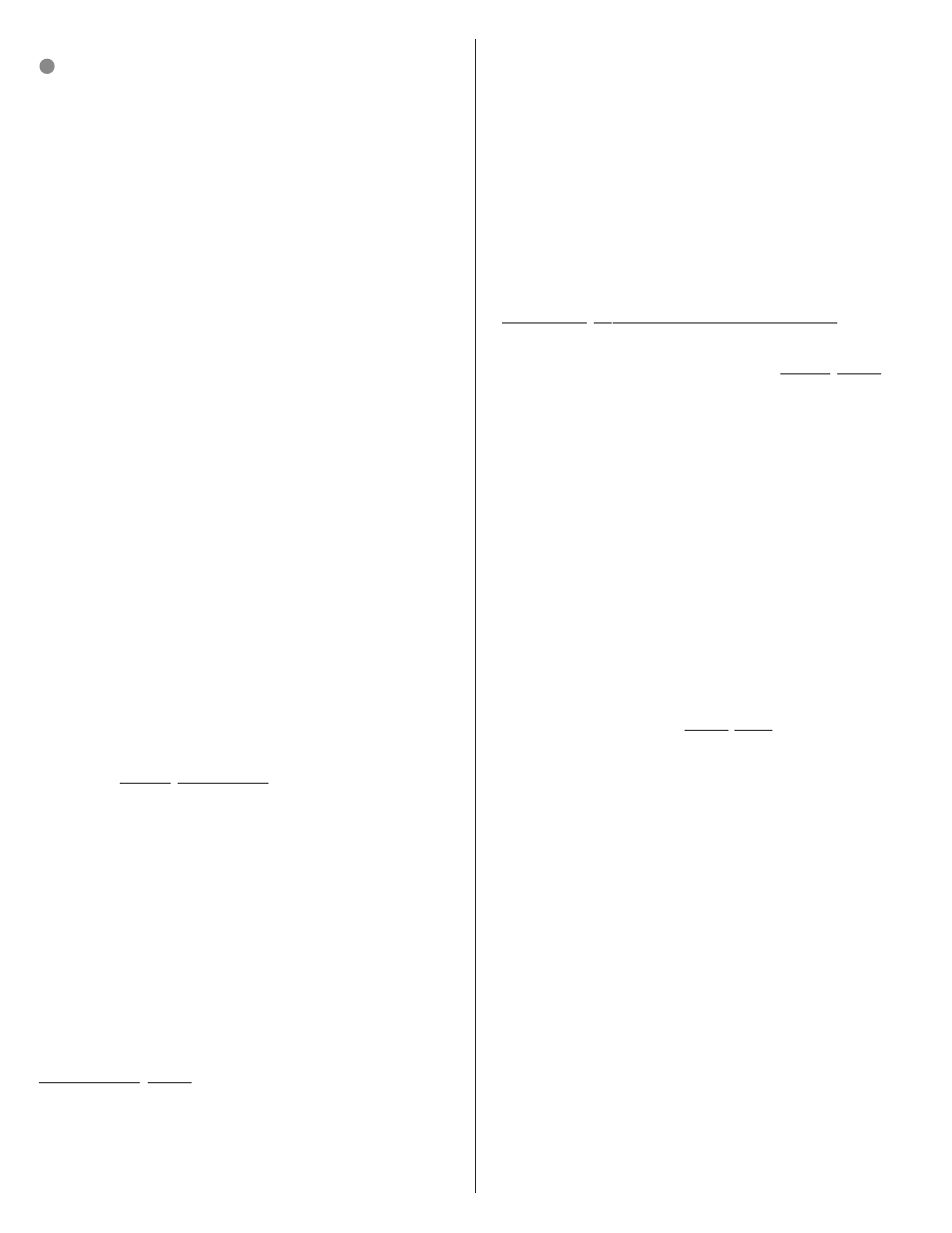
Partitioning and formatting using Windows utility software
!
Caution. Partitioning or formatting a drive erases all the data on that
drive. Make sure you select the correct drive!
a. Insert a bootable startup diskette or CD and restart your computer.
b. If booting from a diskette, type fdisk at the A: prompt. If booting from a
CD, the partitioning wizard may start automatically.
c. Create a primary DOS partition on your new drive.
d. Create secondary partitions if needed.
e. If using a diskette, type format
x: at the A: prompt, where x is the letter
of your first new partition. If using a CD, run the formatting program.
f. Repeat the format process for all new partitions.
Congratulations. You’re Done!
If you have problems with your installation, see the troubleshooting
information on this page or contact Seagate Support Services.
How to make your new drive the boot drive
If you want to boot your computer from your new Seagate drive, you must
copy all the system files from your old boot drive to your new Seagate drive.
DiscWizard makes this process quick and easy:
a. Run DiscWizard (see the first paragraph of this sheet for instructions).
b. Select “Maintenance” from the main DiscWizard menu.
c. Select “Copy files” in the maintenance options menu.
d. Choose the source and destination drives and begin the copy proce-
dure.
Note: DiscWizard copies all the files from your old boot drive, including
data files, software and hidden system files.
e. After copying the files, remove both hard drives from your computer.
f. Change the master/slave jumpers to configure your new Seagate drive
as the master and your old drive as the slave.
g. Reinstall the drives in your computer.
h. Restart your computer; it will recognize and boot from your new hard
drive. Do NOT repartition or format the drives.
What to do if you don’t have a working hard drive
Follow the steps below to install your new Seagate hard drive in a system
that does not have a working hard drive.
Note: This procedure requires that you have access to the Internet and
can boot your computer from a diskette drive. The alternative is to
install your drive, boot from your Windows system CD or diskette,
and then use the Windows utilities to set up the drive.
a. Download DiscWizard Starter Edition from the Seagate web site (see
the link at www.seagate.com/support).
b. Run the program to create a bootable DiscWizard diskette.
c. Follow the instructions on the front of this sheet to install your new hard
drive in your computer, but set the new drive as a “master,” not as a
“slave,” and place it on the connector at the end of the ATA cable.
d. Insert the DiscWizard diskette in the diskette drive.
e. Restart your computer. It will boot from the DiscWizard CD and
DiscWizard Starter Edition will start up automatically.
f. From the DiscWizard Starter Edition main menu, select “Setup Your
Hard Disc.” Follow the online instructions.
g. When DiscWizard is done, it prompts you to install your operating
system on the new hard drive. See your operating-system manual for
further instructions.
Troubleshooting
If your drive is not working properly, follow these troubleshooting steps. If
these steps do not solve the problem, contact your dealer or visit
http://seatools.seagate.com to download SeaTools disc diagnostics
software and obtain more information.
1. Does the drive spin up? If you cannot hear a faint whine and clicking
noise when power is applied to the drive, make sure that the power
connector and interface cable are securely attached and the jumpers
are installed correctly.
2. Does the computer recognize the drive? Make sure the master/
slave jumpers are set correctly on both hard drives. Verify that the
drive is detected by the system CMOS or Setup program.
3. Does Scandisk find any defects? Run Scandisk from the command
prompt. If defects are found, the drive may be damaged.
4. Does the drive format to full capacity? Verify that your BIOS has
autodetect and LBA mode enabled. On some older computers, you
may need to run DiscWizard to use the full capacity of your drive.
5. The computer hangs on startup. Verify that your system is ATA/100-
compatible, with a UDMA mode setting. If your computer has a
processor speed of less than 400 MHz, your system may not be able
to support the highest data transfer rates used in Ultra ATA/100, and
could experience intermittent system hangs or poor drive performance,
especially when transferring large files. To prevent this, you can
purchase an Ultra ATA/100 host adapter card or run the utility program
UATA100.EXE, available on the seagate web site (see
http://www.seagate.com/support/kb/disc/ultra_ata100.html).
Seagate support services
For online information about Seagate products, visit www.seagate.com or
e-mail your disc questions to: [email protected]. If you need
further help installing your drive, first consult your dealer. Dealers are
familiar with their unique system configurations and can help you with
system conflicts and other technical issues. If you need additional help, you
can talk to a Seagate technical support specialist. Before calling, note your
system configuration and drive model number.
Africa
+31-20-316-7222
Netherlands
0 800-732 4283
Australia
1800-14-7201
New Zealand
0800-443988
Austria
0 800-20 12 90
Norway
800-113 91
Belgium
0 800-74 876
Poland
00 800-311 12 38
Brazil
+55-21-2509-7267
Singapore
800-1101-150
Denmark
80 88 12 66
Spain
900-98 31 24
France
0 800-90 90 52
Sweden
0 207 90 073
Germany
0 800-182 6831
Switzerland
0 800-83 84 11
Hong Kong
800-90-0474
Taiwan
+886-2-2514-2237
India
1-600-33-1104
Thailand
001-800-11-0032165
Indonesia
001-803-1-003-2165
Turkey
00 800-31 92 91 40
Ireland
1 800-55 21 22
United Kingdom
0 800-783 5177
Italy
800-790695
USA/Canada/
1-800-SEAGATE
or
Malaysia
1-800-80-2335
Latin America
+1-405-936-1234
Middle East
+31-20-316-7222
Other Europe
+ 31-20-316-7222
Warranty To determine the warranty status of your Seagate disc drive, contact your
place of purchase or visit our Web site at www.seagate.com for more information.
RMA (Return Merchandise Authorization) Run SeaTools to diagnose your drive before
requesting a return authorization. In addition, please verify that your drive is defective
by following the troubleshooting checklist in this guide. Seagate offers comprehensive
customer support for all Seagate drives worldwide. Seagate customer service centers
are the only facilities authorized to service Seagate drives. Drive-return procedures vary
depending on geographical location and are subject to current International Trade
Regulations.
Shipping your drive
Back up the data on your drive before shipping it. Keep your original box and packing
materials for storing or shipping your drive. To preserve the warranty status of your
drive, any product returned to Seagate must be properly packaged in the original box or
a Seagate-approved container to prevent physical and electrical damage while in transit.
Do not use peanuts, bubble wrap or newspapers.
Electromagnetic compliance for the European Union This model complies with the European Union
requirements of the Electromagnetic Compatibility Directive 89/336/EEC of 03 May 1989 as amended by
Directive 92/31/EEC of 28 April 1992 and Directive 93/68/EEC of 22 July 1993. Compliance of this drive,
as a system component, was confirmed with a test system. We cannot guarantee that your system will
comply. The drive is not meant for external use (without properly designed enclosure, shielded I/O cable,
etc.).
Sicherheitsanleitung 1. Das Gerrät ist ein Einbaugerät, das für eine maximale Umgebungstemperatur
von 55°C vorgesehen ist. 2. Zur Befestigung des Laufwerks werden 4 Schrauben 6-32 UNC-2A benötigt.
Bei seitlicher Befestigung darf die maximale Länge der Schrauben im Chassis nicht mehr als 3,3 mm und
bei Befestigung an der Unterseite nicht mehr als 5,08 mm betragen. 3. Als Versorgungsspannugen werden
benötigt: +5V ± 5% 0,6A; +12V ±% 0,8A (1,9A fur ca. 30 Sek. fur ± 10%) 4. Die Versorgungsspannung
muss SELV entsprechen. 5. Alle Arbeiten auf dem Festplatte dürfen nur von Ausgebildetem
Servicepersonal durchgeführt werden. Bitte entfernen Sie nicht die Aufschriftenschilder des Laufwerkes.
6. Der Einbau des Laufwerkes muss den Anforderungen gemäss DIN IEC 950 VDE 0805/05.90
entspreche.
© 2002 Seagate Technology LLC. All rights reserved.
Publication Number: 100216023, Rev. A, Printed in USA, June, 2002
Seagate, Seagate Technology and the Seagate logo are registered trademarks of
Seagate Technology LLC. SeaShell and DiscWizard are either registered trademarks or
trademarks of Seagate Technology LLC. Other product names are registered trademarks
or trademarks of their owners.
