Seagate BARRACUDA ST360015AS User Manual
Barracuda v serial ata installation guide
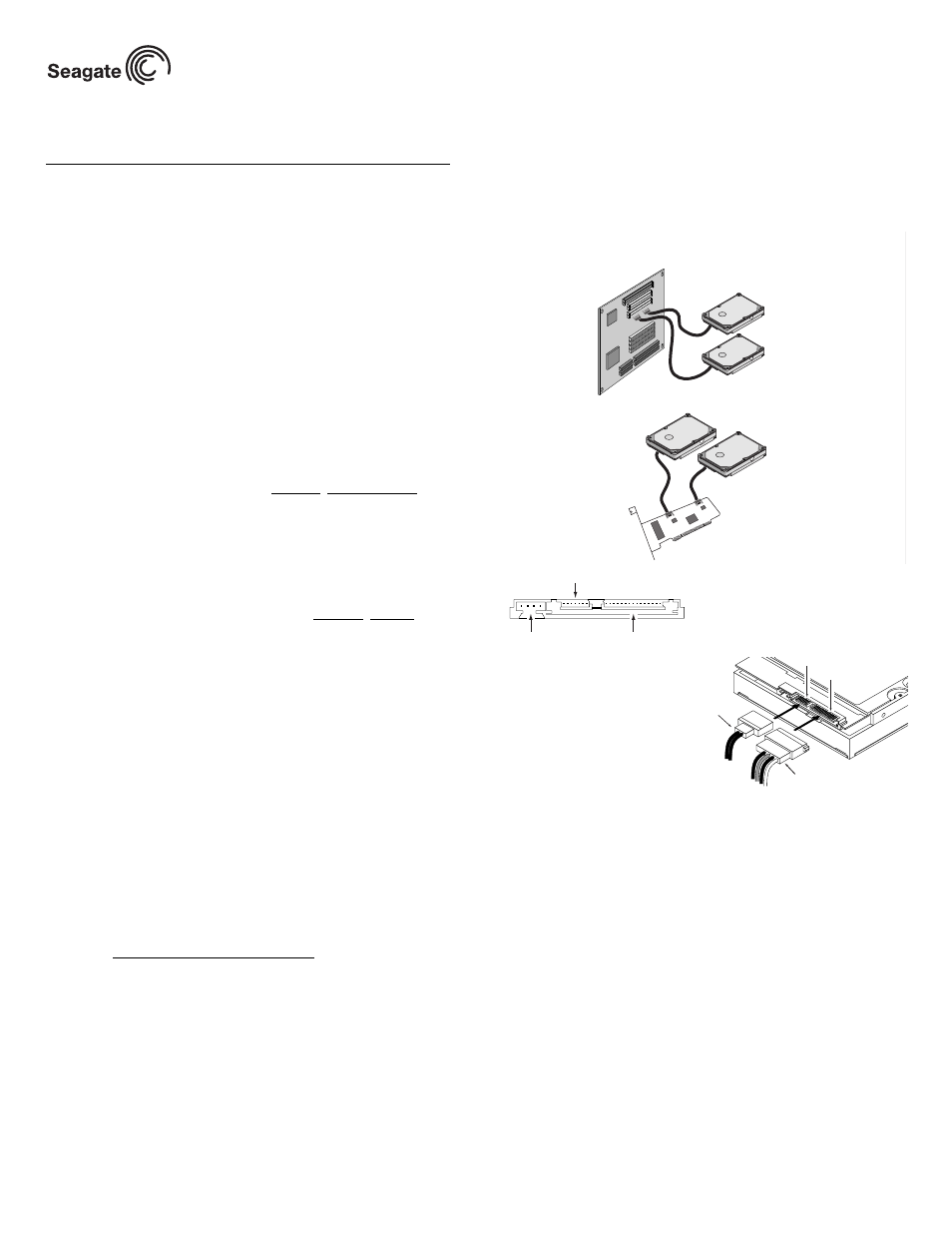
Each drive requires its own
cable. You cannot attach more
than one drive per cable.
Computer
motherboard
Note:
or...
Serial ATA
host adapter
Jumper block
(factory use only)
SATA interface connector
SATA power connector
Power cable
SATA interface cable
SATA interface connector
Power connector
Barracuda V Serial ATA Installation Guide
ST3120023AS, ST380023AS, and ST360015AS
Serial ATA (SATA) Interface Disc Drives
Publication Number: 100221385, Rev. A, December 2002
Serial ATA interface disc drives are designed for easy installation. It is not
necessary to set any jumpers, terminators, or other settings on this drive
for proper operation. The jumper block adjacent to the SATA interface con-
nector is for factory use only.
The serial ATA interface connects each disc drive in a point-to-point config-
uration with the serial ATA host adapter or serial ATA port on your mother-
board. There is no master/slave relationship as there is with parallel ATA.
Each disc drive has its own cable.
Using Serial ATA does not prevent you from continuing to use your existing
standard (parallel) ATA drives as long as your system or host adapter pro-
vides and supports parallel ATA connectors. This means you can easily
add Serial ATA capability to your existing system without removing your
existing disc drives.
The easiest way to install your drive
To successfully install and obtain the maximum capacity from the drive,
use DiscWizard
2003 disc drive installation software utility. This utility is
available exclusively from Seagate
. You can download this free disc drive
installation software from our web site at www.seagate.com/support or run
the program directly from your web browser. In either case, you should run
DiscWizard before you install your drive.
Note. Older versions of DiscWizard do not recognize the Serial ATA
model numbers, so ensure that you use DiscWizard 2003 or later
when installing a Barracuda
V Serial ATA disc drive.
To run DiscWizard:
Follow the instructions on the download page at www.seagate.com to cre-
ate a diskette and complete the installation.
If you cannot run DiscWizard, follow the instructions on this installation
sheet to install and configure your drive.
What you need
• A Phillips screwdriver and four 6-32 UNC drive mounting screws.
• A Serial ATA interface cable (sold separately). Maximum length is 39
inches (1 meter).
• A Serial ATA-compatible power cable or adapter (sold separately).
• A version of Windows with FAT32 or NTFS file system.
• A system with a motherboard that has a Serial ATA connector on it, or a
Serial ATA host adapter and available PCI slot in which to install the
adapter.
Refer to your computer system documentation to see whether your system
supports Serial ATA on the motherboard and to locate the Serial ATA con-
nector. If your system does not have a Serial ATA connector on the mother-
board, you will need to purchase a Serial ATA host adapter that is
compatible with your system and install it with the appropriate device driver
according to the host adapter manufacturer’s installation instructions.
Note. See www.seagate.com/support/disc/sata/ for a list of companies
that sell Serial ATA components including host adapters, cables,
and power adapters.
Handling precautions/electrostatic discharge protection
• Disc drives are fragile. Do not drop or jar the drive. Handle the drive only
by the edges or frame. Keep the drive in the protective SeaShell
con-
tainer until you are ready to install it to minimize handling damage.
• Drive electronics are extremely sensitive to static electricity. While
installing the drive, wear a wrist strap and cable connected to ground.
• Turn off the power to the host system during installation.
• Do not disassemble the drive; doing so voids the warranty. See the War-
ranty information on page 2.
• Do not apply pressure or attach labels to the circuit board or to the top of
the drive.
Drive characteristics
ST3120023AS
ST380023AS
ST360015AS
Formatted capacity
120 Gbytes
80 Gbytes
60 Gbytes
Total # of sectors*
234,441,648
156,301,488
117,231,408
Cache size
8 Mbytes
8 Mbytes
8 Mbytes
Disc rotation ± 5%
7,200 RPM
7,200 RPM
7,200 RPM
*One sector equals 512 bytes.
Attaching cables and mounting the drive
1.
Attach one end of the drive interface cable to the Serial ATA interface
connector on your computer’s motherboard or Serial ATA host adapter
(see your computer manual for connector locations).
Note. Serial ATA connectors are
keyed to ensure correct orien-
tation.
2.
Attach the interface and
power cables to the
drive.
3.
Secure the drive using
four 6-32 UNC mount-
ing screws in either the
side-mounting or bot-
tom-mounting holes.
Insert the screws no
more than 0.20 inches (5.08 mm) into the bottom-mounting holes and
no more than 0.14 inches (3.55 mm) into the side-mounting holes.
Note. Do not overtighten the screws or use metric screws. This may dam-
age the drive.
Configuring the BIOS
Close your computer case and restart your computer. Your computer may
automatically detect your new drive. If your computer does not automati-
cally detect your new drive, follow the steps below.
1.
Restart your computer. While the computer restarts, run the system
setup program (sometimes called BIOS or CMOS setup). This is usu-
ally done by pressing a special key, such as DELETE, ESC, or F1 dur-
ing the startup process.
2.
Within the system setup program, instruct the system to auto detect
your new drive.
3.
Save the settings and exit the setup program.
When your computer restarts, it should recognize your new drive. If your
system still doesn’t recognize your new drive, see the troubleshooting sec-
tion on the back of this sheet.
Note. Serial ATA is a new interface type. Some older systems may see the
drive and classify it as a SCSI device if you are using a serial ATA
host adapter. This is normal even though this is not a SCSI disc
drive. This does not affect drive performance or capacity.
