Dialling by directory name, Assigning / changing your extension name, Entering characters on the lcd panel – Samsung ITP-5121D User Manual
Page 8: Busy extension callback
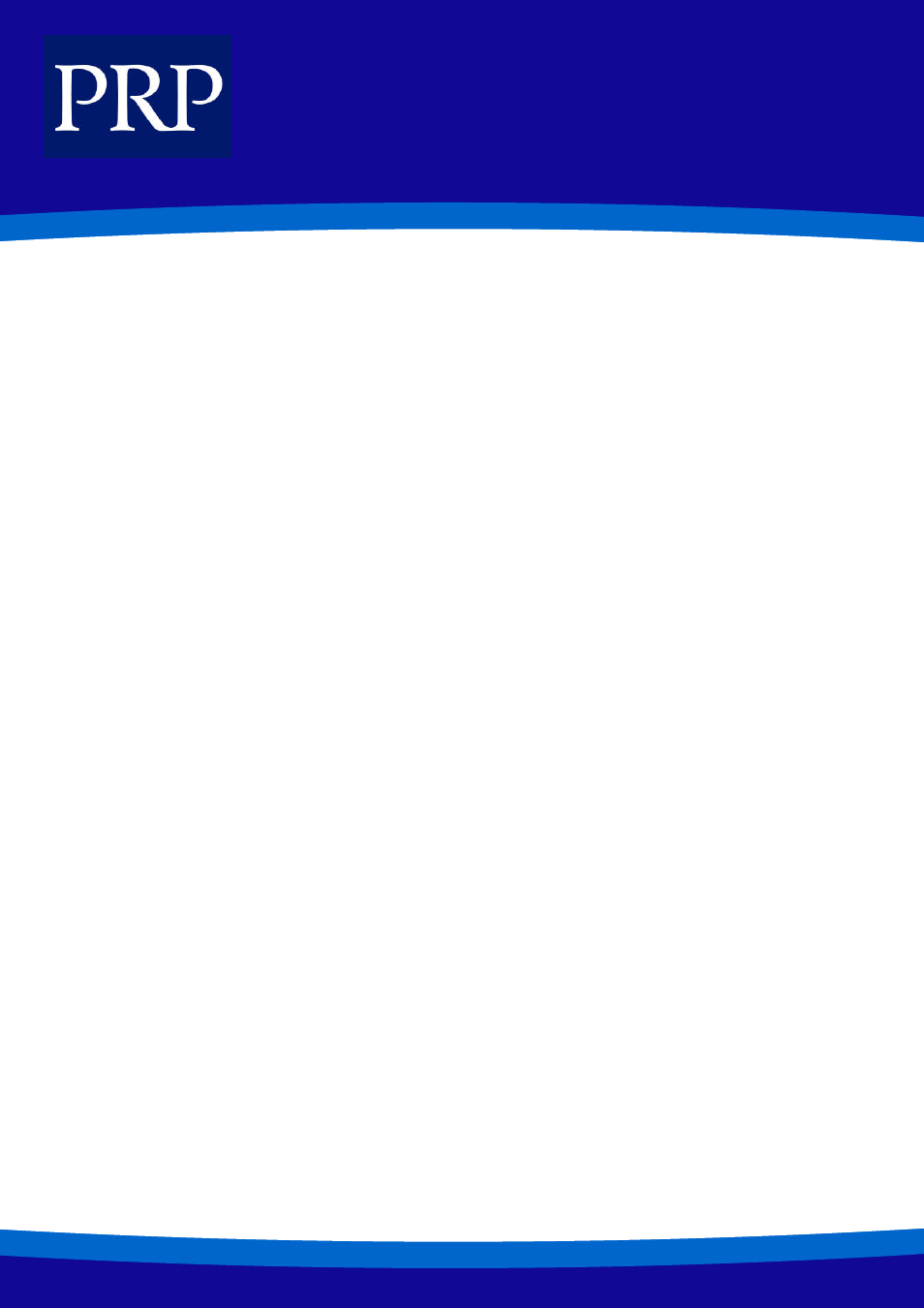
8
T E L E C O M
DIALLING BY DIRECTORY NAME
The online directory of names allows you to find any extension or speed dial number very quickly. Normally, every extension num-
ber or speed dial number in the system has a directory name assigned to it (for example, John Smith on extension 201, or Ann
Jones on 203). You can select an extension number or speed dial number using the list of directory names by scrolling through the
list, which displays in alphabetical order.
1.
Press the programmed [DIR] button, or use the Scroll button and soft buttons to select the DIR option in the CALL menu on
the LCD panel.
2.
Press the soft button to select the directory you wish to use: PERS (Personal), SYS (System) or STN (Extension) OR Press [1]
(PERS), or [2] (SYS), or [3] (STN).
3.
Press the dial button that matches the first letter of the name that you wish to find (e.g. J for John).
4.
Find the name by using the [Volume] buttons to scroll through the list.
5.
To dial the number, press the soft button corresponding to the DIAL option in the LCD panel.
ASSIGNING / CHANGING YOUR EXTENSION NAME
Up 11 alphabetic characters can be assigned as a name to your phone. The name is entered in the online directory to enable oth-
ers to call you using the ‘dialling by directory name’ feature (see above). The name also displays in your LCD panel and in the LCD
panels of phones you call.
1.
Press the [Transfer] button.
2.
Press [1][0][4].
3.
Enter the name. (See Entering Characters on the LCD Panel below)
4.
Save the name by pressing the [Transfer] button.
Entering Characters on the LCD Panel
Alphabetic characters are entered on the LCD panel using the dial buttons (button 2=ABC, button 3=DEF, and so on). Press a but-
ton the number of times to select the required character (e.g. press “2” three times for “C”). Pressing a different button moves the
cursor to the right to allow you to enter the next character.* For example, if the text to enter is “SAM SMITH”, press the number
“7” four times to get the letter “S”; now press the number “2” once to get the letter “A” Continue selecting characters from the
keypad to complete your entry. Press the programmable “A” button to toggle between upper and lower case text (see below).
* Tip: When the character you want is on the same key as the previous character you typed in, press the [Volume] button to
move the cursor to the right, then select the character.
BUSY EXTENSION CALLBACK
If a called extension is busy, you can set a busy extension callback. When the busy extension becomes free, your phone will ring.
When you pick up the handset, the other extension will ring for the user to answer your call.
1.
When you hear a busy signal, press the programmed [CBK] button, or dial [4] [4] or press the soft button corresponding to
the CBK option on the LCD panel.
2.
When you hear the confirmation tone, replace the handset.
3.
When the called extension becomes free, your phone rings. The ‘CALL BACK’ message will appear on the LCD panel.
4.
Lift the handset to ring the free extension and wait for it to answer.
5.
To end the call, replace the handset or press the [Speaker] key.
NB: If you don’t answer a callback within 30 seconds, it will be cancelled. You can have a maximum of five callbacks set on ex-
tensions at any one time.
