Transferring calls – Samsung ITP-5121D User Manual
Page 10
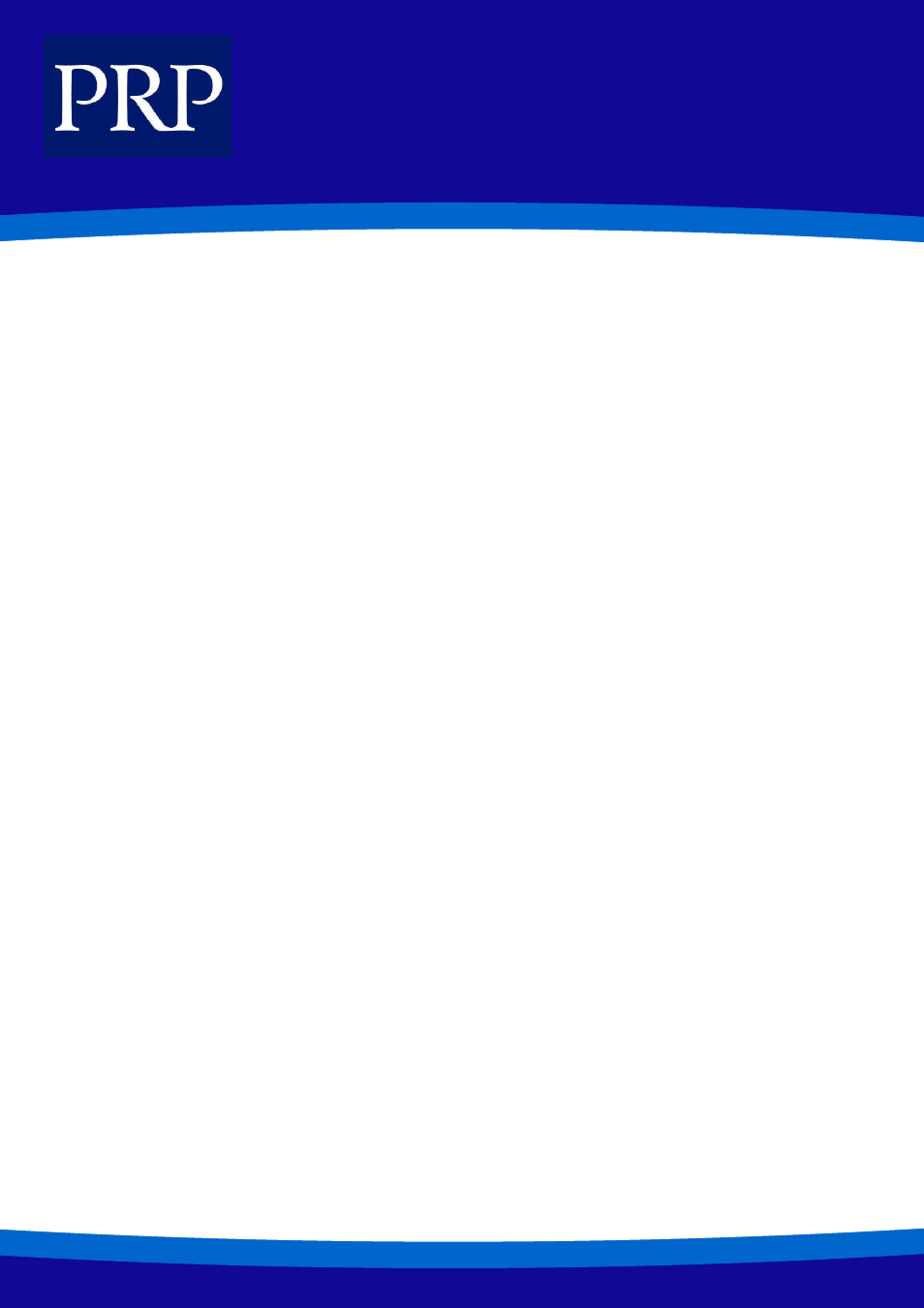
10
T E L E C O M
TRANSFERRING CALLS
You can quickly and easily transfer your current call to another extension. A ‘blind’ transfer means you don’t announce the call,
unlike a ‘screened’ transfer where you do.
1.
While on a call, press the [Transfer] button.
2.
Dial the extension or group number, or press the programmed [DS] button. Your current call is automatically put on transfer
hold. (See Note, below.)
3.
For a ‘blind’ transfer, hang up when you hear ringing. For a ‘screened’ transfer, wait for the called party to answer and ad-
vise them of the call, then hang up.
Reconnecting with the Outside Party
If the transfer is refused and the called extension hangs up, you will be reconnected to the outside line. Alternatively, you can
press the [Transfer] button to return to the outside party.
Transferring to Another Extension
If you wish to send the call to another extension without waiting for the first extension to hang up, simply press another [DS] but-
ton. Alternatively, press the Call button or C.O. line button to return to the outside party and begin the transfer process again.
NB: When the extension answers, you may toggle between the parties by pressing the [Transfer] button. Neither party can hear
the other until the transfer is complete.
- If you receive No More Calls tone, the extension has no button available to receive another call or is in Do Not Disturb mode.
Press the [Transfer] button to return to the outside party.
- You cannot transfer an intercom call by pressing the [DS] button. Dial the destination extension number.
- When you are transferring a call to a phone set for Voice Announce or Auto Answer, the transferred call will always ring the
phone.
Transfer With Camp-On
When you are transferring a call to another extension and you receive a busy signal, you may “camp on” the call to this extension.
The extension will be alerted that a call is waiting (see Call Waiting, below). To camp on when transferring, simply hang up when
you hear a busy signal.
Transfer To Voice Mail
This feature is used to send a call directly to a voice mailbox. Your phone must have a programmed [VT] button to accomplish this.
1.
Press the [VT] button while you areon a call. Or, press the soft button corresponding to the [VT] entry on the LCD panel.
2.
Dial the mailbox number.
3.
Hang up.
