2 connecting to the scs.1d to the scs.1m, 3 scs.1d setups, Connecting to the scs.1d to the scs.1m – Stanton Deck Control Surface SCS.1d User Manual
Page 7: Scs.1d setups
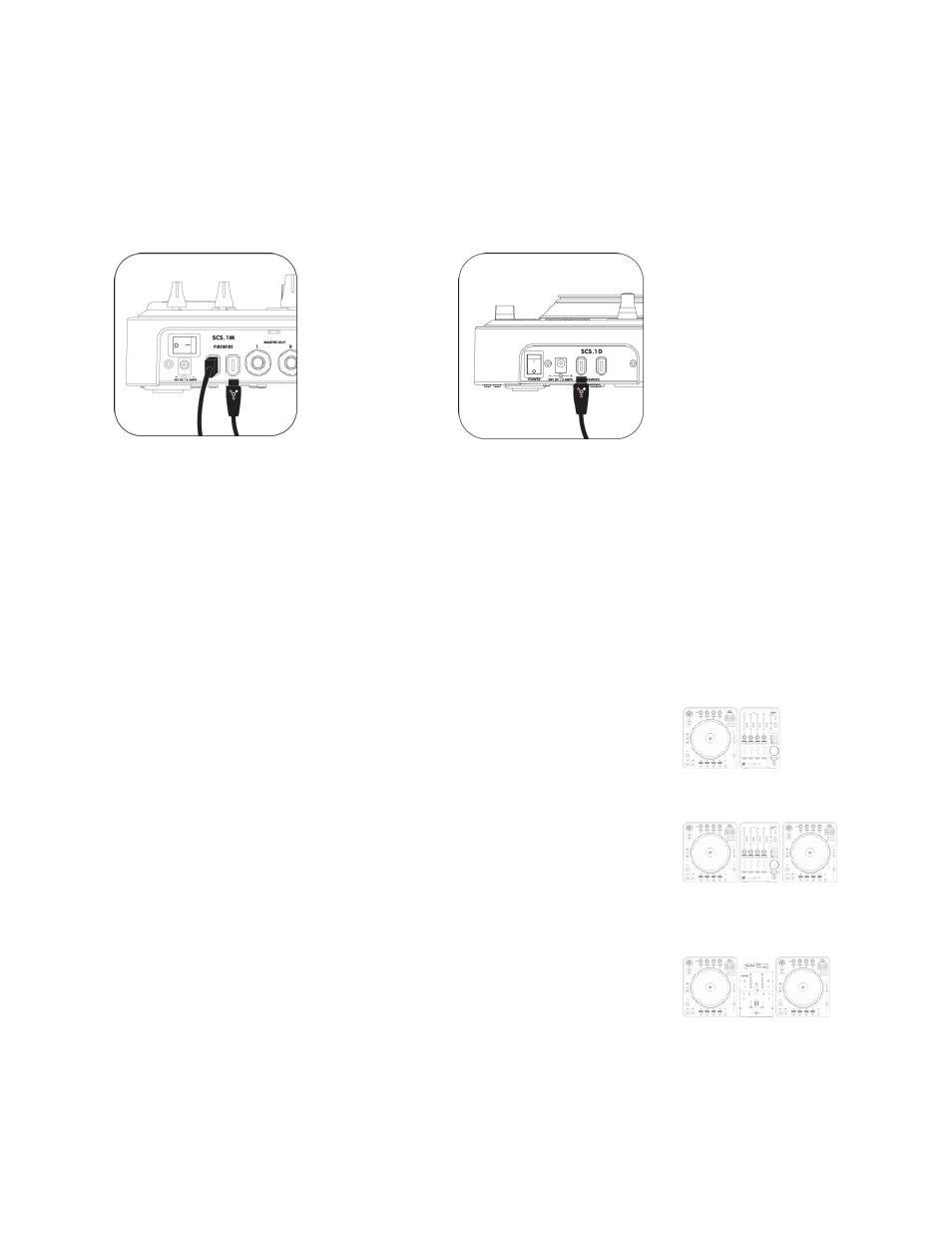
4
2.2
Connecting to the SCS.1d to the SCS.1m
All of the SCS.1 controllers have two FireWire ports on them, so devices can be chained together if needed.
So when connecting a single SCS.1d to the SCS.1m, you would go from the unused FireWire port on the SCS.1m
(Figure 2.4), (the other port is connected to your computer) to an open port on the SCS.1d. (Figure 2.5)
Figure 2.4
Figure 2.5
Likewise, if you’re connecting two SCS.1d’s to a SCS.1m, then you would go from the free FireWire port on the first
SCS.1d to a port on the second. Any other FireWire devices should go at the end of the chain and not before any of
the SCS.1 controllers.
Let’s take a look of the SCS.1d Setups.
2.3
SCS.1d Setups
The following configurations can be used for the SCS.1d for typical use cases:
SCS.1m + SCS.1d
This mixer‐and‐deck configuration can be used to emulate a dual‐deck setup by using
virtual decks for controlling transport, loop, and effects, while using the mixer to blend
and EQ songs and sounds. This system is the perfect entry into the world of
professional SC System laptop mixing. (Figure 2.7)
Figure 2.7
Dual SCS.1d + SCS.1m
This setup recreates the “traditional” DJ system, allowing users to have two physical
decks, each representing an on‐screen deck (which can easily be toggled to four decks
by using virtual decks). The mixer is used for blending, channel EQ, etc, in a traditional
manner. This setup is tailored towards professional DJs wanting to replace their
existing setup with an SC System controller‐based solution. (Figure 2.8)
Figure 2.8
Single / Dual SCS.1d + traditional DJ mixer
The SCS.1d(s) can be used with an existing sound card to send audio outputs from DJ
software into an existing analog DJ mixer. This allows users to incorporate SC System
decks into their system while using their favorite traditional DJ mixer (Figure 2.9).
Figure 2.9
