Figure 3. data transfer tab, Cp2112-ek – Silicon Laboratories CP2112-EK User Manual
Page 3
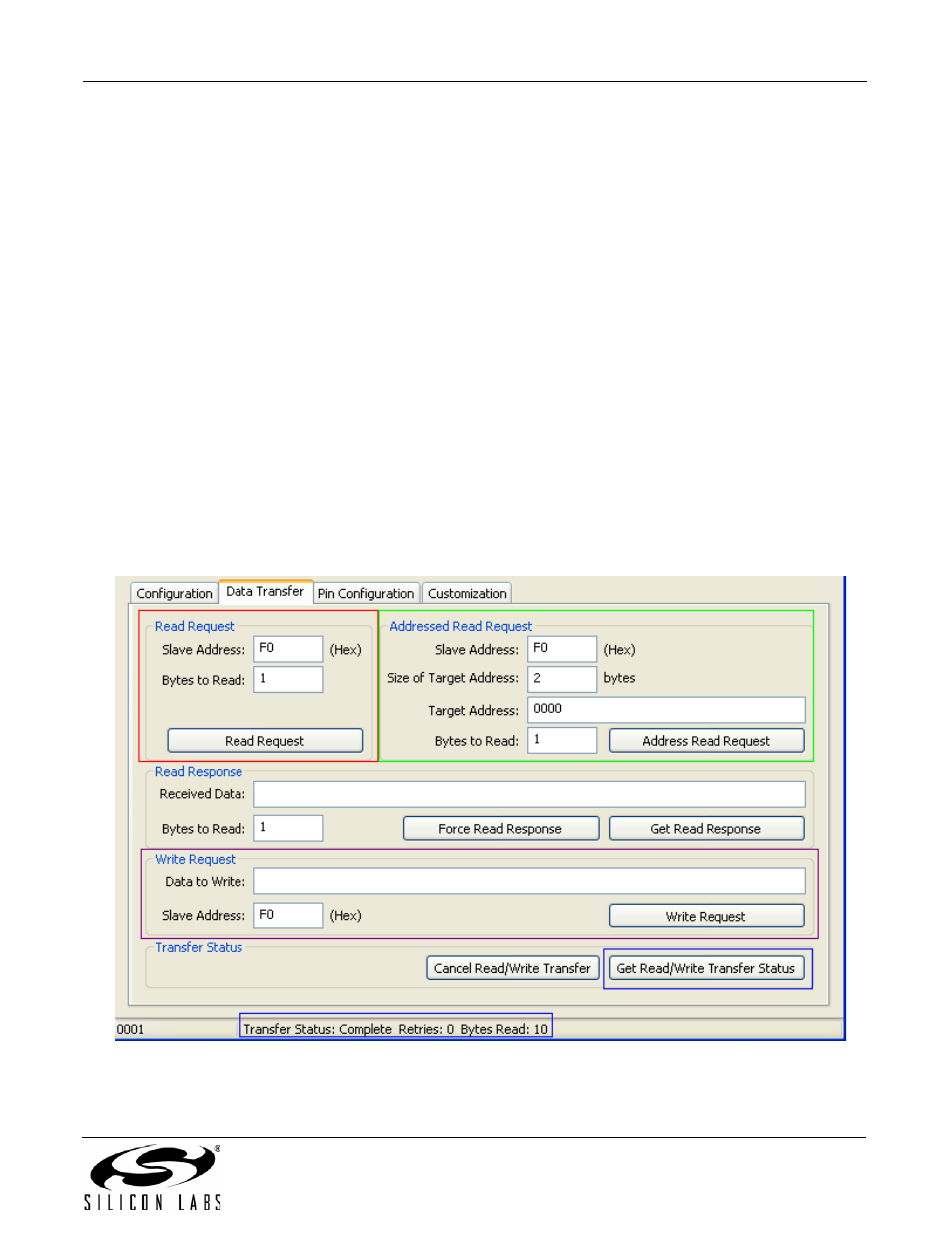
CP2112-EK
Rev. 0.2
3
6.
Figure 3 shows the Data Transfer tab, which allows you to transfer read and write data over the SMBus.
7.
To Read data from an SMBus device (non-addressed mode):
a.
Enter the slave address in the “Read Request” box and the number of bytes to read. After this, click “Read Request”
(shown in red).
b.
To see the number of bytes that were read back, click “Get Read/Write Transfer Status”, and verify the number of
bytes read at the bottom of the application (show in blue).
c.
Next, click “Force Read Response” and then “Get Read Response” until you have read back the total number of
bytes. The bytes will be shown in the “Received Data” field. The status of the CP2112 will be shown a the bottom of
the PC app (shown in blue).
8.
To read data from an EEPROM or similar device (addressed mode):
a.
Enter the slave address in the “Addressed Read Request” box, the number of address bytes in the target address,
the target address of the SMBus device being read (in hex), and the number of bytes to read. After this, click
“Address Read Request” (shown in green).
b.
To see the number of bytes that were read back, click Get Read/Write Transfer Status and verify the number of
bytes read at the bottom of the application (show in blue).
c.
Next, click “Force Read Response” and then “Get Read Response” until you have read back the total number of
bytes. The bytes will be shown in the “Received Data” field. The status of the CP2112 will be shown a the bottom of
the PC app (shown in blue).
9.
To write data over the SMBus interface:
a.
Enter the Slave address in the “Write Request” box and data (in hex) in the “Data to Write” box. After this, click
“Write Request” (shown in purple).
b.
Next, click Get Read/Write Transfer Status, and verify that the transfer was complete at the bottom of the application
(shown in blue).
Figure 3. Data Transfer Tab
