Settings for the display – Sony DAV-DZ270 User Manual
Page 54
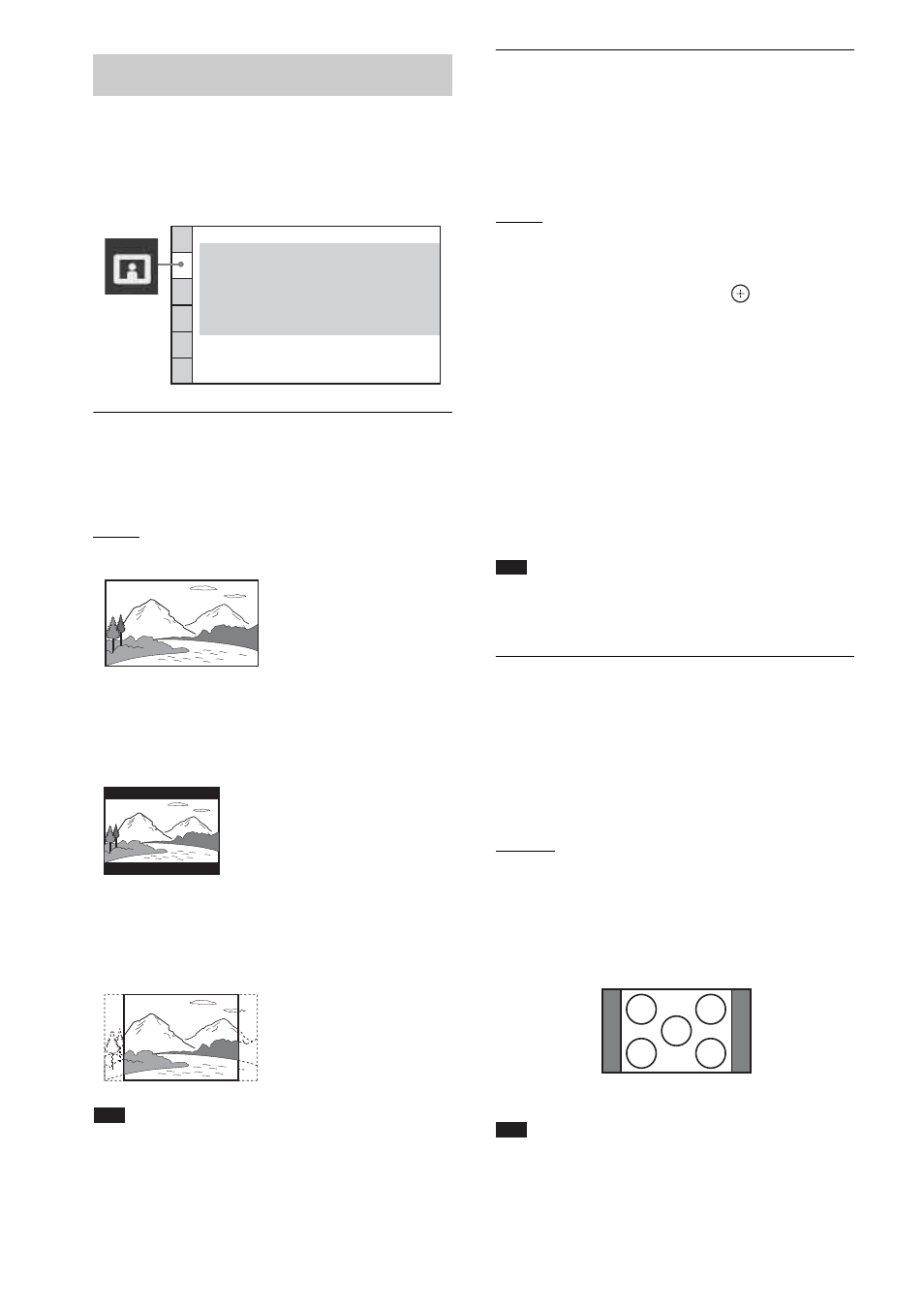
54
GB
Select settings according to the TV to be
connected.
x [TV TYPE]
You can select the aspect ratio of the connected
TV.
[16:9]: Select this when you connect a wide-
screen TV or a TV with a wide mode function.
[4:3 LETTER BOX]: Select this when you
connect a 4:3 screen TV. Displays a wide picture
with bands on the upper and lower portions of
the TV screen.
[4:3 PAN SCAN]: Select this when you connect
a 4:3 screen TV. The system automatically
displays the wide picture on the entire screen
and cuts off the portions that do not fit.
Note
• Depending on the DVD, [4:3 LETTER BOX] may be
selected automatically instead of [4:3 PAN SCAN] or
vice versa.
x [PROGRESSIVE (COMPONENT OUT)]
You can set the progressive signal that is output
from the COMPONENT VIDEO OUT jacks to
on/off. For details, see “Does your TV accept
progressive signals?” (page 29).
[OFF]: The system outputs interlace signals.
[ON]: The system outputs progressive signals.
When you select [ON], follow the Steps below.
1
Select [ON], then press
.
The confirmation display appears.
2
Press
C/c to select [START].
The system outputs the progressive signal
for 5 seconds. Check that the screen is
displayed correctly.
3
Press
C/c to select [YES].
The system outputs the progressive signal.
If you select [NO], the system will not
output the progressive signal.
Note
• [PROGRESSIVE (COMPONENT OUT)] is
effective only when you connect the unit and TV with
a component video cord (page 18).
x [4:3 OUTPUT]
When you use a 16:9 aspect ratio TV, you can
adjust the aspect ratio to watch 4:3 aspect ratio
signals. If you can change the aspect ratio on
your TV, change the setting on your TV, not the
system.
[FULL]: Select this when you can change the
aspect ratio on your TV.
[NORMAL]: Select this when you cannot
change the aspect ratio on your TV. A 16:9
aspect ratio signal with black bands on left and
right sides of the image appears.
Note
• [4:3 OUTPUT] is effective only when you set [TV
TYPE] in [VIDEO SETUP] to [16:9].
Settings for the display
[VIDEO SETUP]
VIDEO SETUP
PROGRESSIVE
(COMPONENT OUT)
:
TV TYPE:
4:3 OUTPUT:
16:9
OFF
FULL
ON
OFF
AUTO
BLACK LEVEL:
PAUSE MODE:
BLACK LEVEL
(COMPONENT OUT)
:
16:9 aspect ratio TV
