Smart settings aquos link, Playback setting, Settings – Sharp AQUOS BD-HP80U User Manual
Page 43
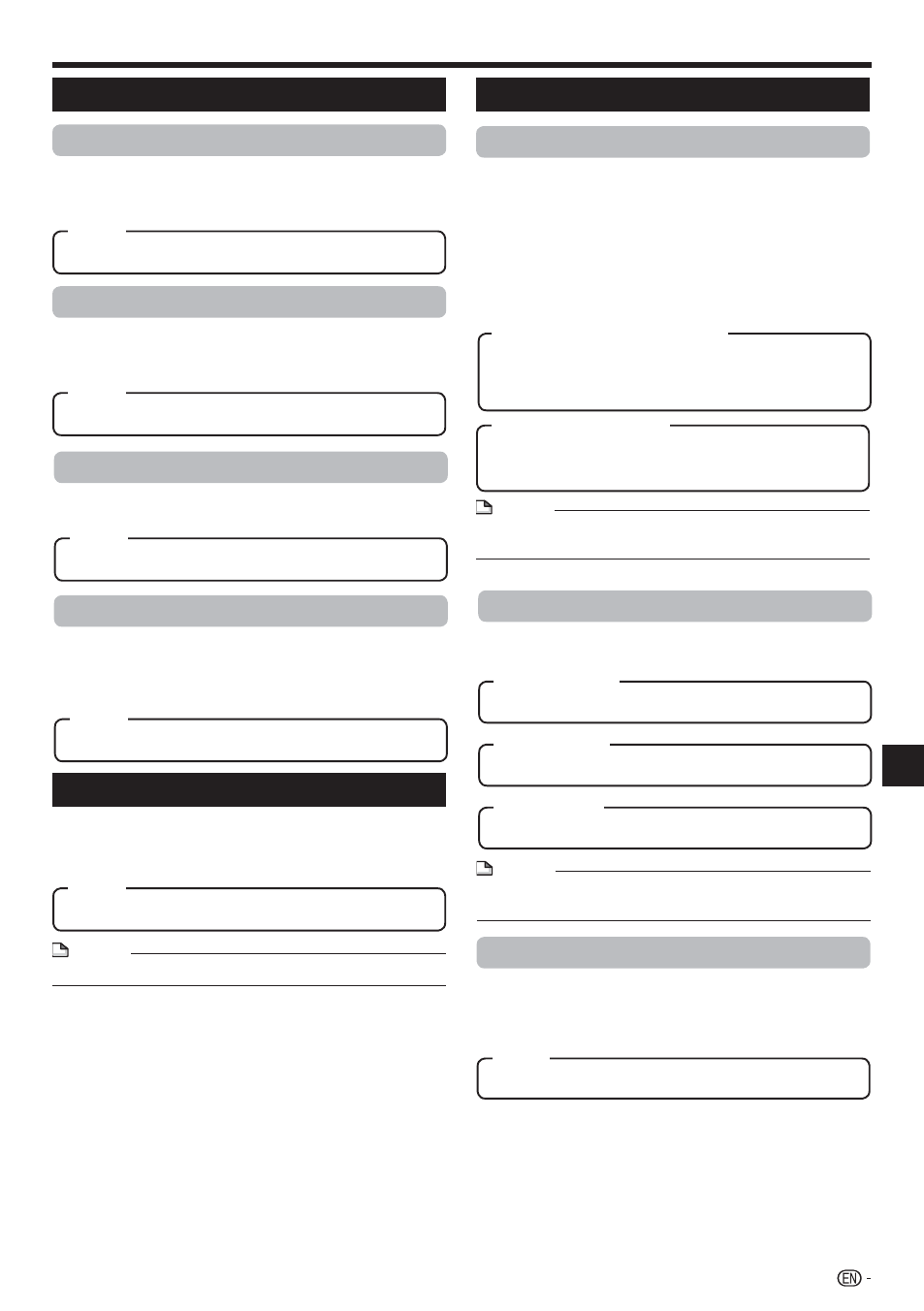
SETTINGS
Auto Power Off
This sets the Player so that power is automatically shut
off if playback is stopped and you do not perform any
operations for about 10 minutes.
Yes, No
Front LED
If you feel that the indicators on the player are too
bright when watching movies, you can turn them off
except for the POWER indicator.
On, Off
Item
Smart Settings
AQUOS LINK
This lets you set the Player to receive the control signal
from the AQUOS LINK remote control via the HDMI
cable.
Yes, No
NOTE
For details, refer to the operation manual of TV.
•
Playback Setting
Parental Control
This lets you set the Parental Control for BD-ROM/
DVD-video depending on the disc content.
The 4-digit password number needs to be entered
before the Parental Control Levels and the Country
Code are set. The Parental Control Levels and the
Country Code cannot be set if a password has not
been created or the password is not entered.
Select the rating level appropriate for the age of the user.
•
8 and Off: All BD-video/DVD-video can be played.
1–7: Prohibits play of BD-video/DVD-video with
corresponding ratings recorded on them.
Select the country code.
The ratings differ according to the country.
•
NOTE
Refer to “Basic Operation for Playback Setting” on page 39
for details.
•
Control Panel
This lets you set display of the control panel on the TV
screen to on or off.
Yes, No
Item
Screen Saver
This function helps prevent burn-in on the TV screen
by leaving the player with the power turned on for a
long period of time. This lets you set the length of time
before it activates.
Off, 5min, 10min, 20min, 30min
Item
Angle Mark Display
This lets you turn the Angle Mark Display on or off
when BD/DVD video recorded with multiple angles is
played back. (The Angle Mark is displayed in the lower
right screen.)
Yes, No
Disc Language (Disc Priority Language)
This lets you select the language for subtitles, audio
and menus displayed on the screen.
Select the subtitle language you want to display.
Select the audio language you want to hear.
Select the menu language you want to display.
(Continued on the next page)
NOTE
When “Auto” is selected, the priority language of the disc
will be played back.
•
41
Settings
Item
Item
Item (Country code)
Item (Parental control level)
Item (Subtitle)
Item (Audio)
Item (Menu)
Item
