Storing specific tracks (delete bank), Recording from cds, Removing tracks from a clip 1 – Sony CDP-CE505 User Manual
Page 17
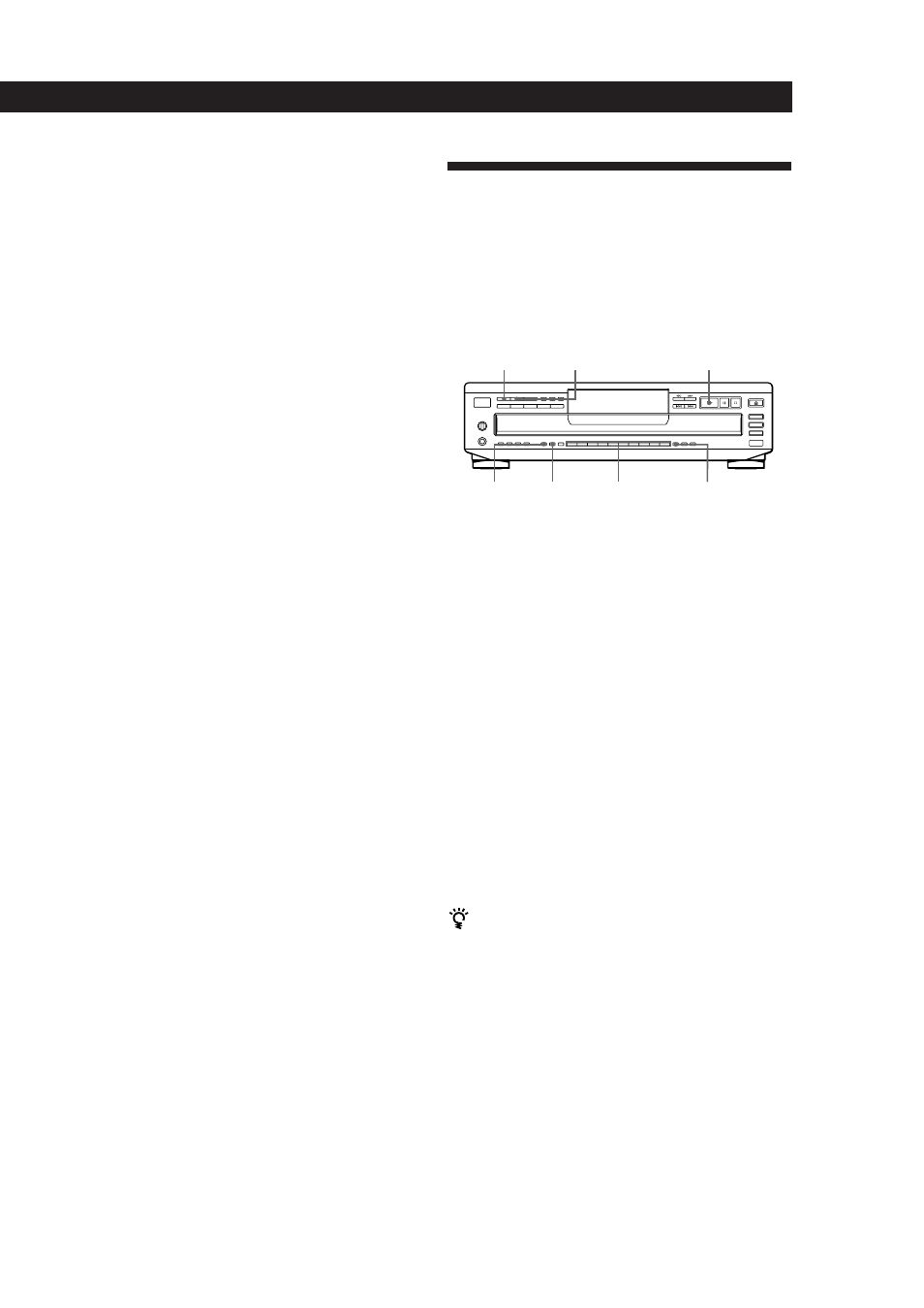
Recording From CDs
17
Storing Information About CDs (Custom Files) (CDP-CE505 only)
Playing tracks in a clip (Clip Play)
Press one of the MUSIC CLIP buttons before you start
playing.
“C-PLAY” appears in the display and the selected
MUSIC CLIP button lights. The tracks stored in the clip
appear in the music calendar. The player starts playing
tracks in the selected clip.
To play tracks in another clip
Press p to stop playing, then press one of the MUSIC CLIP
buttons you want to play.
Notes
•
Clip Play is available only in Continuous and Shuffle Play
mode. If you press MUSIC CLIP in Program Play mode, the
player automatically enters Continuous Play mode and
starts Clip Play.
•
In ALL DISCS Play mode, the player plays the tracks in the
selected clip on all discs consecutively.
•
If you press MUSIC CLIP during Clip Play, the button does
not operate.
Removing tracks from a clip
1
Before you start playing, press one of the MUSIC
CLIP buttons to start Clip Play.
2
Press ≠ or ± to select the track you want to
remove from the clip.
3
Press ERASE to remove the track.
“ErASE” appears in the display for a while. The
player starts playing the next track in the clip.
4
Repeat Steps 2 and 3 to remove other tracks.
When you’ve removed all tracks from the clip, the
MUSIC CLIP button goes off after the player plays
the last track in the clip.
Storing Specific Tracks
(Delete Bank)
You can delete unwanted tracks and store only the
tracks you want. When you select the disc with the
Delete Bank, you can play only the tracks you want.
The player memorizes the Delete Bank for about 1
month, even if you turn off the player.
1
Insert or select the disc.
2
Press SHUFFLE to select “ALL␣ DISCS” or
“1␣ DISC”.
3
Press the number buttons to delete the tracks you
want to delete.
The track number and “OFF” appears in the
display and the track numbers you‘ve deleted
disappear from the music calendar.
If you’ve made a mistake
Press the number button of the track. The track number
and “On” appears in the display and the track will be
restored.
4
Press FILE to store the remaining tracks.
“FILE” and “DELETE” in the Custom File
indication light up in the display.
You can delete unwanted tracks during playback
Press CLEAR while playing the track. The player starts
playing the next track.
If you press FILE, the player stores the remaining tracks.
CONTINUE
SHUFFLE
·
>10
Number buttons
ERASE
FILE
Storing Information About CDs (Custom Files) (CDP-CE505 and CDP-C450Z only)
