What you can do with the custom files, Grouping tracks (music clip) – Sony CDP-CE505 User Manual
Page 16
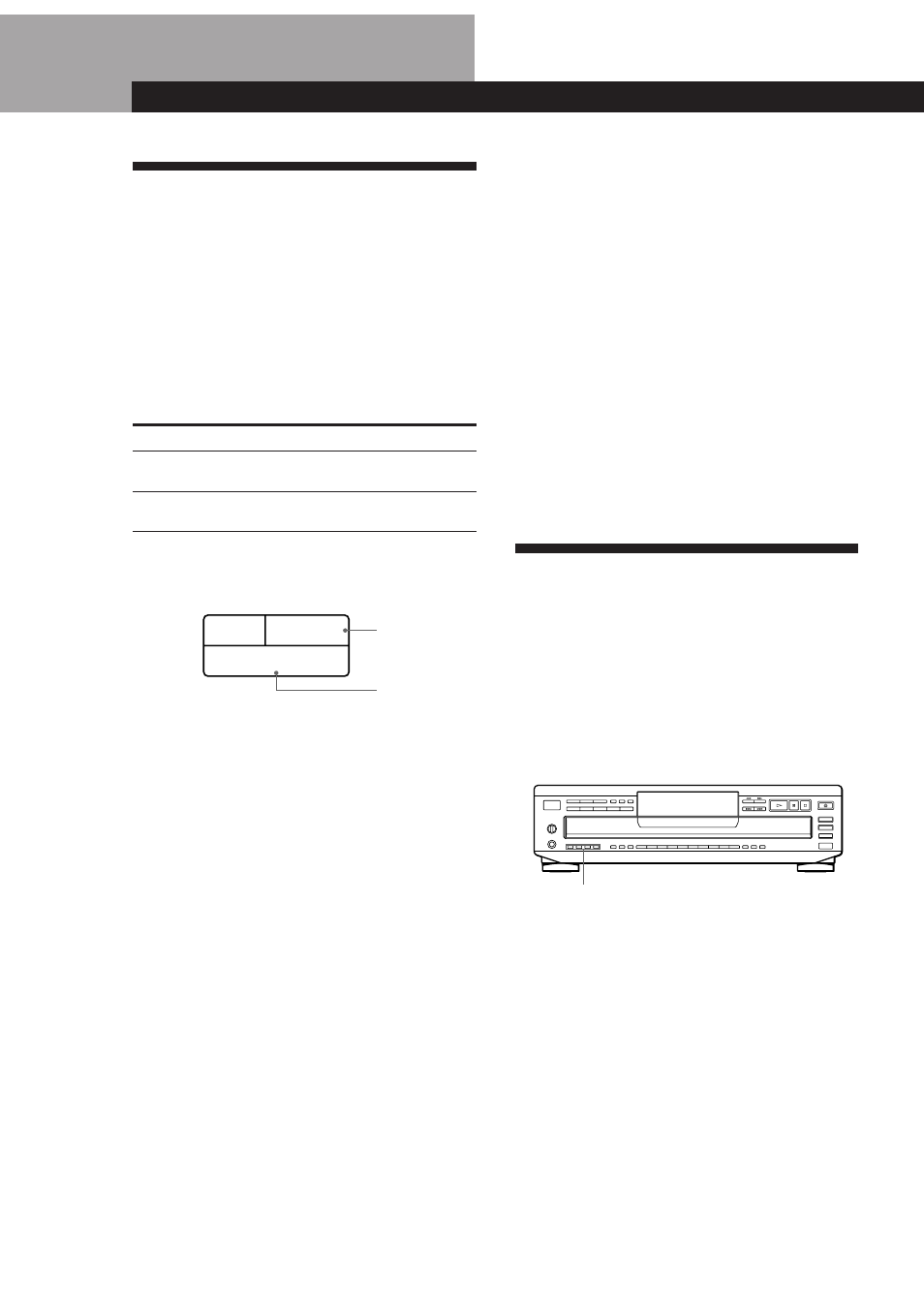
16
What You Can Do With the
Custom Files
The player can store 2 types of information called
“Custom Files” for each disc. Once you have stored
Custom Files for a disc, the player automatically recalls
what you have stored whenever you select the disc.
Note that Custom Files will be erased if you don’t use
the player for about 1 month.
You can store this information:
When you use
Music Clip (page 16)
Delete Bank (page 17)
The Custom File indication lights up when you store
the corresponding information.
Where are Custom Files stored?
Custom Files are stored not on the disc but in the
player’s memory. This means you cannot use Custom
Files when you play the disc on other players.
How many discs can you file?
You can file up to 172 discs in the Custom File.
Erasing Custom Files
If the memory for Custom Files becomes full, the
player displays “FULL” when you press FILE to store
the information and you cannot store any more disc
information. If necessary, erase any unwanted Custom
Files as follows:
• To erase all Custom Files of one disc
If the disc you want to clear is stored in the Music Clip,
remove all the tracks of the disc from the clip following the
procedure in “Remove tracks from a clip” on page 17.
If the disc you want to clear is stored in the Delete Bank,
erase all the Delete Bank following the procedure in
“Erasing the Delete Bank” on page 18.
• To erase all Custom Files of all discs
While holding down ERASE and 1 on the player, press
POWER to turn off and on the player. “ALL ErS” appears
in the display and all the Custom Files will be erased.
Grouping Tracks (Music Clip)
You can group the track on each disc into up to 4
groups called “clips.” Once you store a track into a clip,
you can use the Music Clip every time you play the
disc. You can also play only the tracks stored in a
selected clip.
You can store one track into four clips, or all tracks on
a disc into one clip.
Note that tracks numbered over 32 cannot be stored
into a clip.
Storing tracks into clips
1
Play the track you want to store into a clip.
2
Press one of the MUSIC CLIP buttons (A, B, C or
D).
“C-FILE” appears and the selected MUSIC CLIP
button flashes for a while.
3
Repeat Steps 1 and 2 to store other tracks into clips.
MUSIC CLIP buttons
DELETE
FILE
CLIP A B C D
Music Clip
Delete Bank
Storing Information About CDs (Custom Files) (CDP-CE505 and CDP-C450Z only)
You can
Group the tracks on each disc
into up to 4 groups
Delete unwanted tracks and store
only the tracks you want
