Setting up the audio options, Setting up the display options – Samsung AK68-01906A User Manual
Page 10
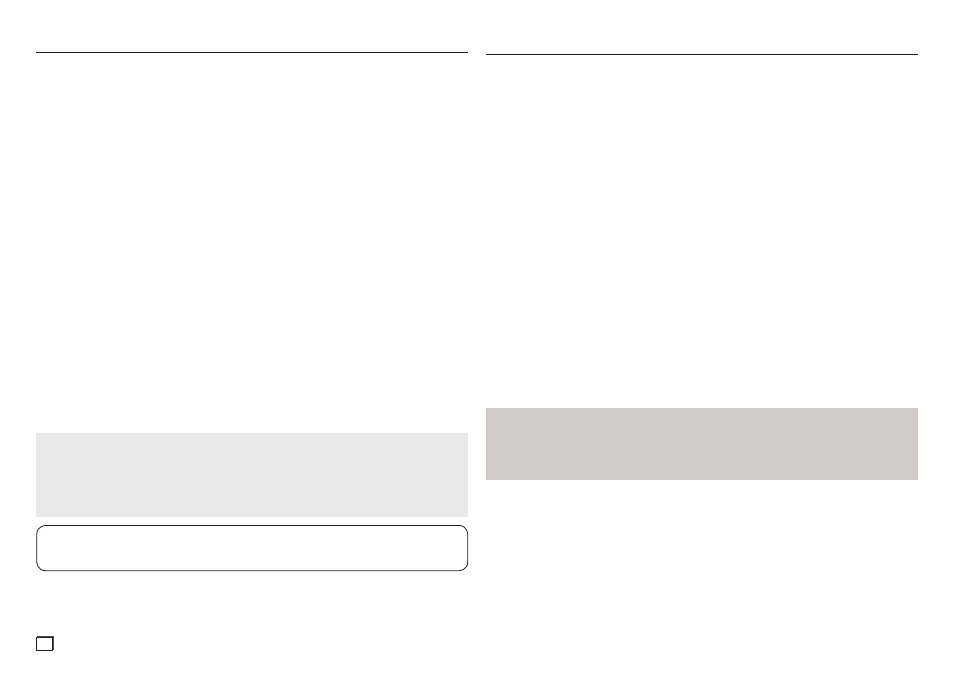
10
Audio Setup options let you to set up the audio device and sound status settings depending on the
audio system you are using.
1. With the unit in Stop mode, press the
MENU button.
2. Press the √/® buttons to select
Audio Setup Page, and then press the † or ENTER button.
3. Press the π/† buttons to select the desired item, and then press the ® or
ENTER button.
The following describes each option found in the Audio Setup Menu.
❶
Dolby Digital Out
- PCM : Converts to PCM(2CH) audio.
- Bitstream : Outputs Dolby Digital via the digital output.
Select Bitstream when connecting to a Dolby Digital Decoder.
❷
MPEG2 Digital Out
- PCM : Converts to PCM(2CH) audio.
- Bitstream : Converts to MPEG-2 Digital Bitstream (5.1CH). Select Bitstream when using the
Digital Audio Output.
❸
Dynamic Range Comp.
- On : To select dynamic range compression. This is useful for watching movies late at night,
as it balances the loud and quiet portions of a disc.
- Off : To select the standard range.
❹
PCM Down Sampling
- On : Select this when the amplifier connected to the player is not 96KHz compatible.
In this case, the 96KHz signals will be down converted to 48KHZ.
- Off : Select this when the amplifier connected to the player is 96KHz compatible. In this case,
all signals will be output without any changes.
❺
Power On Music
This menu is used to activate or deactivate the opening sound when you turn on the DVD
player
- On : To turn On Start up music
- Off : To turn Off Start up music
Setting Up the Audio Options
Manufactured under license from Dolby Laboratories. “Dolby” and the double-D symbol are trade-
marks of Dolby Laboratories. “DTS” and “DTS Digital Out” are trademarks of Digital Theater Systems,
Inc.
Notes
- When play a disc that has MPEG Audio and you have Bitstream selected in the Audio Options
menu, the Digital Audio jack may not output audio
- There is no output from the analog audio jacks when you play a DTS sound disc.
- Even when PCM Down sampling is Off, some discs will only output down sampled audio
through the digital output.
The following describes each option found in the Display Setup Menu.
❶
TV Aspect
Depending on a type of television you have, you may want to adjust the screen setting (aspect
ratio).
-
4:3 Pan & Scan : Select this for conventional size TVs when you want to see the central por-
tion of the 16:9 screen. (Extreme left and right side of movie picture will be cut off.)
-
4:3 Letter Box : Select when you want to see the total 16:9 ratio screen DVD supplies, even
though you have a TV with a 4:3 ratio screen. Black bars will appear at the top and bottom
of the screen.
-
16:9 Wide : You can view the full 16:9 picture on your widescreen TV.
❷
Screen Messages
Use to turn on-screen messages On or Off.
❸
Video Output
Select Video Output.
- I-SCAN : Select when you want to use Component Interlace Out.
- P-SCAN : Select when you want to use Component Progressive Out.
• If the Yes/No selection in the Display Setup sub Menu is not made within 10 seconds, the
screen returns to the previous menu.
❹
Black Level
Adjust the brightness of the screen. (On or Off) It does not function in Progressive mode.
This feature only functions in Video Composite mode.
Display options enable you to set various video functions of the player.
1. With the unit in Stop mode, press the
MENU button.
2. Press the √/® buttons to select
Display Setup page, and then press the † or ENTER button.
3. Press the π/† buttons to select the desired item, and then press the ® or
ENTER button.
Setting Up the Display Options
Notes :
• Consult your TV User’s Manual to find out if your TV supports Progressive Scan. If
Progressive Scan is supported, follow the TV User’s Manual regarding Progressive Scan
settings in the TV’s menu system.
• If Video Output is set incorrectly, the screen may be blank.
