Source Technologies MICR ST9650 User Manual
Page 15
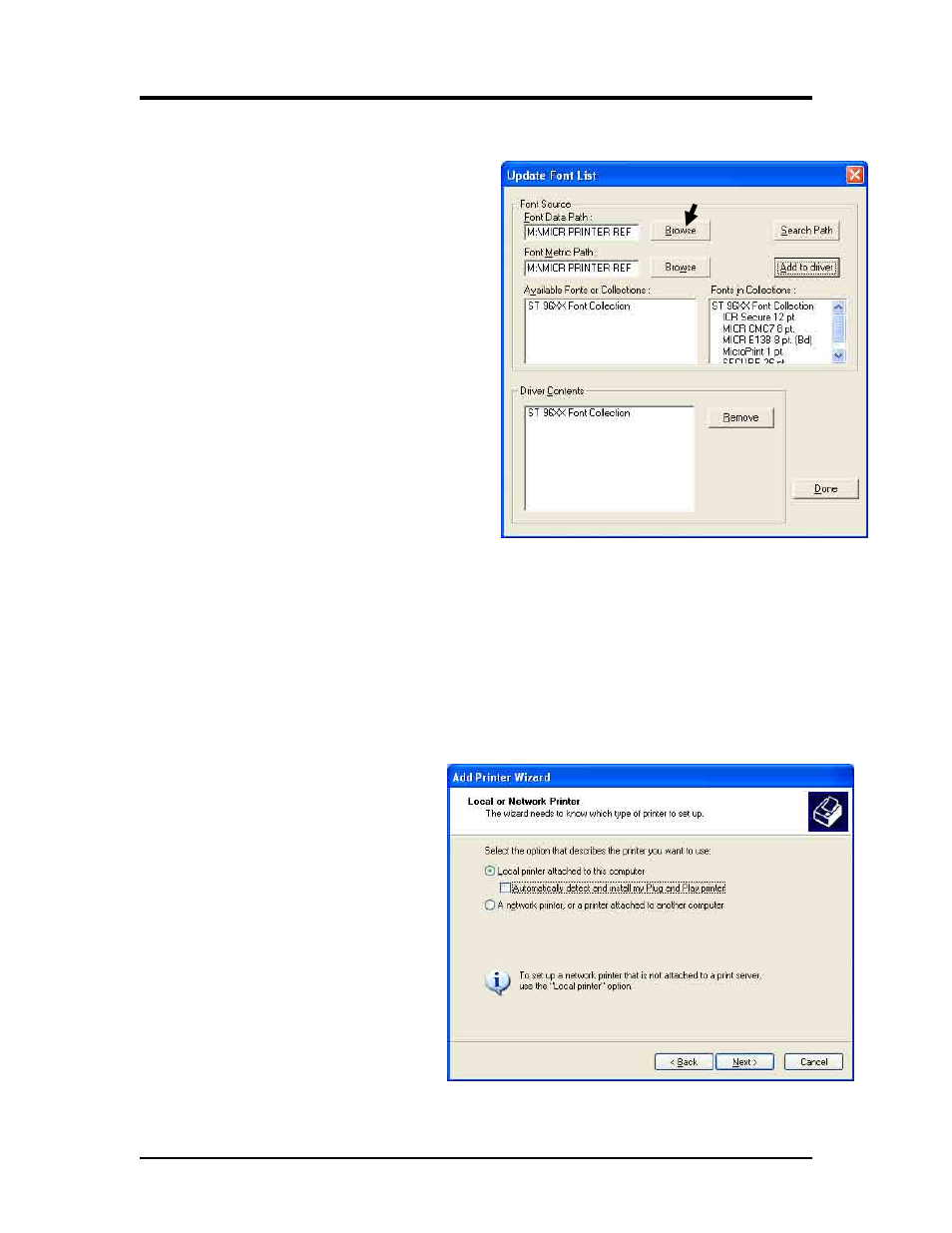
Source Technologies, LLC ST9650 Secure MICR Printer User’s Guide
15
Configure the Driver to Recognize the Printer Secure Fonts
1. Select the Fonts tab. Select Update List.
2. Select the upper Browse button.
Locate the directory that contains
the 96XXfont.pcm file and select
OK.
3. Select the Search Path button.
4. Select ST 96XX Font Collection.
Then select the Add to driver
button.
5. Select the Done.
6. When you have made all of the
desired changes choose OK to
save your settings.
Configure another driver to print without MICR toner
If you plan to use your printer for normal office printing (without MICR toner or fonts) you
must add a second instance of the printer driver. Switching between MICR and non-
MICR modes alters settings which are stored in the printer’s NVRAM. It is
recommended not to switch between the modes more than a few times per day to avoid
wearing out the NVRAM part.
1. In the Printers folder, select Add a Printer.
2. Select the Local printer
option, then select Next >.
Printer and Driver Installation | 1
