27 thumbnail display, Removing red-eye, Dynamic lighting feature – Sanyo VPC-TP1010 User Manual
Page 29
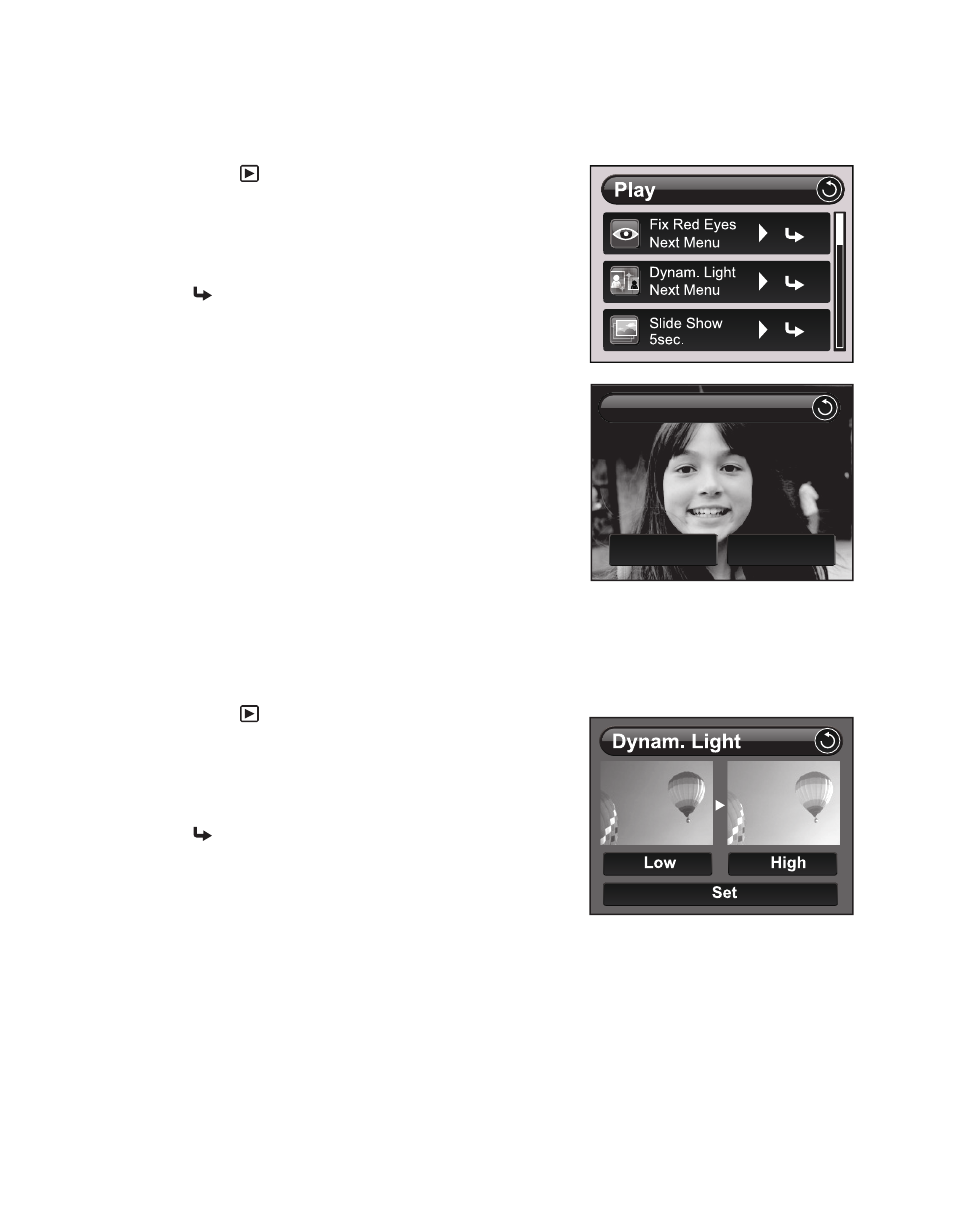
EN-28
Removing Red-eye
You can use this function to remove the red-eye effect after an image is taken.
1. Press the
button.
The last image appears on the screen.
2. Touch the image and slide to left or right to
select the image that you want to edit.
3. Press the MENU button.
4. Tap [
] to enter [Fix Red Eyes].
5. Tap [Execute].
6. View the changes on the corrected image.
7. Tap [Confirm] to save your corrected image.
When this process ends, this replaces the
original image with the corrected image.
Dynamic Lighting Feature
This feature compensates for the unfavorable lighting conditions by brightening
underexposed areas and balancing overexposed areas.
1. Press the
button.
The last image appears on the screen.
2. Touch the image and slide to left or right to
select the image that you want to edit.
3. Press the MENU button.
4. Tap [
] to enter [Dynam. Light.].
5. Select [High] or [Low], and tap [Set].
6. View the changes on the corrected image.
7. Tap [Confirm] to save your corrected image.
When this process ends, this replaces the
original image with the corrected image.
Confirm
Cancel
Fix Red Eyes . File Overwrite
