Options: cone-fire, Cone-fire speed (spd), Cone offset (ofst) – Sentry Industries Sentry 2.0 User Manual
Page 17: Options, Chapter 6, Cone-fire options
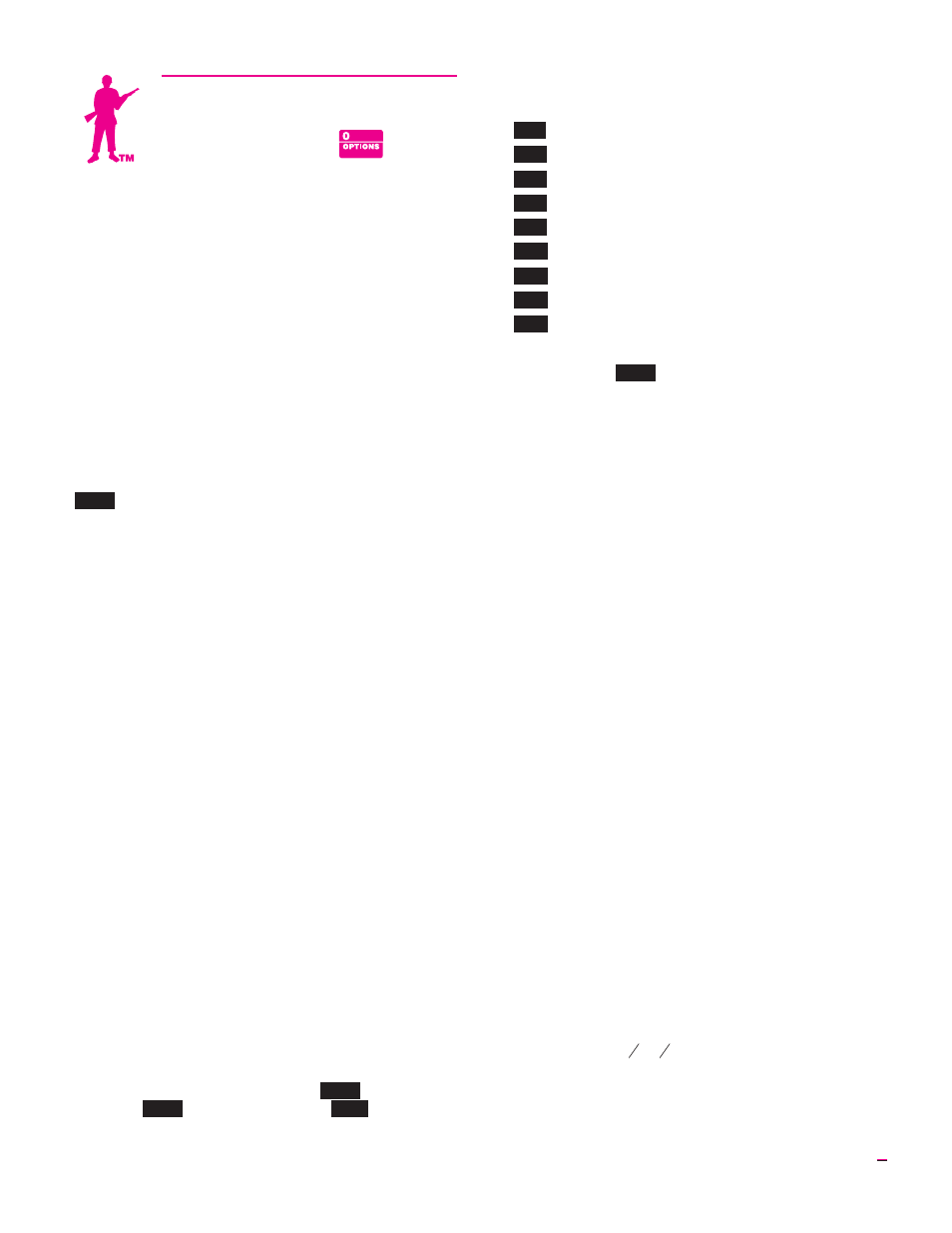
Chapter 6
Options
The Options key gives you access to a list of features. With
each press of the Options key, you will see the display code
for the next option.
1 When you find the option you want to use, press
ENTER.
2 Use the 1and 2keys to select changes within the op-
tion.
3 After making a selection for an option, press ENTER.
The display code for the option you just changed will
appear. You are then ready to go to the next option.
■
In Cone-Fire mode, you will see more options than in
Ramp-Hold mode.
■
If you select a change for an option but don’t press
ENTER, the change will not go into effect.
There are two ways to get out of Options and back to
IdLE
:
1 Press STOP. If you are firing the kiln while in Op-
tions, pressing STOP takes you out of Options and
back to the firing display. But it does not stop the fir-
ing.
2 Do nothing for 60 seconds in Options. You will auto-
matically be taken out of Options.
Cone-Fire Options
These options appear only if a Cone-Fire program has
been selected. If your kiln has Ramp-Hold only, skip to
“General Options,” page 18.
Cone-Fire Speed (Spd)
Adjust Cone-Fire Speed
Beyond Slow, Medium & Fast
There are two ways to adjust the speed of a cone fire:
1 Select Fast (1), Medium (2), or Slow (3) when pro-
gramming a firing.
2 Choose a speed In the Speed (Spd) option.
Every cone has a standard firing schedule. Select Medium
speed (the 2 key) during Cone-Fire programmng, and the
cone will fire to the standard schedule. Select Fast (1), and
the standard schedule will speed up by 20%. Select Slow (3),
and the standard schedule will slow down by 20%.
In the Speed option, you can further adjust the speed of a
standard schedule 10 - 40% slower or faster:
1 First, program a Cone-Fire.
2 After programming a Cone-Fire,
IdLE
will appear.
From
IdLE
, press OPTIONS until
SPd
appears.
3 Press ENTER. Use the 1or 2key to scroll through this
selection:
Std
Same as Medium in cone programming.
F10
10% faster than standard
F20
Same as Fast in cone programming
F30
30% faster than standard
F40
40% faster than standard
S40
40% slower than standard
S30
30% slower than standard
S20
Same as Slow in cone programming
S10
10% slower than standard
When the speed of choice appears, press ENTER.
4 To go back to
IdLE
, press STOP.
The kiln is now ready to fire with the new speed.
Note: Program Cone-Fire before using the Speed
option. Programming Cone-Fire after selecting a
speed in Speed option will change the speed to Me-
dium, Slow or Fast.
Cone Offset (OFST)
Calibrate Cone-Fire to a Shelf Cone
Sometimes the pyrometric cone programmed in
Cone-Fire does not match the bending of the witness cone.
Cone Offset will adjust Cone-Fire to fire hotter or cooler.
Each time you use Cone Offset, you alter the temperature
for only one of the three ranges of cones:
■
Low fire cones 022 - 011
■
Medium fire cones 010 - 01
■
High fire cones 1 - 10
The range of cones affected a Cone Offset is determined
by the cone programmed to fire when you enter Cone Offset.
Example: You have programmed an 05 cone in
Cone-Fire. By changing Cone Offset, you change not only
the firing of the 05 cone, but all medium fire cones from 010
to 01.
Adjusting one range of cones has no effect on the other
two. To adjust all the cones equally, use Thermocouple Off-
sets, page 18.
Note: Use Cone Offset to adjust one particular
temperature range of cones. Use Thermocouple
Offset to make an overall adjustment for all cones.
Follow these guidelines before deciding that you need to
use Cone Offset:
■
The thermocouple must protrude into the firing cham-
ber the correct distance: about 1” for ¼” wide
thermocouples,
1
2
" -
5
8
" for 1/8” wide thermocouples.
■
Keep shelves 1” - 1 ½” away from the thermocouple.
■
Keep witness cones at least 2” away from heating ele-
ments.
17
