SUPER MICRO Computer SUPER X8STE User Manual
Page 98
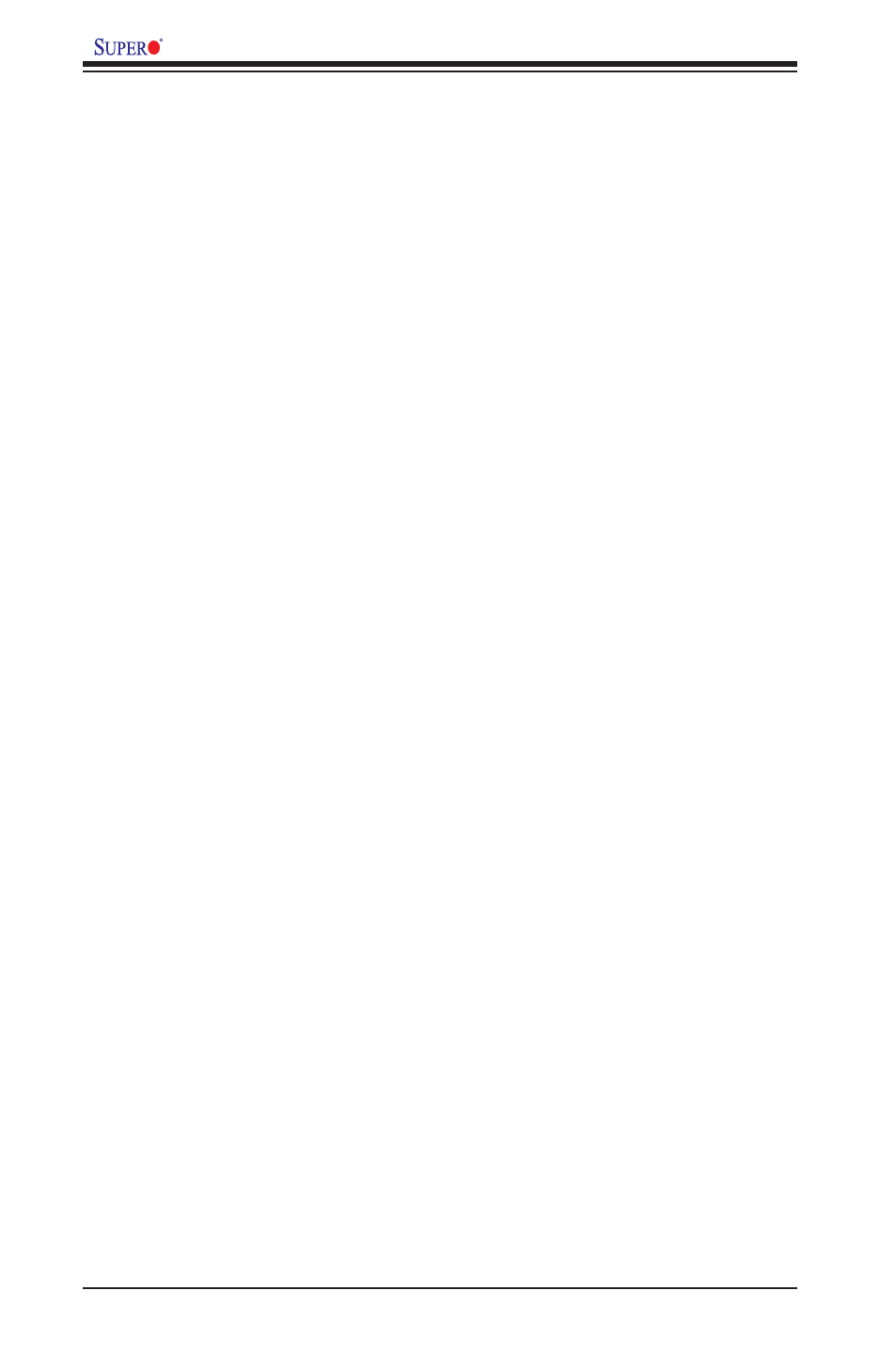
B-2
X8ST3-F/X8STE User's Manual Guide
B-2 Installing the Windows OS for Systems without RAID
Functions
1. Insert Microsoft's Windows XP/2003 Setup CD in the CD Driver, and the
system will start booting up from CD.
2. Press the
third party SCSI or RAID driver" displays.
3. When the Windows XP/2003 Setup screen appears, press "S" to specify ad-
ditional device(s).
4. Insert the driver diskette-"ITE RAID XP/2003 Driver for IDE" into Drive A: and
press the
5. Press the
to specify any additional devices to be installed, do it at this time.) Once all
devices are specified, press the
6. From the Windows XP/2003 Setup screen, press the
XP/2003 Setup will automatically load all device files and then continue with
the Windows XP/2003 installation.
7. After the Windows XP/2003 OS Installation is completed, the system will auto-
matically reboot.
8. Insert the Supermicro Setup CD that came with your motherboard into the CD
Drive during system boot, and the main screen shown on Page C-1 in Ap-
pendix C will display. Follow the instructions given in Appendix C to complete
software installation.
