Connecting to external equipment – Sharp AQUOS LC-32DV28UT User Manual
Page 18
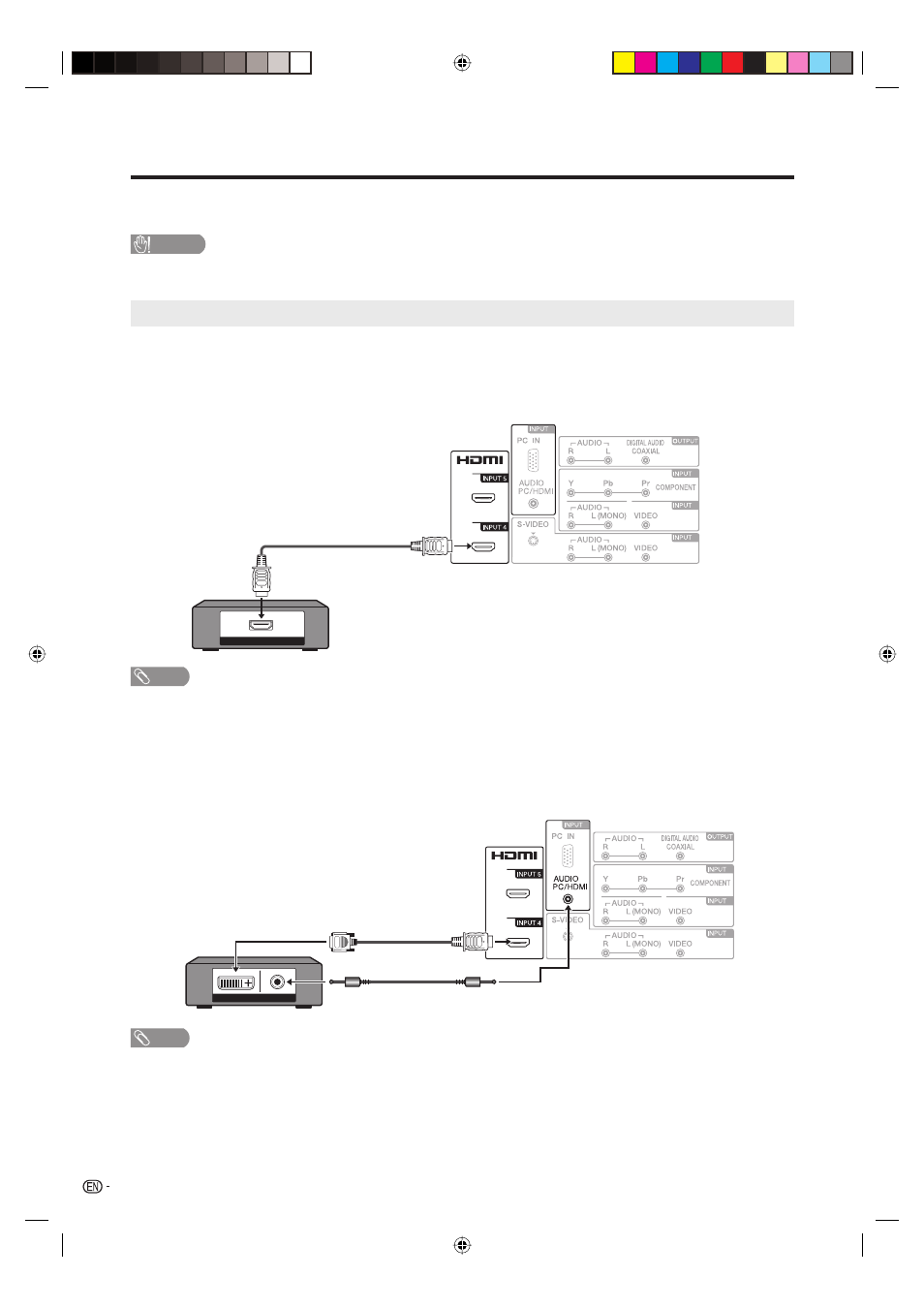
16
You can connect many types of external equipment to your TV/DVD. To view external source images, select the
input source from INPUT on the remote control unit or on the TV/DVD. (See page 15.)
For connecting the TV/DVD to external equipment, use commercially available cables.
CAUTION
To protect equipment, always turn off the TV/DVD before connecting any external equipment.
Please read the relevant operation manual (Blu-ray disc player, etc.) carefully before making connections.
Connecting a Blu-ray Disc/DVD Player or HD Cable/Satellite Set-top Box
■ When using HDMI cable (INPUT 4 or 5):
The HDMI (High Definition Multimedia Interface) terminal is an audio-video interface that enables a connection for audio and
video signals using a single cable. The HDMI terminal supports high-resolution video input.
Blu-ray disc player
DVD player
HD cable/satellite set-top box
1
2
3
6
HDMI OUT
(Illustration is LC-26DV28UT.)
HDMI-certified cable
Rear of the TV
NOTE
Supported Audio format: Linear PCM (sampling rate 32/44.1/48kHz) and Dolby Digital.
Digital audio cannot be output when the HDMI input.
■ When using DVI-HDMI conversion cable (INPUT 4):
Blu-ray disc player
DVD player
HD cable/satellite set-top box
1
2
3
6
AUDIO
DVI OUT
DVI-HDMI conversion cable
Ø 3.5 mm stereo minijack cable
Rear of the TV
(Illustration is LC-26DV28UT.)
NOTE
When using an DVI-HDMI conversion cable, you should make an analog audio connection. In this case, in addition to
connecting an DVI-HDMI conversion cable to the INPUT 4 (HDMI1) terminal, connect an audio cable to the AUDIO PC/
HDMI terminal and set “HDMI1 Audio” to “DVI”. (See page 28.)
•
•
•
•
•
•
•
•
•
•
•
Connecting to External Equipment
54P0331A.indb 16
54P0331A.indb 16
19/4/2553 10:24:37
19/4/2553 10:24:37
