Auto input – Sharp 32F641 User Manual
Page 34
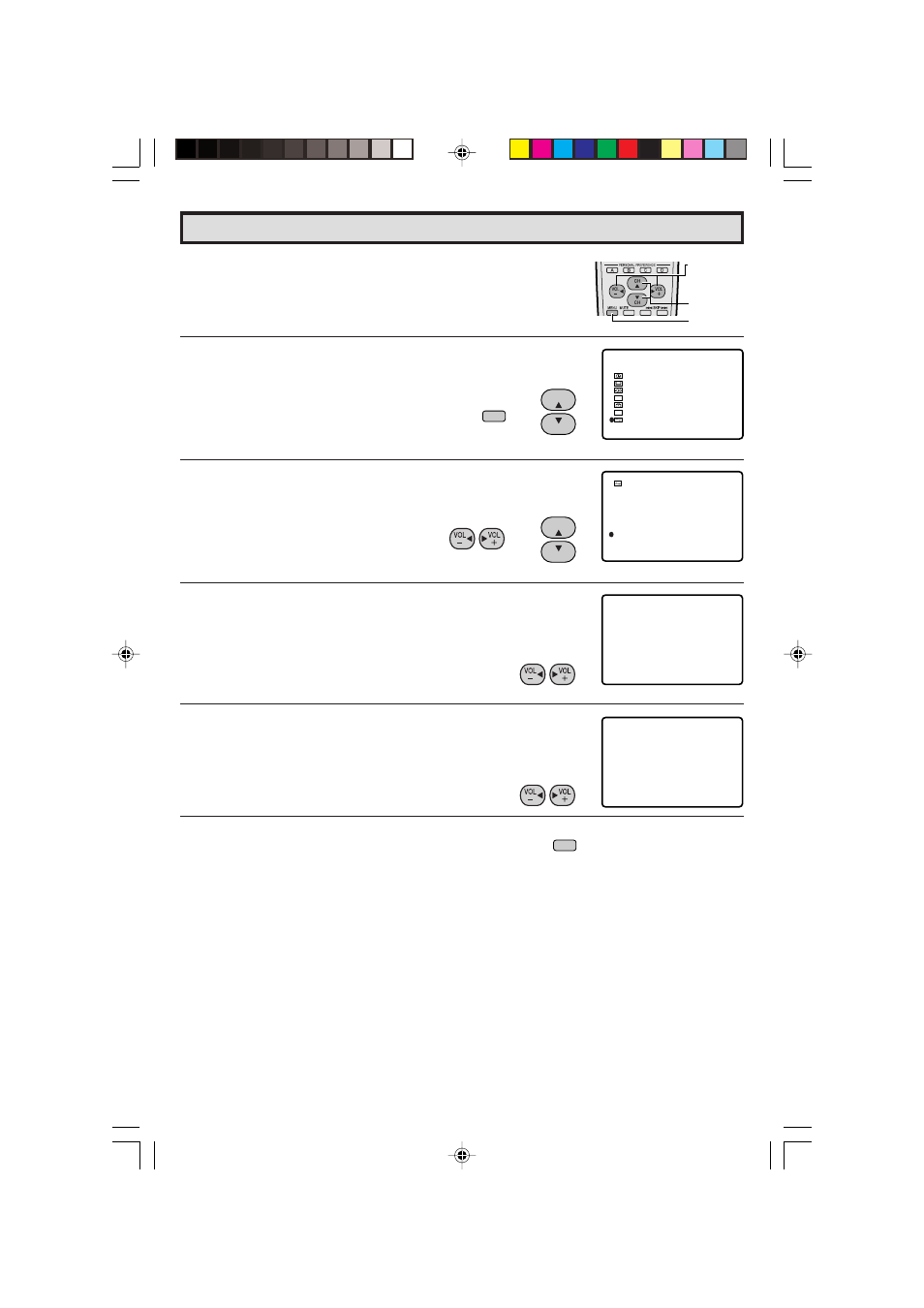
34
Dimension: 140 X 215 mm
Auto Input
•
The unit is preset to switch to the INPUT 2 screen automatically
when VIDEO equipment is connected to the INPUT 2 terminal. Do
the following to switch this feature off:
1
Press MENU to access the MAIN MENU screen.
2
Press CH
a
/
s
to move the “
E
” mark to “SET UP”.
3
Press VOL
k
/
l
to access the SET UP screen, then press
CH
a
/
s
to move the “
E
” mark to “AUTO INPUT”.
4
Press VOL
k
/
l
to access the AUTO INPUT select screen.
Press VOL
k
/
l
to select “AUTO”.
5
You may turn off “AUTO INPUT” when it is not in use.
Press VOL
k
/
l
to select “OFF”.
6
Press MENU to exit.
VOLUME
(
k
)/(
l
)
CHANNEL
UP (
a
)/
DOWN (
s
)
MENU
MENU
CH
CH
→
MENU
SL EEP T I MER
AUD I O SEL ECT
CLOSED CAPT I ON
PARENT CONTROL
ENERGY
SET UP
SAVE
V I DEO ADJ UST
MENU
CC
ES
BL UE SCREEN
SET UP
PERSONAL PREF.
UN I VERSAL
L ANGUAGE
CH SET T I NG
CH / I NPUT I D
AUTO I NPUT
SCREEN FORMAT
PL US
(MAIN MENU screen)
(SET UP screen)
AUTO I NPUT
( I NPUT 2 )
: AUTO
(AUTO INPUT select screen)
AUTO I NPUT
( I NPUT 2 )
: OFF
CH
CH
→
32F641
34
- Aquos LC 57D90U (78 pages)
- 32UF6 (57 pages)
- Aquos LC 37HV6U (86 pages)
- 25C340 (50 pages)
- Aquos LC-32GA5U (65 pages)
- 27F540 (58 pages)
- AQUOS LC-32GP1U (61 pages)
- Aquos LC 37G4U (104 pages)
- XR-10X-L (71 pages)
- Aquos LC 32D50U (2 pages)
- Aquos LC 15L1U (69 pages)
- AQUOS LC-40D68UT (31 pages)
- 27N S50 (36 pages)
- AQUOS LC-15B5M (61 pages)
- Aquos LC 37D64U (44 pages)
- 13L-M150B (28 pages)
- 32C540 (47 pages)
- Aquos LC 52D85UN (47 pages)
- 32U-S50B (48 pages)
- 27N S180 (40 pages)
- Aquos LC-37D90U (79 pages)
- Aquos LC 20S5U (39 pages)
- Aquos LC-26GD6U (104 pages)
- XL-3000V (72 pages)
- 27F543 (59 pages)
- Aquos LC 45GD5U (89 pages)
- AQUOS LC-32D59U (157 pages)
- Aquos LC 52D43U (61 pages)
- 36C530 (60 pages)
- Aquos LC 32HT3U (29 pages)
- Aquos LC-26GA5U (62 pages)
- Aquos LC 52SE94U (59 pages)
- 36N S400 (48 pages)
- Aquos LC 15B1U (1 page)
- Aquos LC 37D7U (101 pages)
- Aquos LC 26D4U (61 pages)
- Aquos LC 32GD9E (40 pages)
- Aquos LC 13E1U (49 pages)
- Aquos LC 15B2UA (45 pages)
- 27C540 (58 pages)
- 27F541 (46 pages)
- Aquos LC 10A3U (35 pages)
- Aquos LC 22SV2U (49 pages)
- 66GS-62H (11 pages)
- 36C230 (52 pages)
