6-3. network port and web port – Speco Technologies 4 User Manual
Page 34
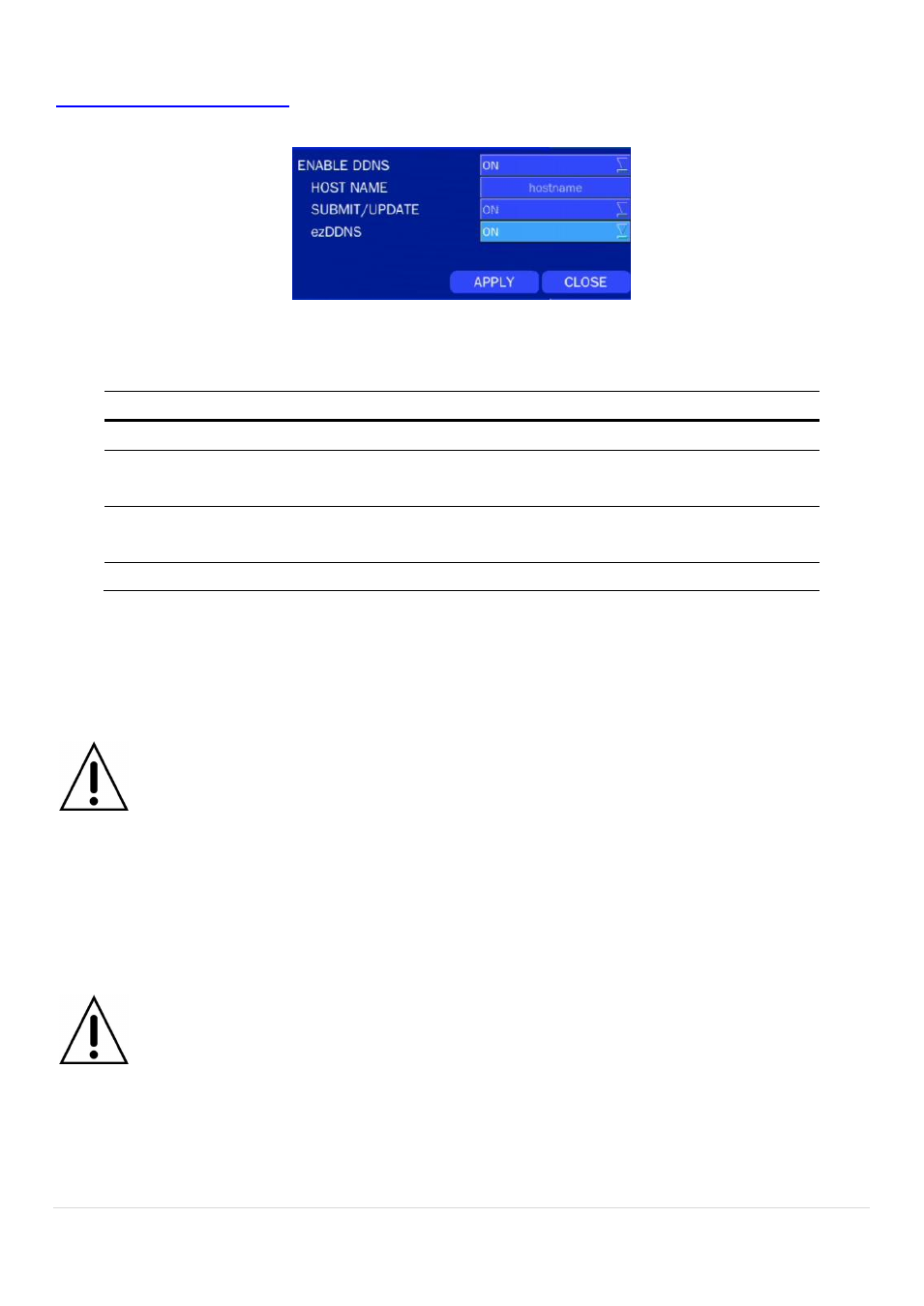
34
For example, if you enter the host name as “D4RS”, then the address will be:
Select NETWORK>DDNS. The menu displays as below.
Figure 4.6.3. NETWORK Setup Screen
– DDNS
Table 4.6.2. DDNS
Item
Description
ENABLE DDNS
Enable/disable the Dynamic Domain Name Service.
HOST NAME
This item allows the user to setup a domain name manually,
using virtual keyboard displays as shown.
SUBMIT/UPDATE
When manual host name input is done, move the cursor to this
item and select ON to submit the settings.
ezDDNS
Enable/disable ezDDNS to register the host name automatically.
4-6-3. Network Port and Web Port
Connecting DVR/DVRs through an IP sharing device, each DVR must be assigned a unique TCP port
number for access from outside the LAN. This port number is displayed on NETWORK>NETWORK PORT
Setup MENU.
NOTE
If you access the DVR only within the same LAN, the TCP port number does not need to
be changed.
Network access beyond a router
To access DVR beyond a router (firewall), you must open the proper TCP ports for live/playback streaming,
for commands, for remote backup, and for audio streaming. If these ports are not opened properly, you ca
not access the DVR beyond a router.
o For live/playback streaming, for commands, for remote backup: Open the port number on
NETWORK>NETWORK PORT menu. The default port number is 5445.
o For bi-directional audio: Open the port number (NETWORK PORT number + 1). If the
NETWORK PORT is 5445, open 5446 TCP port.
o For web-viewer downloading and remote firmware upgrading: Open the port number on
NETWORK>WEB PORT menu. The default port number is 80.
