Sony Cineza VPL-HS51A User Manual
Page 44
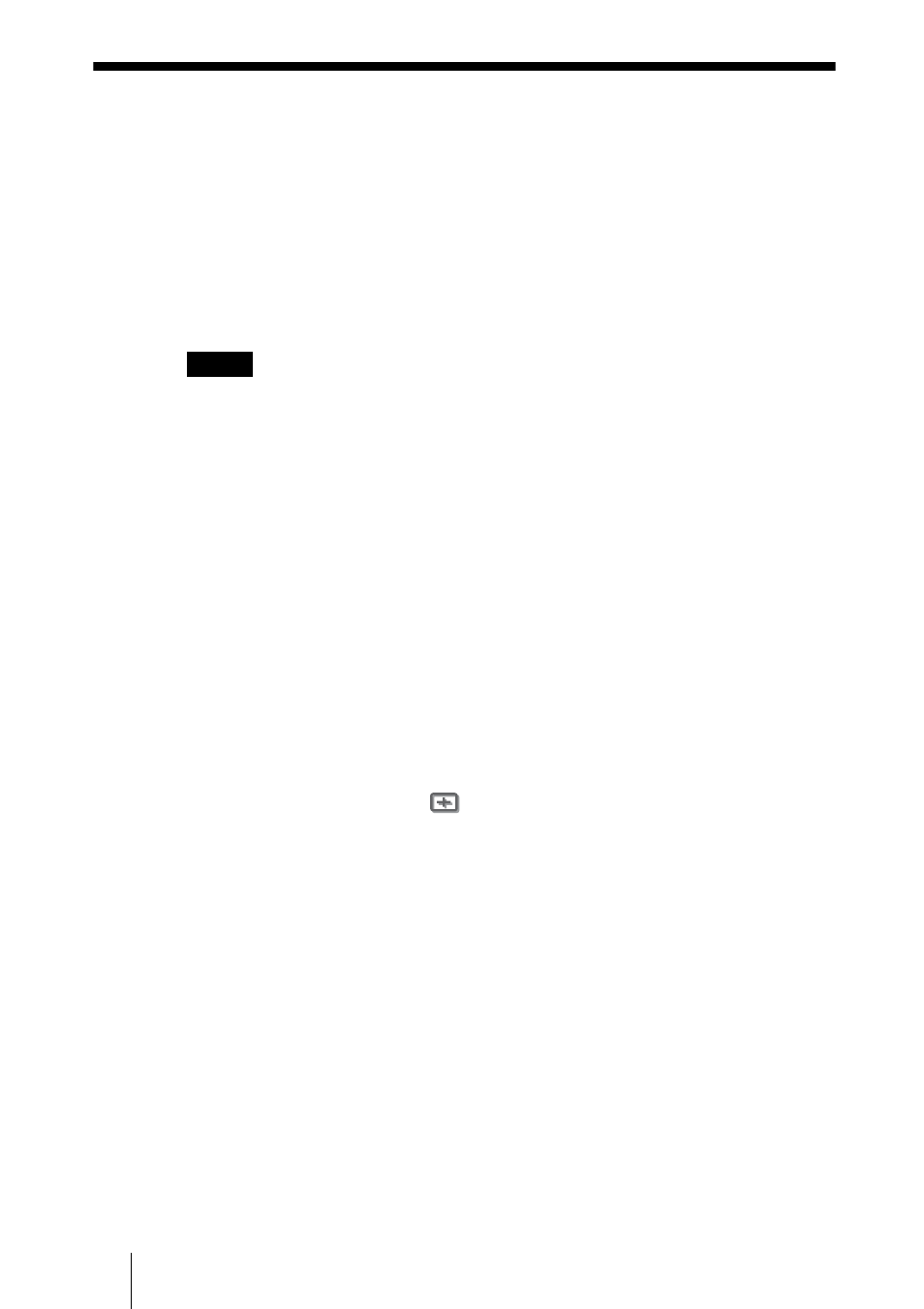
44
Adjusting Picture Quality of a Signal from the Computer
Adjusting Picture Quality of a Signal from the
Computer
You can automatically adjust to obtain the clearest picture when projecting a
signal from the computer.
1
Project a still picture from the computer.
2
Press the APA (Auto Pixel Alignment) button.
When the picture is adjusted properly, “complete!” appears on the screen.
• When “Smart APA” is set to “On,” the APA function is automatically activated.
• Press the APA button when the image appears on the whole display area of the
computer. If there are black edges around the image, the APA function will not
function properly and the image may extend beyond the screen.
• If you switch the input signal or re-connect a computer, press the APA button again
to get the suitable picture.
• To restore the original screen, press the APA button again during the adjustment.
• When a signal of which the timing is the same as the “Memory No.37” or the
“Memory No.55” signal (refer to the “Preset Signals” chart) is input, if the polarity of
the synchronized signal is different, the input signal may be misjudged and the image
may not appear properly (incorrect aspect ratio or lack of a part of the image). In this
case, press the APA button to adjust the image. This APA processing time may be
longer than the APA processing time of signal in another case. If the image does not
still appear properly, input the signal as described in the following example, then
press the APA button again.
Example:
Display of multiple icons or Windows bar in the lower part on a whitish wallpaper
• The picture may not be adjusted properly depending on the types of input signals.
• Adjust the items in the Signal
menu when you adjust the picture manually. (
Notes
