Network services – Samsung BD-D6500 User Manual
Page 58
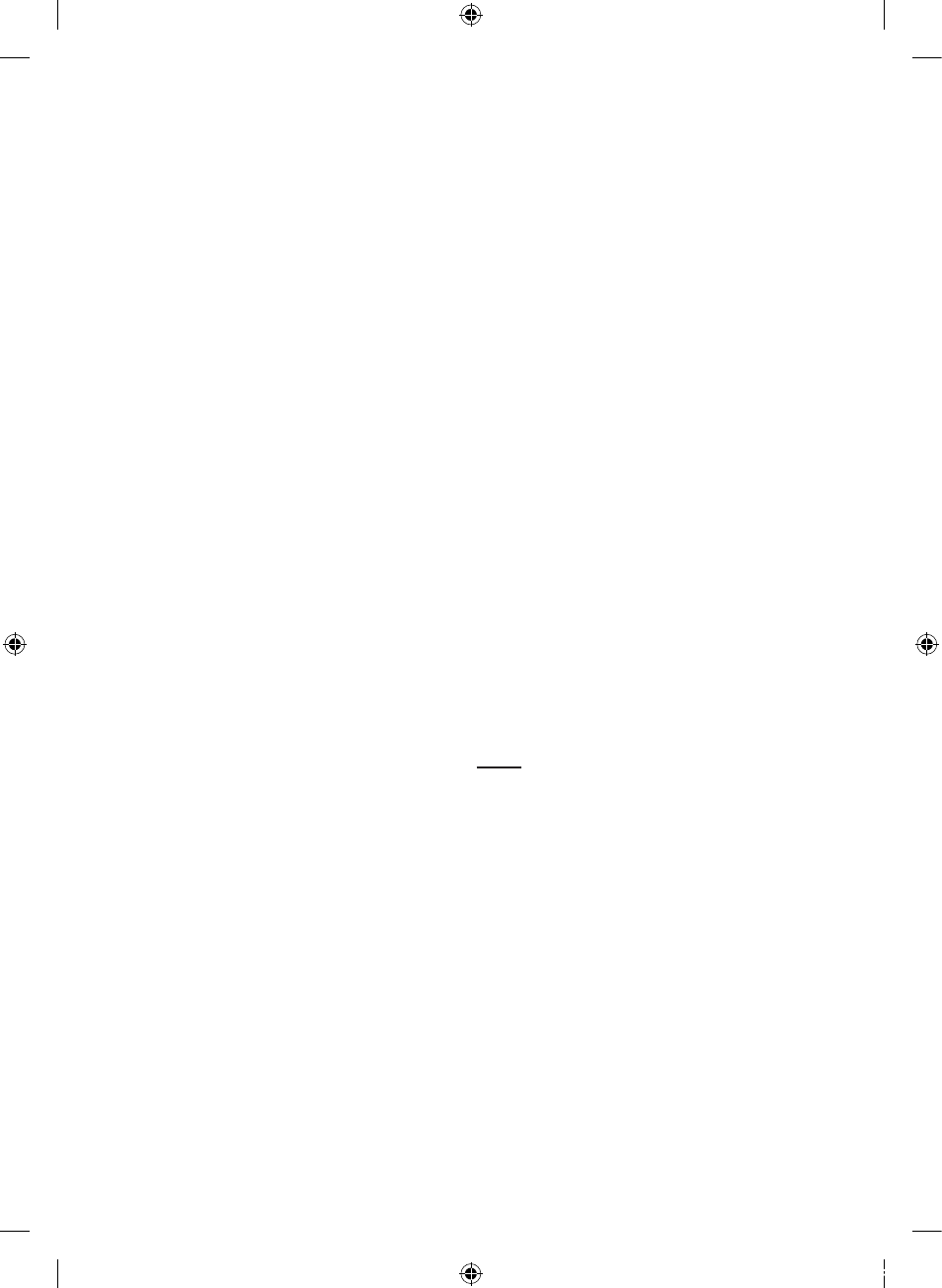
English
Network Services
Register Service Account
If you have existing accounts with any of the
providers listed by the Register Service Account
function, you can associate the provider account
and the provider account password with your
Smart TV Account. If you associate the account,
you will be able to log onto the account through
Smart Hub easily, without entering your account
name or password.
To use the Register Service Account function,
follow these steps:
In the Account Management menu, select
Register Service Account, and then press the
ENTER button. The Register Service Account
Window appears.
Press the ▲▼ buttons to select a Service
Provider you want to associate with your
Smart TV Account, and then press the
ENTER button.
NOTE
If you have a Samsung apps account and you want
to use the Samsung Apps function in Smart Hub,
you must register your Samsung Apps account here.
See pages 61~63 for more information.
Press the ▲▼ buttons to select Register, and
then using your remote and the on-screen
Keypad, enter your site ID and password.
When done, press the ENTER button.
NOTE
This is the ID and password you normally use to
access your account on this site.
If you have entered the ID and password
correctly, the Registered Successfully
message appears.
If you pressed OK, repeat Steps 2 through 4
to associate another Service Provider.
When you are done, press the RETURN
button.
1.
2.
✎
▪
3.
✎
▪
4.
5.
6.
Change Password
The Change Password function lets you change
your Smart Hub password. To change the
password, follow these steps:
Select Change Password, and then press
the ENTER button.
Enter your current password. The next screen
appears.
On the next screen, enter a new password on
the first line. Enter it again on the second line
to confirm.
The Changing Password Complete message
screen appears. Press the ENTER button
or wait for the screen to close - about 5
seconds.
Remove Service Accounts
The Remove Service Accounts function cancels
all your current registered Service Accounts that
you registered on the Register Service Account
screen.
Deactivate Account
The Deactivate Account function deactivates
your Smart TV Account and deletes it and all your
account settings entirely from Smart Hub.
Reset
The Reset function initializes all downloaded
widgets, erases all user accounts and settings
from the player, and resets all Smart Hub settings
to the factory default settings. It then restarts
Smart Hub as if it were starting for the first time.
Your account, however, remains on the Smart
Hub server. To log into your account, enter your
ID and password on the Create Account screen.
To use the Reset function, follow these steps:
In the Settings menu, select Reset, and then
press the ENTER button.
The Reset screen appears.
Enter the your Security password. This is the
password you entered if you set up a BD or
DVD Parental rating (See page 41). If you did
not, enter 0000.
1.
2.
3.
4.
1.
2.
02025A-BD-D6500-ZA-ENG-0124.indb58 58
2011-01-24 오후 12:09:21
