37 appendix b: troubleshooting – Sakar Digital Concepts 57483 User Manual
Page 37
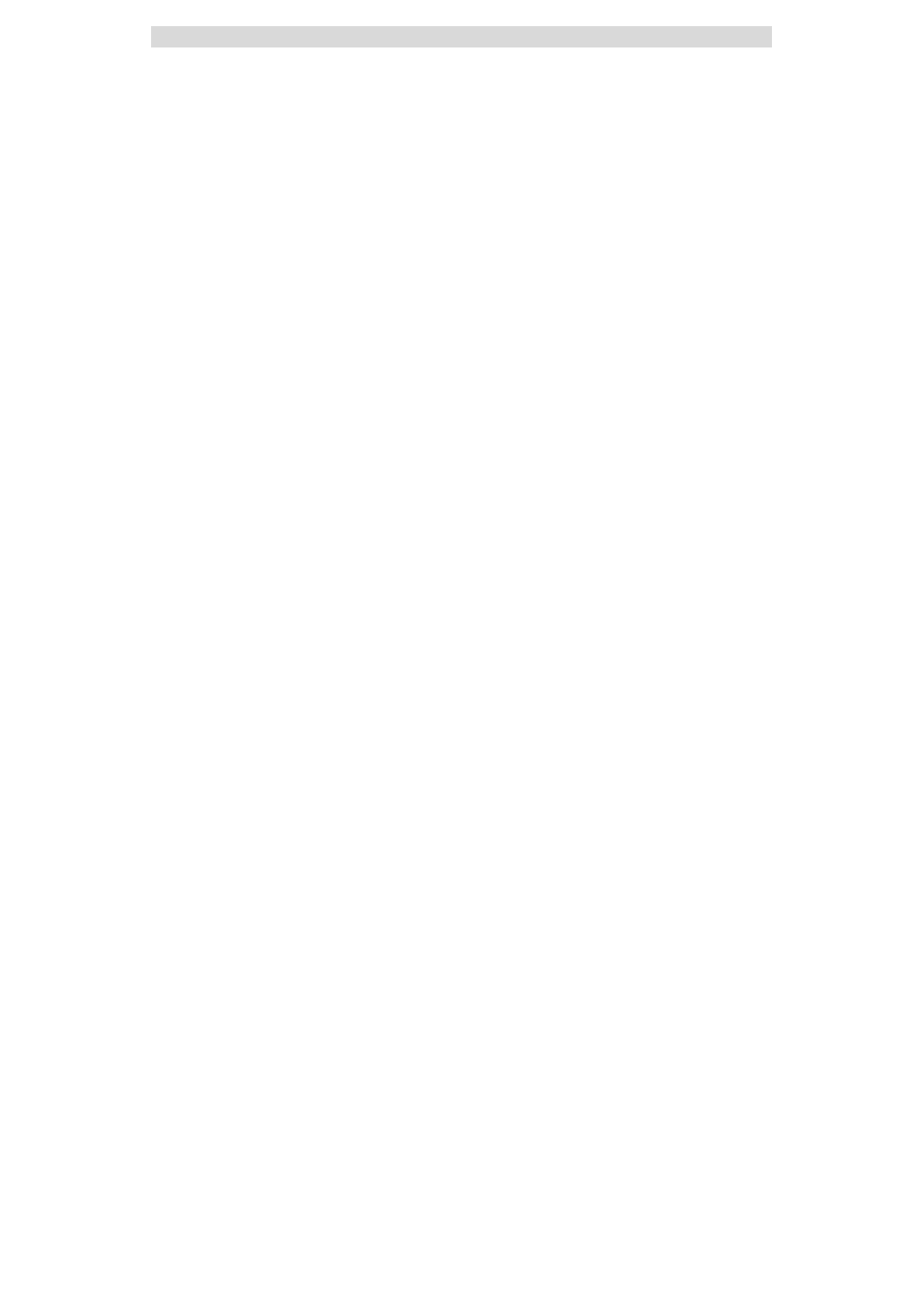
37
Appendix B: Troubleshooting
Q: I have taken photos, but my computer says "No photos in camera." What do I do?
First, ensure that you have taken photos with your camera. Press the shutter button a few times to take some
sample photos and try again. If you still get a no photos error, this indicates that the software was not installed
correctly or you may not meet the minimum system requirements.
System Requirements:
First, ensure that you have at least a Pentium II 300 MHz, AMD Athlon 300 MHz, or a Celeron 400 MHz or higher
as well as at least 64 MB of RAM. Please note that the older AMD K6 processors will not work. More information
about determining your computer's specifications can be found in the General Computer Information section. If
you have determined that you have pictures in your camera and you meet the system requirements, follow the
steps below to reinstall the software.
Software Re-installation
1. First install the software. Click on Start, Settings, Control Panel and Add/Remove programs. You will need to
remove PhoTags Express. After removing it, restart your computer. If your camera is connected, disconnect it.
2. Now reinstall the software. Insert the CD that came with your camera. It should automatically run the
installation.
3. Restart the computer.
4. Once your computer is back up, plug the camera into your computer's USB port.
5. Right-click on the "My Computer" icon. Select Properties.
If you are running Windows ME: Click on Device Manager.
If you are running Windows 2000 or XP: Click on hardware and then Device Manager.
