Cd ripping, Picture cd playback, English picture cd playback – Samsung DVD-P280K User Manual
Page 23
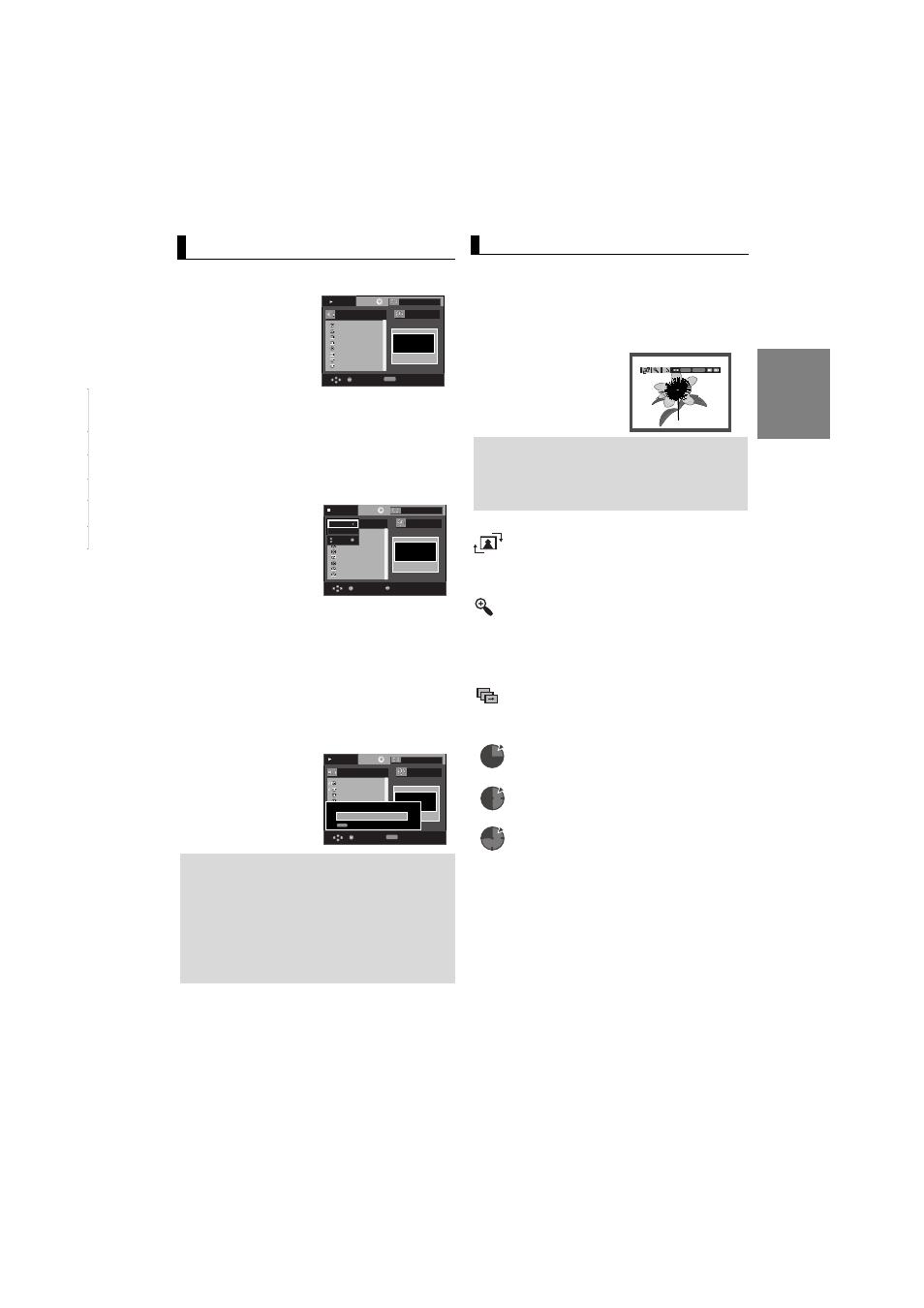
23
English
Picture CD Playback
1. Select the desired folder.
2. Press the
➐
➐/❷
❷ buttons to select a Picture file in the clips
menu and then press the ENTER button.
3. Press the INFO button on the remote control to select the
menu you want to view and then press the ENTER button.
Note
- Press the STOP button to return to the clips
menu.
- When playing a Kodak Picture CD, the unit
displays the Photo directly, not the clips menu.
ENTER RETURN
Rotation
: Each time the ENTER button is pressed, the
picture rotates 90 degrees clockwise.
Zoom
: Press the
➐
➐/❷
❷ buttons to select the part of the
screen you want to zoom in on.
Press the ENTER button. Each time the ENTER but-
ton is pressed, the picture is enlarged up to 2X.
Slide Show
•
: The unit enters slide show mode.
• Before beginning the Slide Show, the picture interval must
be set.
•
: When this icon is selected and ENTER is
pressed, the pictures change automatically
with about a 6 second interval.
•
: The pictures change automatically with
about a 12 second interval.
•
: The pictures change automatically with
about a 18 second interval.
1. To Select DISC
With the unit in Stop mode, Press the
➐
➐/❷
❷ buttons to
select DISC.
To Select DEV (storage media device)
Press the
❿ button to select the DEV (storage media
device) menu, then press the ENTER button.
Press the
➐
➐/❷
❷ buttons to select USB, then press the
ENTER button.
2. Press the
➐
➐/❷
❷ buttons to select SELECT, then press the
ENTER button to marked all files to be copying.
- To unmarked copying all files press the ENTER button
again.(UNSELECT Menu)
- If you want to marked several files to be copying, press the
➛
➛☎☎button, then press the ENTER button on the selected
file.
3. Press the
➐
➐/❷
❷ buttons to select START, then press the
ENTER button.
File copy begins.
- To cancel the copying in progress, press the CANCEL but
ton.
CD Ripping
This feature lets you to copy audio files from disc to USB
device into MP3 format.
Open the dics tray.
Place the Audio CD(CD DA) disc on
the tray, and close the tray.
Connect the USB device to the USB
port on the front of the unit.
This screen will displayed.
00:03:15
Enter
T
T
Track 01
Track 02
Track 03
Track 04
Track 05
Track 06
Track 07
Track 01
DEV : USB 1
UNSELECT
START
CD Ripping START
Cancel Ripping
REPEAT
Repeat
CANCEL
Off
Play
Note
- When the CD ripping being processed the player
will automatic in play mode.
- Only the Audio CD(CD DA) dics can be ripping.
- During the CD Ripping process, do not
use/press other button besides the CANCEL bu
ton.
00:00:00
Enter
T
T
Track 01
Track 02
Track 03
Track 04
Track 05
Track 06
Track 07
Track 08
Track 01
DEV : -
SELECT
START
REPEAT
Repeat
Play
Off
00:00:00
Enter
T
T
Menu
Track 01
Track 02
Track 03
Track 04
Track 05
Track 06
Track 07
Track 08
Track 01
DEV : -
SELECT
START
USB
Disc
Off
Stop
