Fade in and fade out, On f ade, Useful features camera recording – Sharp VL-WD255U User Manual
Page 52: Setting fade mode, Using fade mode
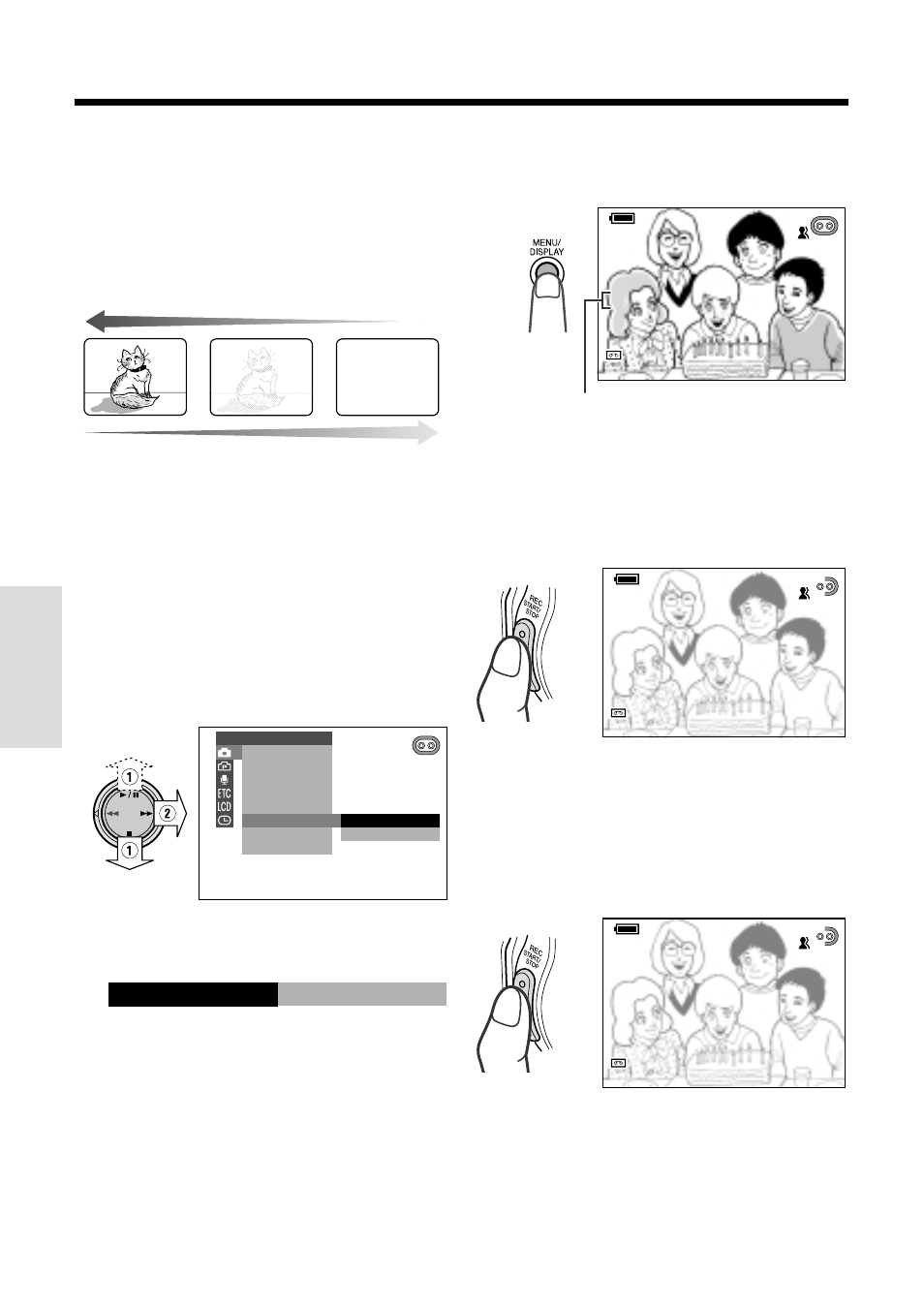
37
Useful Features
Camera Recording
Useful Features
Fade In and Fade Out
The fade function allows you to gradually bring
the image and sound in or out at the beginning
or end of a scene for creating scene transi-
tions. This is especially effective for indicating a
dramatic change in scenery.
Fade in
Setting Fade Mode
1
Set the camcorder to TAPE-CAMERA
mode.
2
Press the MENU/DISPLAY button until
the menu screen appears.
3
Select
T
, then press
r
on the
Operation button. Select “FADE” (
1
),
then press
r
(
2
).
OF F
ON
MAN. FOCUS
E XPOSURE
SHU T. SP E ED
P I C. E F F E C T
SC E NE MENU
F ADE
QK. RE TURN
D I S
MANUAL S E T
4
Press
d
or
y
to select “ON”, then
press
e
.
ON
F ADE
5
Press the MENU/DISPLAY button to
turn off the menu screen.
• “FADE” is displayed.
AUTO
AUTO
SP
SP
3
3
min
0
AUTO
F AD
ADE
F ADE
SP
min
0
1 2 bit
bit
1 2 bit
Using Fade Mode
1
Press the REC START/STOP button to
begin recording.
• The picture turns white, and the image
and sound fade in.
AUTO
SP
3
3
min
min
0
AUTO
F ADE
F ADE
I N
I N
SP
min
0
1 2 bit
1 2 bit
2
Press the REC START/STOP button at
the point where you wish to stop
recording.
• The image and sound fade out as the
picture gradually turns white. The
camcorder then returns to Recording
Standby mode.
Fade out
FADE indicator
AUTO
SP
2 min
min
7
2 7
AUTO
F ADE
F ADE
OU T
OU T
SP
min
1 2 bit
1 2 bit
