Before requesting service – Sharp VL-WD255U User Manual
Page 109
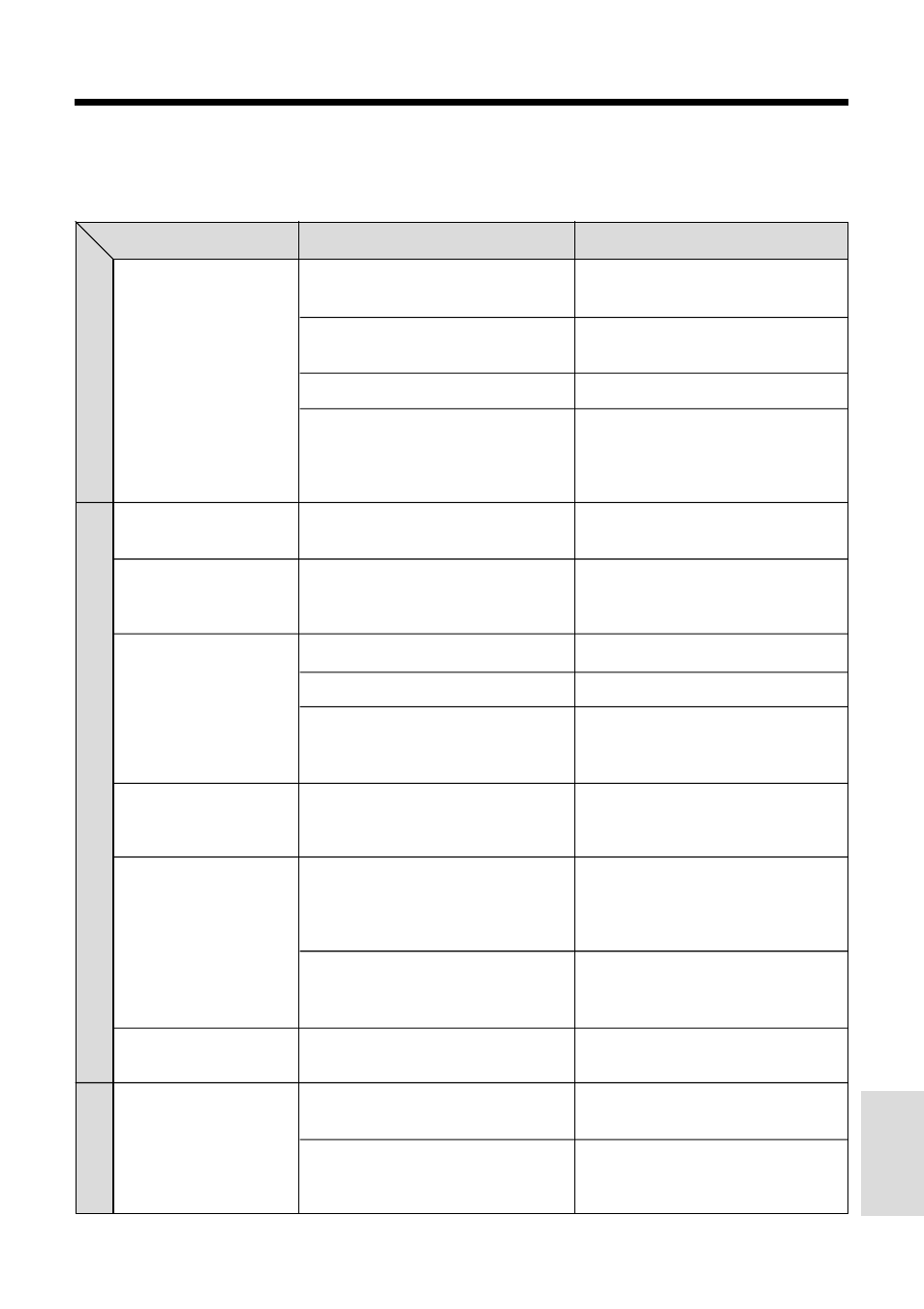
94
Appendix
Before Requesting Service
Before calling for service, please check the following troubleshooting table.
P
o
wer
Recor
ding mode
Pla
ybac
k mode
Symptom
No power.
REC START/STOP
button does not work.
Power suddenly turns
off.
Auto focus does not
work.
Bright subject
produces wide vertical
lines.
Automatically zooms
out without operating
Power Zoom control.
On-screen displays
automatically change.
No image appears on
connected TV screen.
Possible cause
Power source is not properly
connected.
Battery pack is not charged.
Dew in camcorder.
Safety function is in effect.
Erasure protect tab on video
cassette is open.
Camcorder left in Recording
Standby mode for 5 minutes in
TAPE-CAMERA mode.
Manual Focus mode is engaged.
Zoom used on close subject.
Subject has little contrast in
brightness, or is full of horizontal or
vertical stripes.
Occurs when shooting subject with
strong contrast to the background.
Does not indicate a malfunction.
Camcorder is unable to focus when
zooming in on subject within 6 feet
(1.8 m), and automatically zooms
out until it focuses on subject.
No subject in the field of view.
Camcorder is in Demo mode.
Video input channel on TV or TV
channel is not selected properly.
Audio/video cable is not properly
connected.
Suggested solution
Connect power source properly
(pp. 10, 11)
.
Charge battery pack sufficiently
(p. 9)
.
Wait until dew dries
(p. 91)
.
Set Power switch to OFF and
remove battery pack; wait for 2
seconds, then reinstall battery
pack and turn on power
(p. 10)
.
Close tab or use a new cassette
(p. 88)
.
Set Power switch to OFF and then
back to CAMERA.
Set to Auto Focus mode
(p. 48)
.
Zoom out from subject
(p. 21)
.
Focus manually
(p. 47)
.
——
——
Direct lens to some subject, or set
zoom to widest angle before
shooting
(p. 21)
.
Set DEMO MODE menu item to
“OFF”
(p. 93)
.
Select video input channel or TV
channel properly
(p. 24)
.
Connect audio/video cable
properly
(p. 24)
.
