Configuring the system - system setting menu, System tab, Date & time tab – Sony IPELA SNC-P1 User Manual
Page 31: Configuring the system — system setting menu, System tab date & time tab, Configuring the system, System setting menu
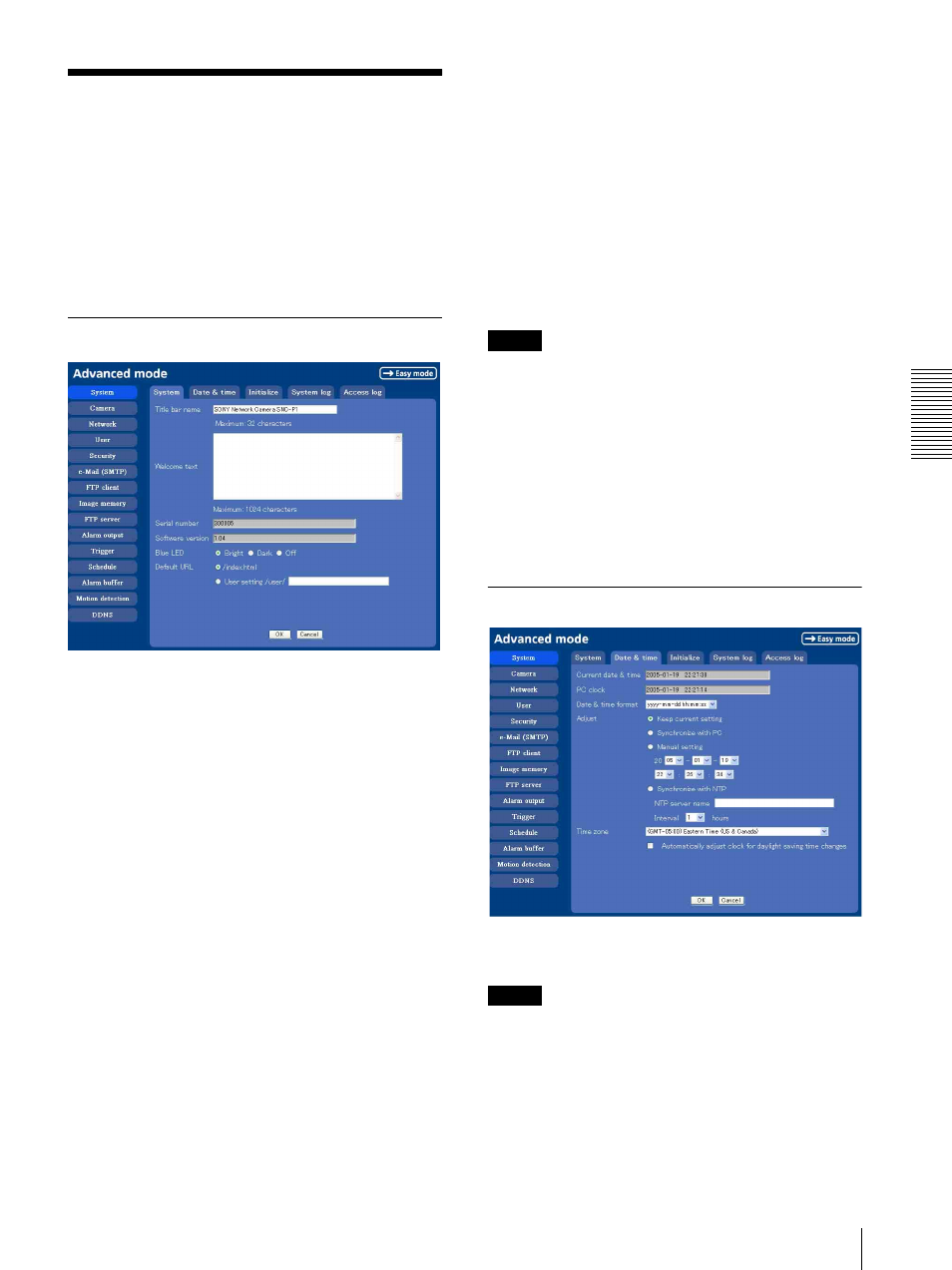
A
d
mini
s
tra
ting
t
he
Came
ra
Configuring the System — System setting menu
31
Configuring the System
— System setting menu
When you click System on the Advanced mode menu,
the System setting menu appears.
Use this menu to perform the principal settings of the
software.
The System setting menu is composed of five tabs which
are System, Date & time, Initialization, System Log
and Access Log.
System Tab
Title bar name
Type a name to display on the title bar up to 32
characters. The characters typed here are displayed on
the title bar of the Web browser.
Welcome text
Type a text to show on the welcome page, with up to
1024 characters in HTML format. Use the
tag for
a line break. (A line break is equivalent to 2 characters.)
Serial number
Displays the serial number of the camera.
Software version
The software version of this camera is displayed.
Blue LED
You can select the brightness of the blue LED on the top
of the network camera.
Bright, Dark or Off can be selected.
Default URL
Select the homepage to be displayed when you enter the
IP address of the camera in the web address box of the
browser.
To display the homepage built in the camera
Select /index.html.
To display your individual homepage
You can display your favorite homepage. Store the
HTML file in the built-in flash memory using the
Custom Homepage Installer included in the supplied
CD-ROM.
For use of the Custom Homepage Installer, see page 72.
1
Select User Setting/ user/.
2
Type the path of the HTML file in the text box up to
64 characters.
Tip
Even when you select User Setting/ user/, the home
page inside the camera can be displayed by typing the
following URL in the address box of the Web browser.
Example: When the IP address of the camera is set to
192.168.0.100
http://192.168.0.100/en/index.html
OK/Cancel
See “Buttons common to every setting menu” on page
29.
Date & time Tab
Current date & time
Displays the date and time set on the camera.
Note
After you have purchased the camera, be sure to check
the date and time of the camera and set them if
necessary.
PC clock
Displays the date and time set on your computer.
