Step 3 adjusting colour registration (convergence), Converge the red, green, and blue lines – Sony KP-41S5K User Manual
Page 9
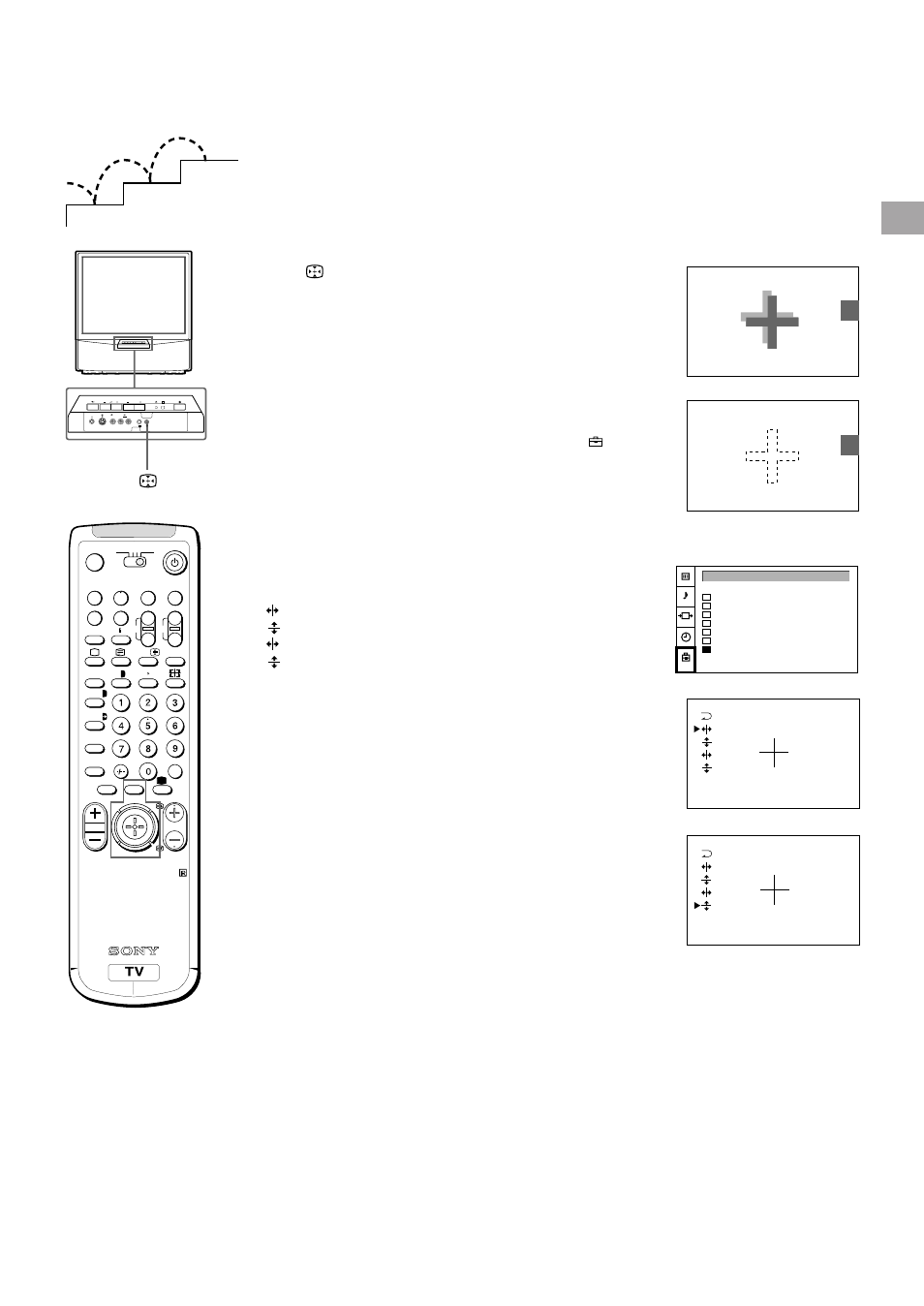
9
GB
Converge the Red, Green, and
Blue Lines
1
Press
button on the TV.
2
The Auto Convergence function works for about 30 seconds.
When the auto convergence function does not
work correctly
Adjust the colour registration by selecting the “Convergence” of the
PRESET menu.
1
Press MENU.
2
Push the joystick to blue or green to select the symbol
, then
push to yellow.
The PRESET menu appears.
3
Push the joystick to blue or green to select “Convergence”, then
push to yellow.
The CONVERGENCE menu appears.
4
Push the joystick to blue or green to select “the line” (vertical and
horizontal lines in red and blue) you want to adjust.
Press the joystick to confirm.
: red vertical line (left/right adjustment)
: red horizonta line (up/down adjustment)
: blue vertical line (left/right adjustment)
: blue horizontal line (up/down adjustment)
The line to adjust is selected.
5
Push the joystick to blue or green to converge the selected line
with the green line in the centre.
Press the joystick to confirm.
6
Repeat steps 4 and 5 to adjust the other lines, until all the lines
have overlapped to form a white cross.
7
Press MENU to restore the normal TV picture.
.
.
.
.
.
Step 3 Adjusting Colour Registration
(CONVERGENCE)
1
2
3
RM-862
A
b
a/Å
´/´
;
8
0
+
_
CH
?
MDP
2
TV
VIDEO
3
VTR 1
(
u
)
p
P
r
PROGR
≥
¸
MENU
c
´
8
x
˚
+
;
REC
…/ Ú/;
¤
Auto Programme
Manual Programme
AV Label Preset
Programme Sorting
Parental Lock
Language
Convergence
PRESET
Note
The Auto Convergence
function does not work:
• when no signal is input.
• when the input signal is
weak.
• when the screen is
exposed to spotlights
or direct sunlight.
• when you watch the
teletext broadcast.
• when you watch TV
programmes in 16:9
mode.
3
3
3
MONO
L/G/S/I
R/D/D/D
PROGR
R
