Sharp TINSZ2600RCZZ User Manual
Page 72
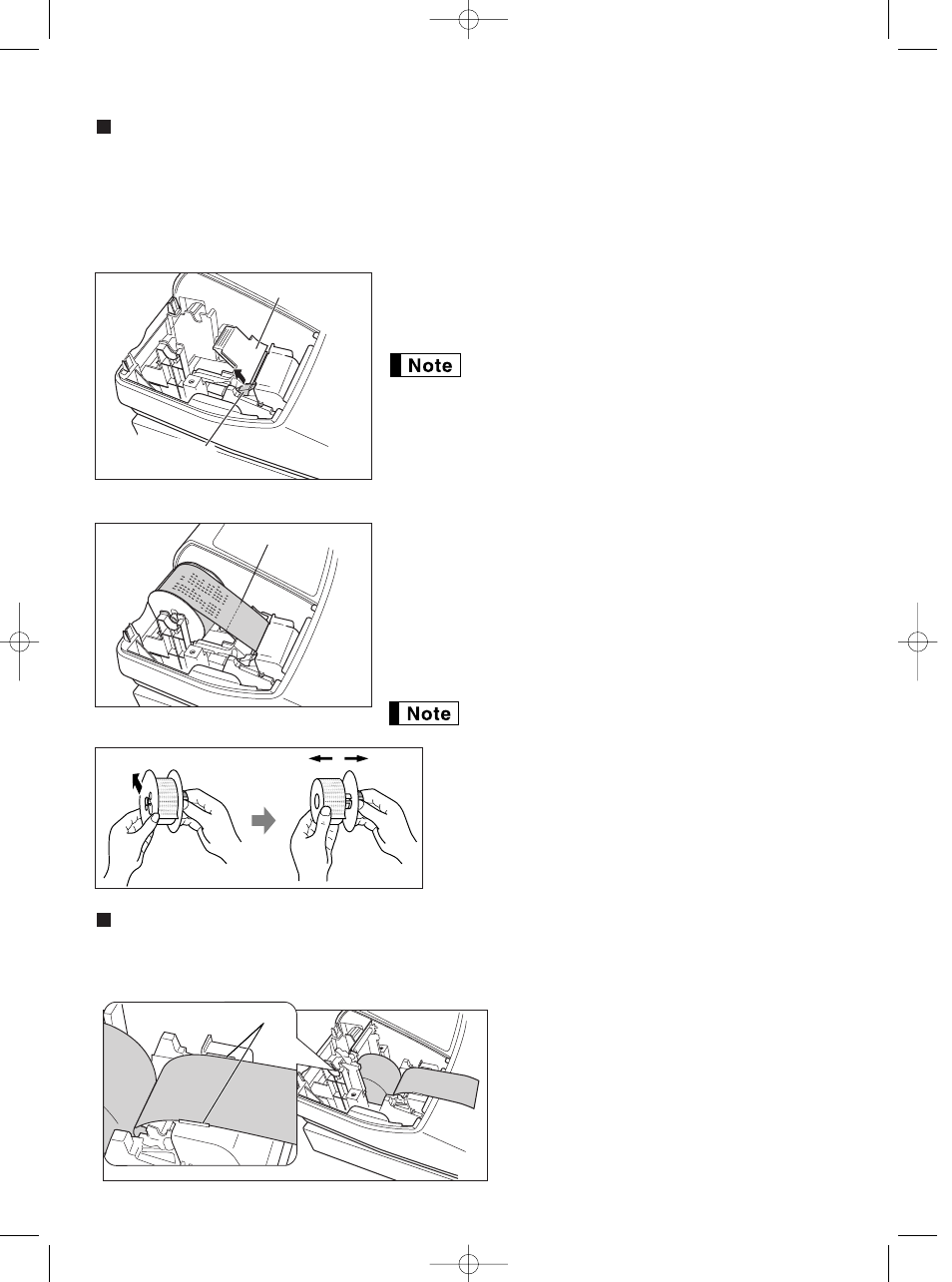
70
Removing the paper roll
When a red dye appears on the paper roll, it is time to replace it. Replace the paper roll with a new one. If you
plan on not using the register for an extended period of time, remove the paper roll, and store it in an appropriate
place.
Caution: The paper cutter is mounted on the printer cover. Be careful not to cut yourself.
When not using the take-up spool (using as receipt paper):
1.
Remove the printer cover.
2.
Lift up the print roller release lever to unlock and open the print
roller arm.
3.
Remove the paper roll from the paper roll cradle.
Do not pull the paper through the printer.
When using the take-up spool (using as journal paper):
1.
Turn the mode switch to a position other than OFF with the
power cord connected.
2.
Remove the printer cover.
3.
Press the
F
key to advance the journal paper until its printed
part is out of the way.
4.
Cut the paper and remove the take-up spool.
5.
Lift up the print roller release lever to unlock and open the print
roller arm.
6.
Remove the paper roll from the paper roll cradle.
Do not pull the paper through the printer.
7.
Remove the outer side of the take-up spool as shown
on the left.
8.
Remove the printed journal roll from the take-up spool.
Installing the paper roll
Caution: The paper cutter is mounted on the printer cover. Be careful not to cut yourself.
Installing the receipt paper roll:
1.
Turn the mode switch to a position other than
OFF with the power cord connected.
2.
Remove the printer cover.
3.
Lift up the print roller release lever to unlock
and open the print roller arm.
4.
Set the paper correctly in the paper roll
cradle.
5.
Feed the end of the paper along with the
paper positioning guides.
Area to cut
Print roller
release lever
Print roller arm
Paper positioning guides
A206_6 OPERATOR MAINTE 09.10.16 5:35 PM Page 70
