Overview of flow of daily sales entries – Sharp TINSZ2600RCZZ User Manual
Page 13
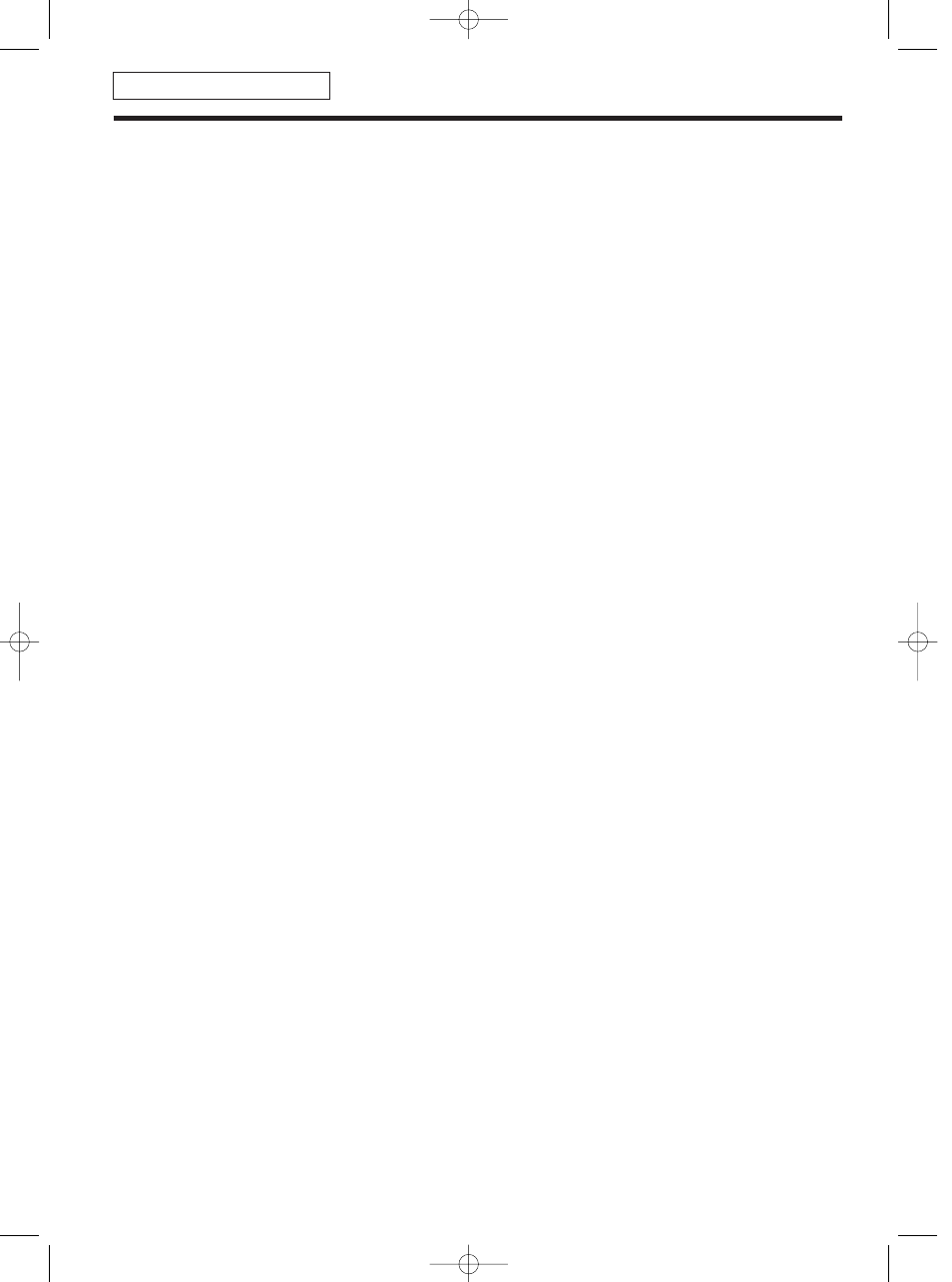
11
OVERVIEW OF FLOW OF DAILY SALES ENTRIES
Things to do before you start sales entries:
• Make sure the power cord is securely inserted into the AC outlet.
• Turn the mode switch to OP X/Z position, and check if time is correctly set.
• Replace the drawer, if removed for safety.
• Check if there is enough paper on roll.
• Select receipt ON/OFF function.
• Make any necessary programming for the day in PGM mode.
For details, refer to BASIC SALES ENTRY, page 12. For drawer and paper roll, refer to OPERATOR
MAINTENANCE, page 68 and for programming, refer to programming sections.
Things you can do for sales entries:
• Item entries
• Item repeat entries
• Item multiplication entries
• Single item cash sale (SICS), if programmed.
• Split pricing entries, if programmed.
• Displaying subtotals
• Cash/Check/Charge sale
• Cash tendering in a foreign currency, if the currency conversion rate is programmed.
• Manual tax entry
• Discount or premium using
% &
and
-
key
• Refund entry
• No sale
• Paid-out entries
• Received on account entries
• Printing non-add code number
• Making corrections
• Checking sales report
For details of sales entry method, refer to BASIC SALES ENTRY (page 12) and OPTIONAL FEATURES
(page 21). For details of correcting sales entries, refer to CORRECTION (page 25). For details on reading
sales information, refer to READING (X) AND RESETTING (Z) OF SALES TOTAL (page 57).
Things to do after you close your store:
• Print sales reports, and clear sales data for the day.
• Print Electronic Journal (EJ) reports, and clear Electronic Journal (EJ) data, if necessary.
• Account money - comparing it with the amount in cash in drawer printed on the general report.
• Remove the drawer for safety.
• Turn the mode switch to OFF position.
For details of reading sales information, refer to READING (X) AND RESETTING (Z) OF SALES TOTAL (page
57) and EJ REPORT READING AND RESETTING (page 60). For details of removing the drawer and
maintenance details, refer to OPERATOR MAINTENANCE (page 68).
FOR THE OPERATOR
A206_2 FOR THE OPERATOR 09.10.16 5:31 PM Page 11
