Adjustment (continued), Adjusting the video adjust settings, Press menu to display the menu screen – Sharp Aquos LC 15B2UA User Manual
Page 23: Press ] / [ to move the cursor to video adjust, Press < / > to enter, Press ] / [ to move the cursor to the desired item, Press < / > to change the setting, Menu, Press menu to return to the main screen
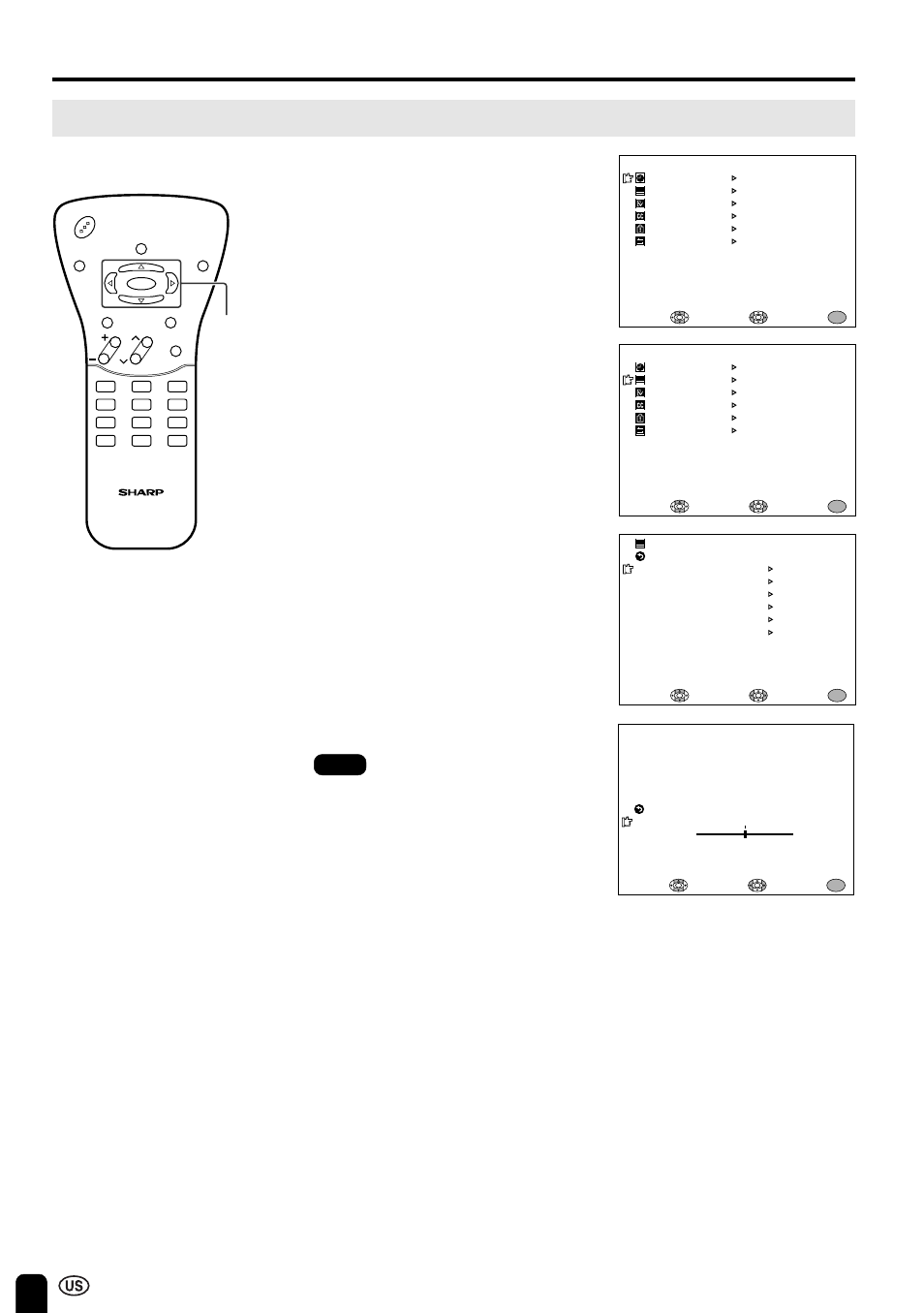
22
ADJUSTMENT (Continued)
Adjusting the VIDEO ADJUST Settings
1
Press MENU to display the MENU
screen.
2
Press ]/[ to move the cursor to
VIDEO ADJUST.
3
Press </ > to enter.
4
Press ]/[ to move the cursor to
the desired item.
5
Press </ > to enter.
6
Press </ > to change the setting.
1
4
7
MTS
2
5
8
0
3
6
9
100
POWER
DISPLAY
SLEEP
BRIGHT
MENU
MUTE
TV/VIDEO
CH
VOL
FLASHBACK
MENU/
]/[/
</ >
MENU
SLEEP T IMER
V I DEO ADJUST
PRESET
CLOSED CAPT I ON
V–CH I P BLOCK
SE T UP
SELECT :
ENTER :
EX I T :
MENU
MENU
SLEEP T IMER
V I DEO ADJUST
PRESET
CLOSED CAPT I ON
V–CH I P BLOCK
SE T UP
SELECT :
ENTER :
EX I T :
MENU
P I CTURE
[ 30 ]
T I NT
COLOR
BLACK LEVEL
SHARPNESS
SELECT :
ENTER :
EX I T :
MENU
V I DEO ADJUST ( TV )
RE TURN
[ 0 ]
[ 0 ]
[ 0 ]
[ 0 ]
COLOR SYSTEM
RESET
[ N358 ]
SELECT :
ADJUST :
EX I T :
MENU
RE TURN
P I CTURE
30
–
+
Note:
■
See page 23 for the settings.
7
Press MENU to return to the main
screen.
