Changing the display image automatically, Auto image, Selecting the effect pattern – Sony 2-581-922-11 User Manual
Page 21: Effect, Selecting a wallpaper, Wallpaper
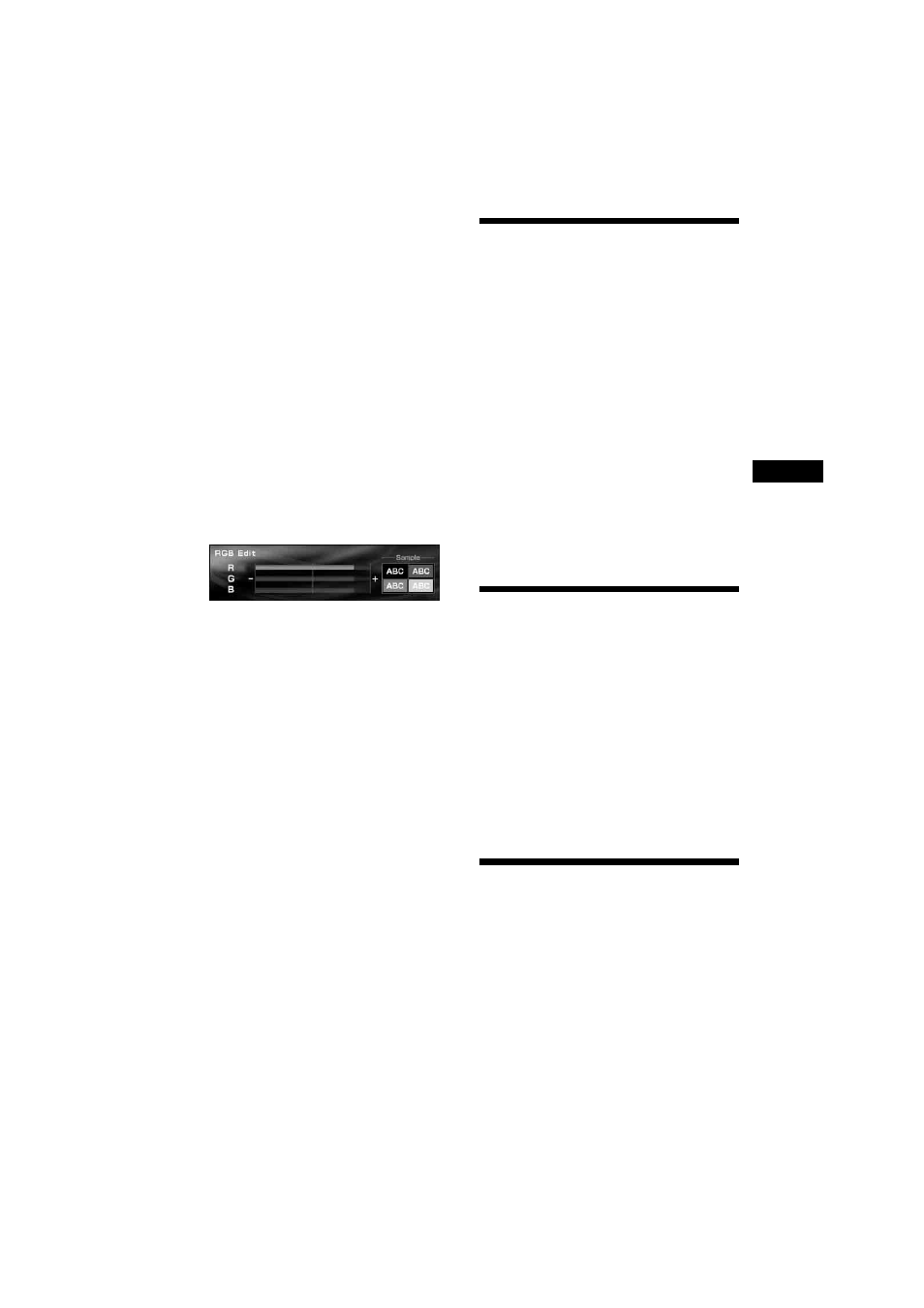
21
01GB02CD-EUR.fm
masterpage:Right
CDX-NC9950
2-581-922-11 (1)
4
Press
<
or
,
repeatedly to select the
desired colour, then press
(ENTER)
.
Each time you press
< or ,, the colour
changes as follows:
White
y Green y Pink y Yellow y
Purple
y Black y Custom y Blue y
White
5
Press
(MENU)
.
The display returns to the normal display.
Adjusting the “Custom” colour
1
Press
(MENU)
.
2
Press
<
or
,
repeatedly to select
“Display,” then press
(ENTER)
.
3
Press
<
or
,
repeatedly to select
“Char Color,” then press
(ENTER)
.
4
Press
<
or
,
repeatedly to select
“Custom,” then press
(ENTER)
.
The RGB edit display appears.
5
Adjust the colour levels.
1
Press
M
or
m
repeatedly to select
“R”(Red), “G”(Green) or “B”(Blue).
2
Press
<
or
,
repeatedly to adjust
the colour level, then press
(ENTER)
.
3
Repeat steps
1
and
2
to adjust all
the colour levels.
The confirmation display appears after
adjusting “B,” then press (ENTER).
6
Press
<
or
,
repeatedly to select
“YES,” then press
(ENTER)
.
“Complete” appears, and the display returns
to the main menu.
To return to the former colour levels, select
“NO,” then press (ENTER).
7
Press
(MENU)
.
The display returns to the normal display.
Changing the display image
automatically
— Auto Image
You can change the display image automatically
at a specified speed.
1
Press
(MENU)
.
2
Press
<
or
,
repeatedly to select
“Display,” then press
(ENTER)
.
3
Press
<
or
,
repeatedly to select
“Auto Image,” then press
(ENTER)
.
4
Press
<
or
,
repeatedly to select the
desired speed, “FAST,” “MIDDLE,” or
“SLOW,” then press
(ENTER)
.
5
Press
(MENU)
.
The display returns to the normal display.
To cancel the image change, select “OFF” in step
4.
Selecting the effect pattern
— Effect
The moving patterns appear as visual effects.
1
Press
(MENU)
.
2
Press
<
or
,
repeatedly to select
“Display,” then press
(ENTER)
.
3
Press
<
or
,
repeatedly to select
“Effect,” then press
(ENTER)
.
4
Press
<
or
,
repeatedly to select the
desired pattern, then press
(ENTER)
.
5
Press
(MENU)
.
The display returns to the normal display.
Selecting a wallpaper
— Wallpaper
You can set the image as a wallpaper.
Selecting the wallpaper
1
Press
(MENU)
.
2
Press
<
or
,
repeatedly to select
“Display,” then press
(ENTER)
.
continue to next page
t
