Selecting menu items, Basic operation (continued) – Sharp Aquos LC 20S4U User Manual
Page 20
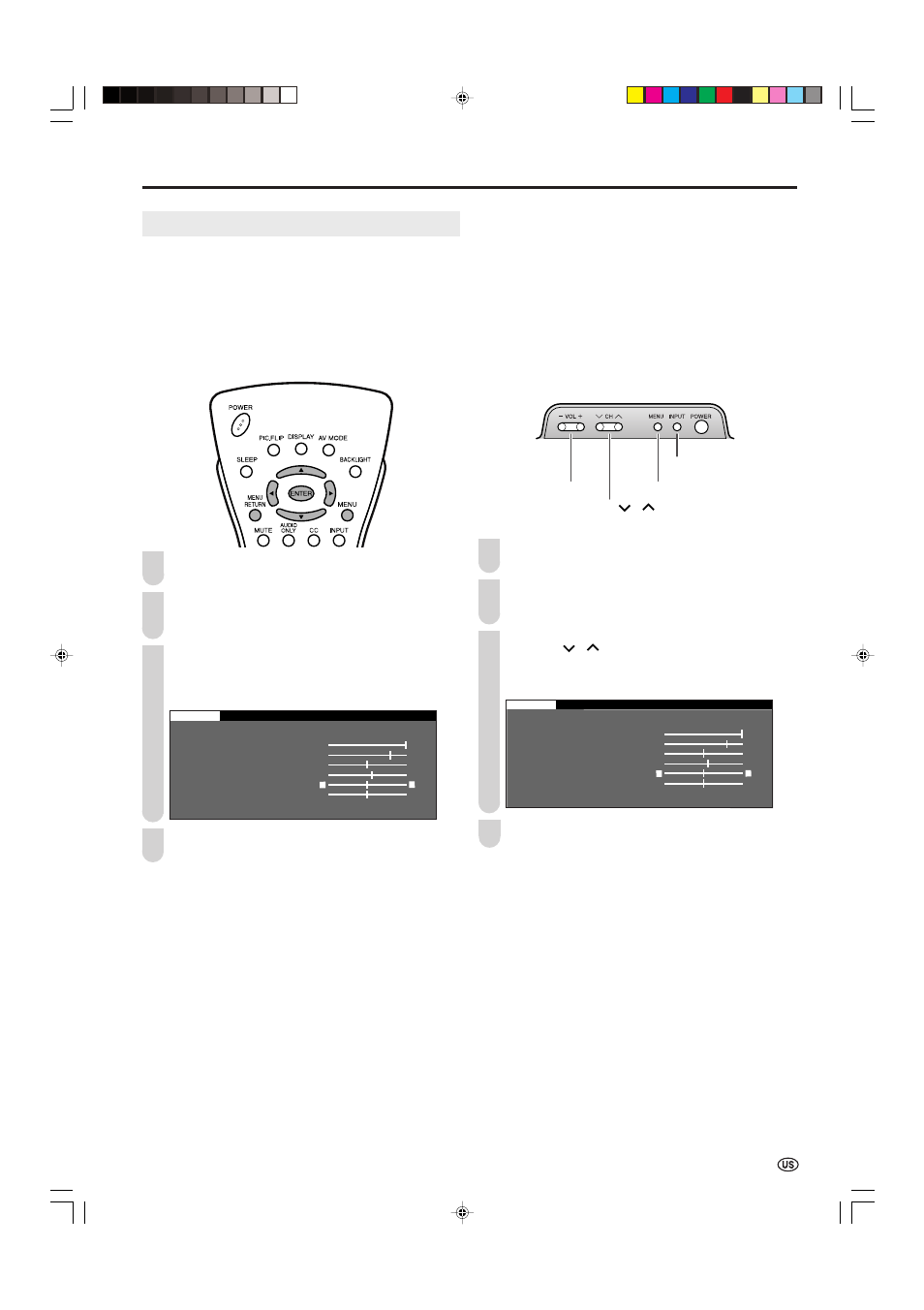
19
Basic Operation (Continued)
■ Using the control panel of the main unit
Press MENU on the main unit to display the Menu
Screen.
Press VOL (–)/(+) to select the desired menu item.
• The cursor moves left or right.
• The cursor indicates the selected menu item.
Press CH (
)/(
) to select the desired item and press
VOL (–)/(+) to adjust the selected item.
• For “AV MODE”, “OPC”, “ADVANCED” and “RESET”,
press INPUT to display the setting screen.
PICTURE
S AUDIO SETUP OPTION
A V M O D E [ D Y N A M I C ]
O P C [ O F F ]
B A C K L I G H T
[ BRIGHT ]
C O N T R A S T [ 4 5 ]
B R I G H T N E S S [ ] – +
C O L O R [ + 5 ] – +
T I N T [
T I N T [ ]
S H A R P N E S S [ ] – +
A D V A N C E D
R E S E T
0
0
0
Press MENU to exit.
Control panel of the main unit
CH (
)/(
)
(Channel)
VOL (–)/(+)
(Volume )
MENU
INPUT
1
Selecting Menu Items
The menus can be used to adjust the various settings of your
LCD TV set. Select the desired menu item by following the
steps below. See the next page for each Menu screen.
A
• The items displayed differ depending on the setting conditions.
• The item selected is displayed in yellow.
• Settings most recently adjusted will be saved in memory.
■ Using the remote control
Press MENU on the remote control to display the Menu
Screen.
Press \/| to select the desired menu item.
• The cursor moves left or right.
• The cursor indicates the selected menu item.
Press '/" to select the desired item, and press \/|
to adjust the selected item.
• For “AV MODE”, “OPC”, “ADVANCED” and “RESET”,
press ENTER to display the setting screen.
PICTURE
S AUDIO SETUP OPTION
A V M O D E [ D Y N A M I C ]
O P C [ O F F ]
B A C K L I G H T
[ BRIGHT ]
C O N T R A S T [ 4 5 ]
B R I G H T N E S S [ ] – +
C O L O R [ + 5 ] – +
T I N T [
T I N T [ ]
S H A R P N E S S [ ] – +
A D V A N C E D
R E S E T
0
0
0
Press MENU RETURN to return to the previous screen,
or press MENU to exit.
1
2
3
4
2
3
4
LC-20S4U_E_P14-20.p65
04.12.8, 6:26 PM
19
