Mailing lists – Sagem my501Ci User Manual
Page 18
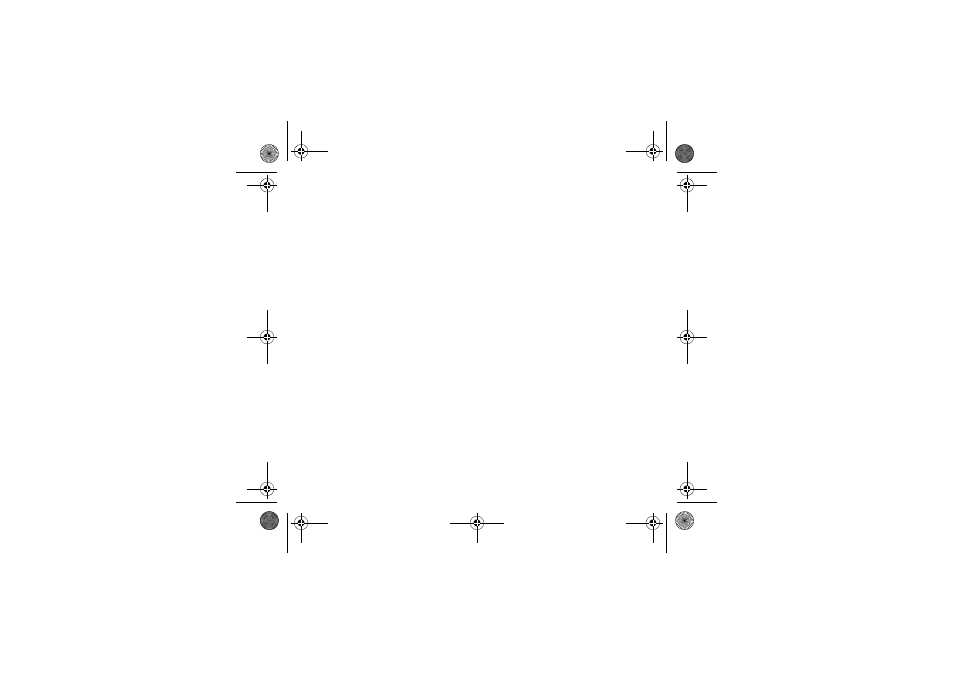
18
Phonebook
Set as my card/Business card
The details of a contact stored in the phone memory can be saved in a business card.
-
Select a contact and press [Options].
-
Select Set as my card and [OK]. The details are saved as Business card. Then you can read it, modify it or send it by
SMS.
Download SIM card/Backup to SIM
This allows you to copy all the SIM card contacts to the phone memory and vice versa.
Add to mailing list
This allows you to add a contact to a mailing list.
Settings
-
List choice: This menu allows you to select the default phonebook (SIM, Phone, SIM and Phone) displayed when the
phone switches on.
-
Filter criteria: This menu allows you to select the way to sort contacts in the phonebook (by name or first name).
Mailing lists
A mailing list allows you to group contacts: this list can be used to send messages easily to all the list contacts.
-
In the phonebook, select the Mailing Lists tab pressing the navigator rightwards.
-
Press [Options].
-
Select Add mailing list.
-
Enter a name and press OK.
-
Then, on a list press [Options]. Select Add contact each time you want to add a contact in the list.
252786126_my501Ci_en.book Page 18 Mardi, 25. juillet 2006 3:00 15
