Recording from another vcr or camcorder – Samsung SV-5000 User Manual
Page 44
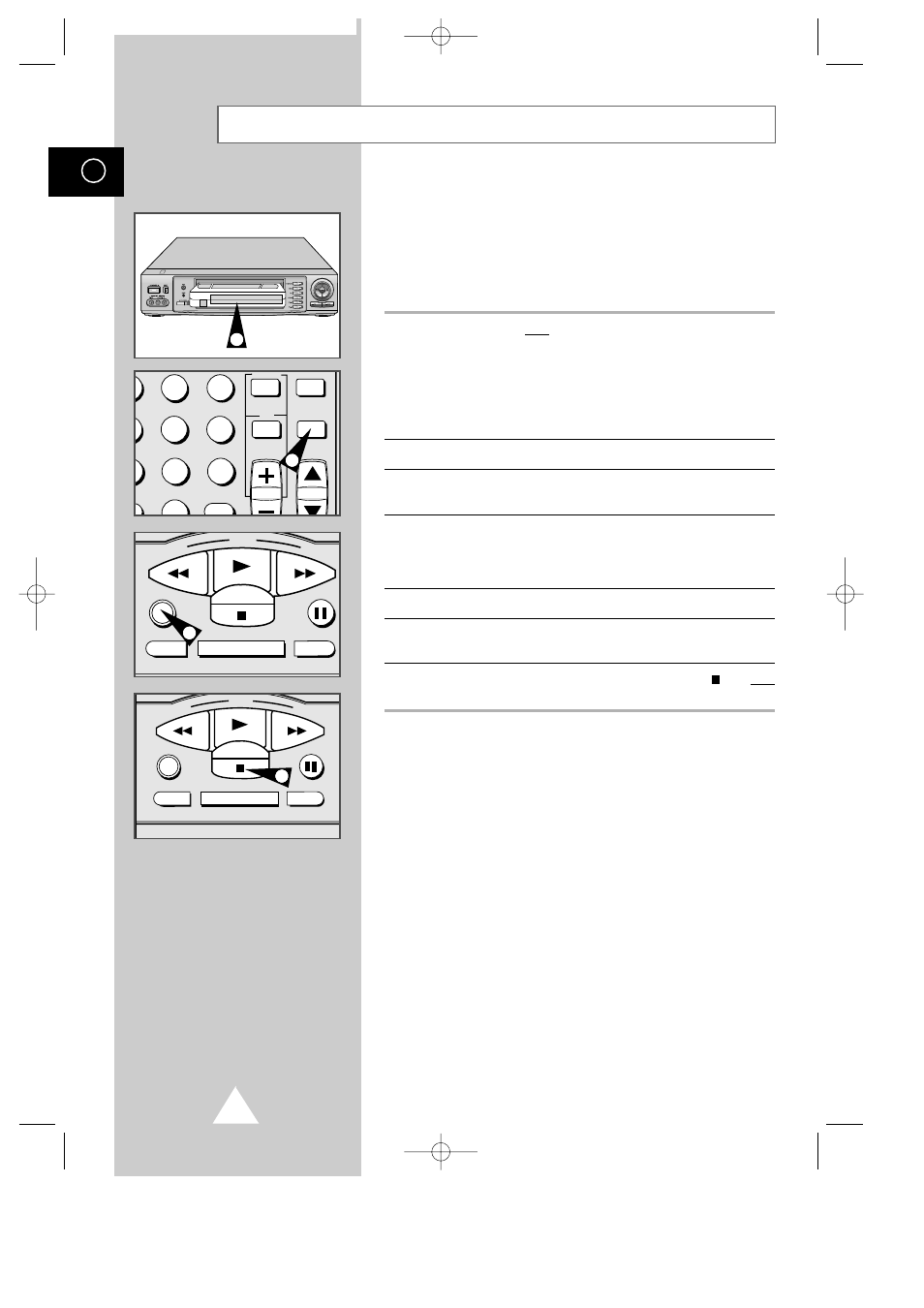
40
GB
You can copy a cassette on your Samsung VCR from another video
source such as another VCR or a camcorder.
☛
It is an infringement of copyright laws to copy prerecorded
cassettes or to re-record them in any form without the
permission of the owners of the corresponding copyright.
1
Connect the VCR from which the cassette is to be copied to the
appropriate RCA audio and video input connectors on the front of
your Samsung VCR, as indicated on page 39.
➢
If the other video source does not supply stereo sound,
connect only the left audio input (L).
You can also use a SCART cable to connect to the EURO
AV on the rear of your VCR.
2
Insert a blank cassette in your VCR.
3
Insert the pre-recorded cassette in the other video source (VCR or
camcorder).
4
Press the INPUT button to select the appropriate input on your
VCR:
◆
LINE 1 or LINE 2 ; or
◆
AV for the EURO AV.
5
Start playing back the cassette to be copied.
6
Press the REC button for at least one second to start recording on
your VCR.
7
When you have finished recording, press STOP (
) on both
VCRs.
➢
If you wish to view the cassette being copied:
◆
the VCR must be connected to your television
(see page 14 for further details) ; and
◆
you must select the television AUX input.
Recording from Another VCR or Camcorder
ART INPUT
2
3
5
6
8
9
0
CLR/RST
CH
STROBE AUDIO
4
REW
PLAY
F.F
DISPLAY MONITOR A.DUB
REC
P/STILL
STOP
7
REW
PLAY
F.F
DISPLAY MONITOR A.DUB
REC
P/STILL
STOP
6
2
SV-5000W/SECA4 4/1/1 12:18 AM Page 40
