Recording a program, Stopping a recording temporarily – Samsung SV-5000 User Manual
Page 27
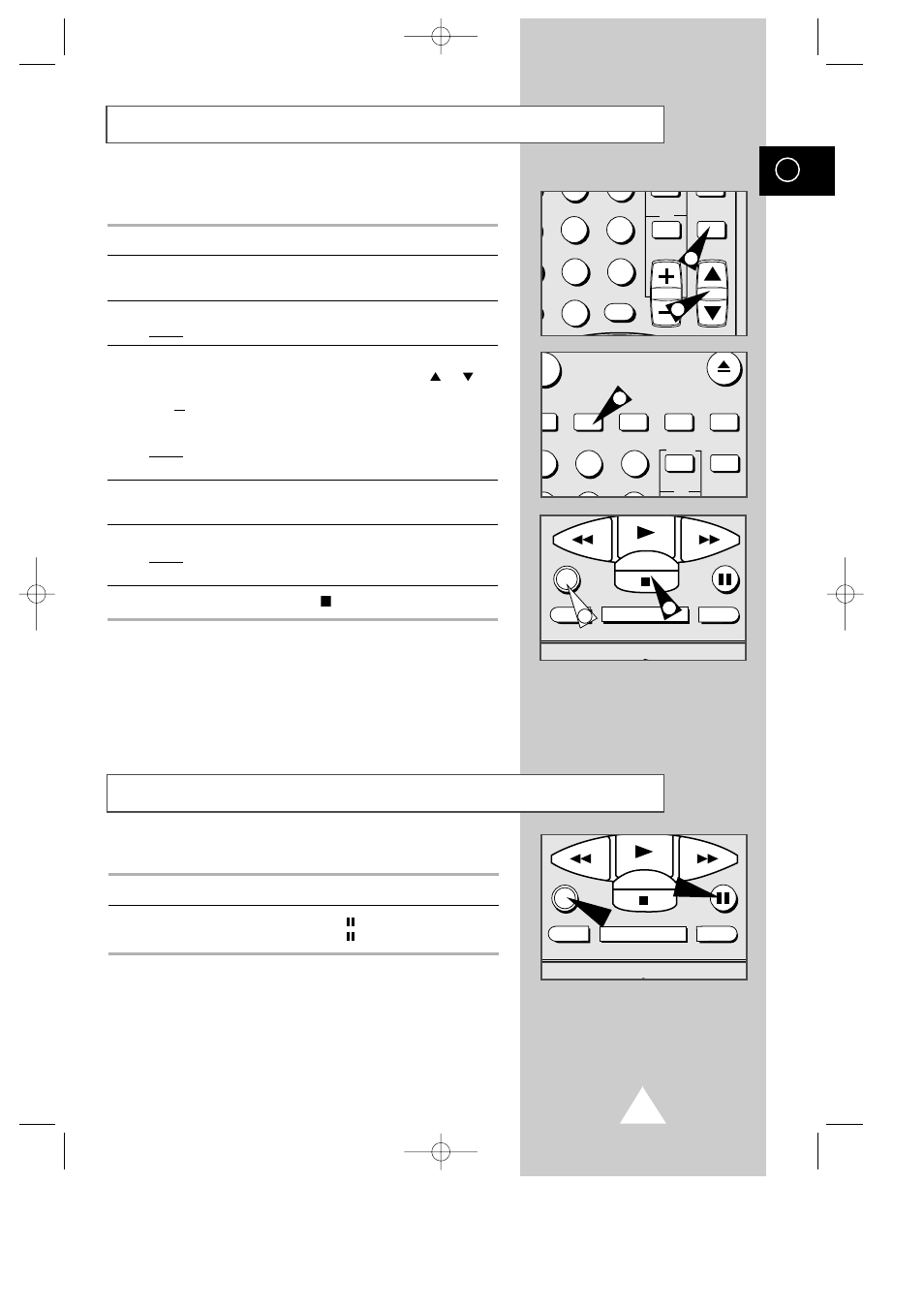
23
GB
Recording a Program
Before recording a program, you must have preset the corres-
ponding channel (unless you are recording via an external video
source). If you have not done so, refer to pages 20 and 21.
1
Switch on the television.
2
To monitor the program being recorded, select the television AV
input.
3
Insert the cassette on which the program is to be recorded.
Result:
The VCR is switched on automatically.
4
Select:
◆
the desired channel to be recorded using the CH (
or )
buttons ;
or
◆
the AV source using the INPUT button for a satellite tuner or
external video source.
Result:
The channel number is displayed and the program can
be seen on the television.
5
Select the recording speed by pressing the REC.SPEED button as
many times as required (see page 22).
6
Press the REC button for at least one second to start recording.
Result:
The record indicator appears on the television and VCR
display. An index is recorded on the tape (see page 36).
7
To stop recording, press STOP (
) once.
➢
◆ If the cassette is ejected when you start recording,
check that the safety tab is intact or the opening is
covered with adhesive tape.
◆ If you reach the end of the tape while recording, the
cassette rewinds automatically.
You can stop recording temporarily (pause mode), to avoid
recording commercials or to change channels for example.
To:
press:
stop recording temporarily
P/STILL ( ).
start recording again
P/STILL ( ) or REC.
☛
If the VCR is left in pause mode for more than ten
minutes, recording will be stopped automatically to
protect the heads and the cassette.
Stopping a Recording Temporarily
DEX REC.SPEED CLK/COUNT PICTURE TIMER
ART INPUT
1
2
3
STROBE AUDIO
REW
F.F
DISPLAY MONITOR A.DUB
REC
P/STILL
STOP
REW
F.F
DISPLAY MONITOR A.DUB
REC
P/STILL
STOP
5
7
6
ART INPUT
2
3
5
6
8
9
0
CLR/RST
CH
4
4
SV-5000W/SECA2 4/1/1 12:16 AM Page 23
