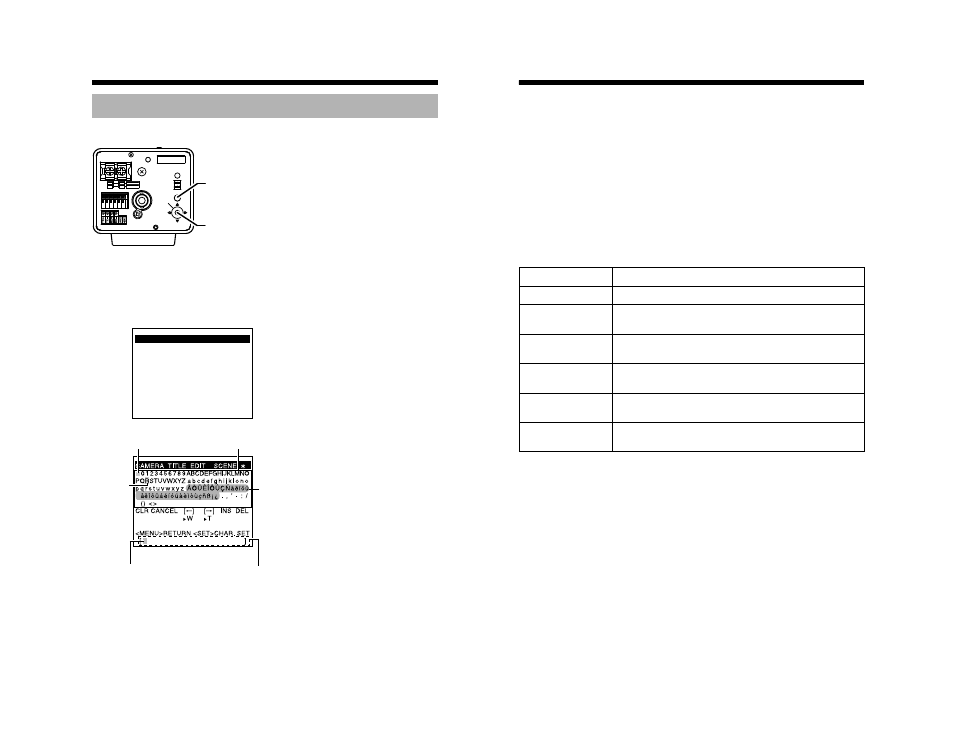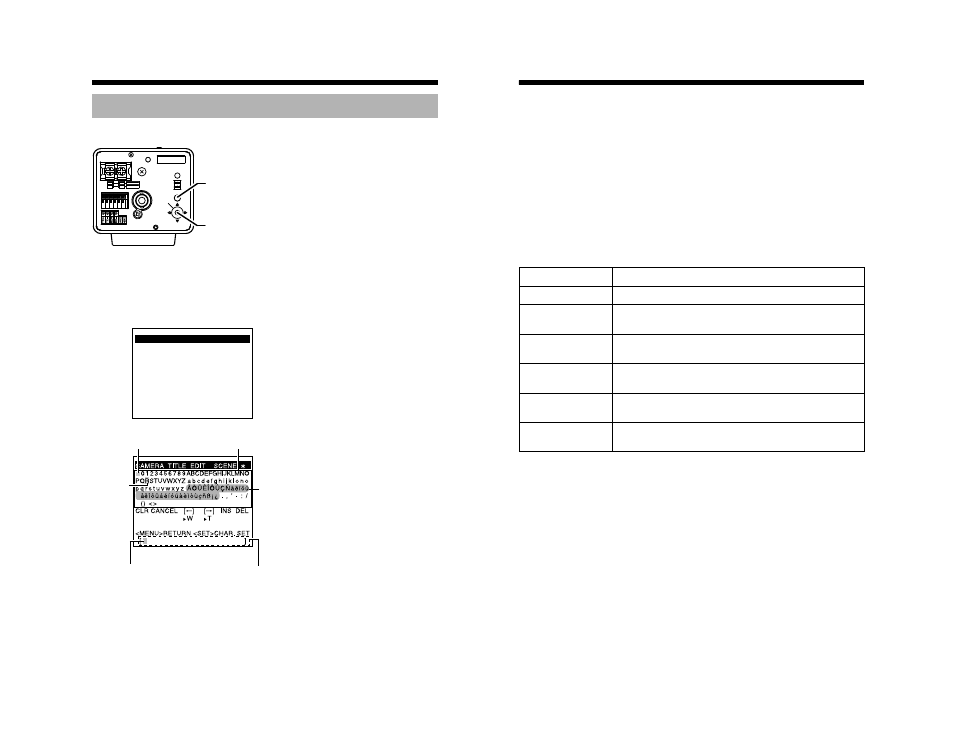
54
Detailed setting
A title can be selected for each camera. (Maximum 24 characters)
1.
Select the item CAMERA TITLE EDIT on the TITLE/VIDEO screen and
press the SET button.
The CAMERA TITLE EDIT screen is displayed.
The first character from the character area flashes on and off and is ready
for input.
Camera title setting
CLASS 2 ONLY(U TYPE)
ISOLATED POWER ONLY(E TYPE)
SEE INSTRUCTION
MANUAL
POWER
VIDEO OUT
SELECTOR
SET
MENU
INT
LL
ON
RX TERM-OFF
+
1
2
DC12V d
AC24V H
MENU button
SET button and SELECTOR switch
TITLE/VIDEO
SCENE Z
E
CAMERA TITLE EDIT..
W. BALANCE
ATW
SHUTTER..
GAIN..
B&W/COLOR..
BLC MODE
OFF